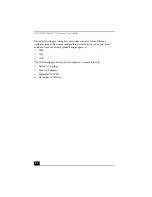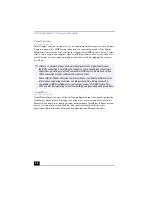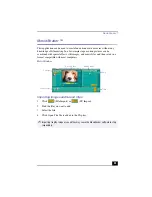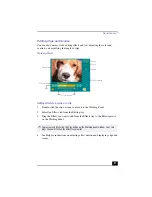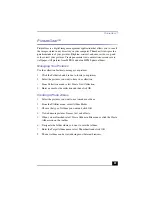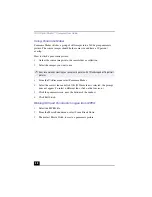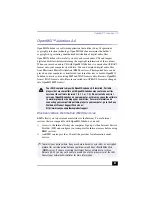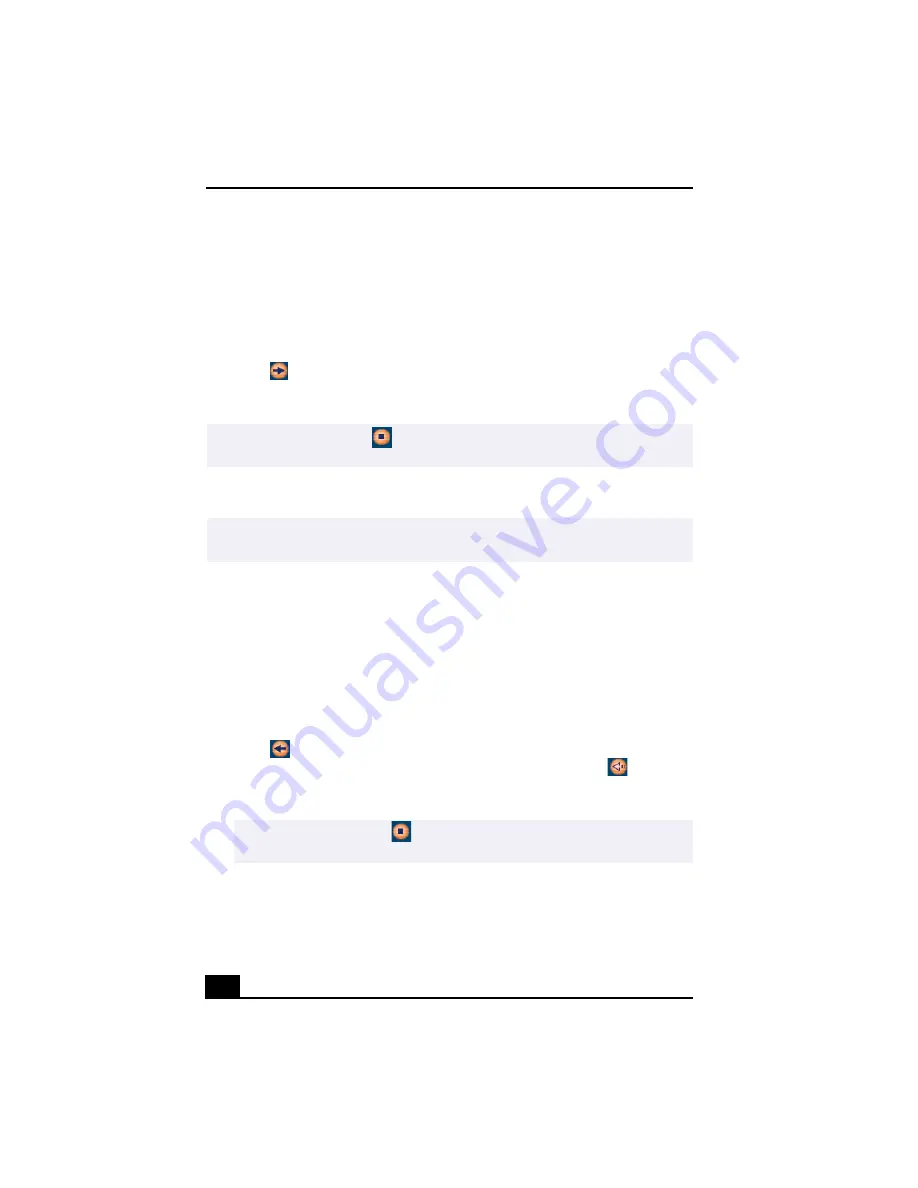
VAIO Digital Studio™ Computer User Guide
36
3
Select the playlist that has the song that you want to check out. The songs in
the playlist are shown in the Playlist view panel located in the center of the
Check-In/Out tab window.
4
From the Playlist view panel, select the song to be checked out. To check out
more than one song at a time, hold down the Ctrl key and click on the
additional songs.
5
Click
(Out), or drag the song to the desired position in the song list of the
external device or media. Check-out begins.
Check-in
1
Connect the external device or insert the media into your computer
2
Click on the Check-in/Out tab to display the Check-in/Out tab window. Your
computer automatically recognizes the connected external device or media
and lists the content information in a new panel on the right side of the
Check-in/Out tab window.
3
Select the song to be checked in from the song list of the external device or
media. To check in more than one song at a time, hold down the Ctrl key and
click on the additional songs.
4
Click
(In), or drag the song(s) to the Playlist view panel. If you want to
check in all of the songs in the external device or media, click
(In All).
Check-in begins.
For more information about using OpenMG Jukebox 2.0 software, go to the
online OpenMG Jukebox Help. You can access the online help file using either
of the following instructions:
✍
To cancel Check-out, click
(Stop), or click Cancel in the Processing dialog box that
is displayed during the Check-out process.
✍
The songs that you transfer to external devices or media can only be checked in to the
hard drive of the same computer from which the songs were checked out.
✍
To cancel check-in, click
(Stop), or click Cancel in the Processing dialog box
that is displayed during the Check-out process.
Содержание VAIO PCV-RX470DS
Страница 1: ...VAIO Digital Studio Computer User Guide PCV RX470DS PCV RX480DS ...
Страница 2: ......
Страница 18: ...VAIO Digital Studio Computer User Guide 18 ...
Страница 74: ...VAIO Digital Studio Computer User Guide 74 ...
Страница 92: ...VAIO Digital Studio Computer User Guide 92 ...
Страница 98: ...VAIO Digital Studio Computer User Guide 98 ...