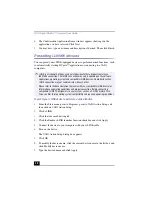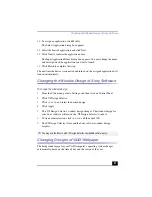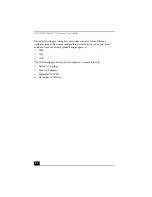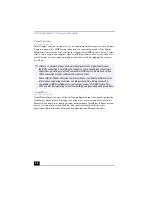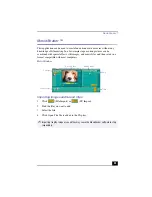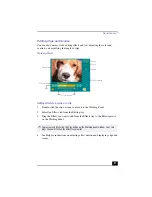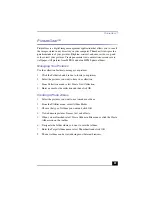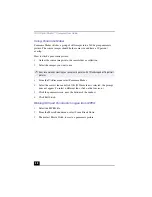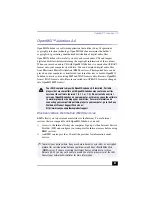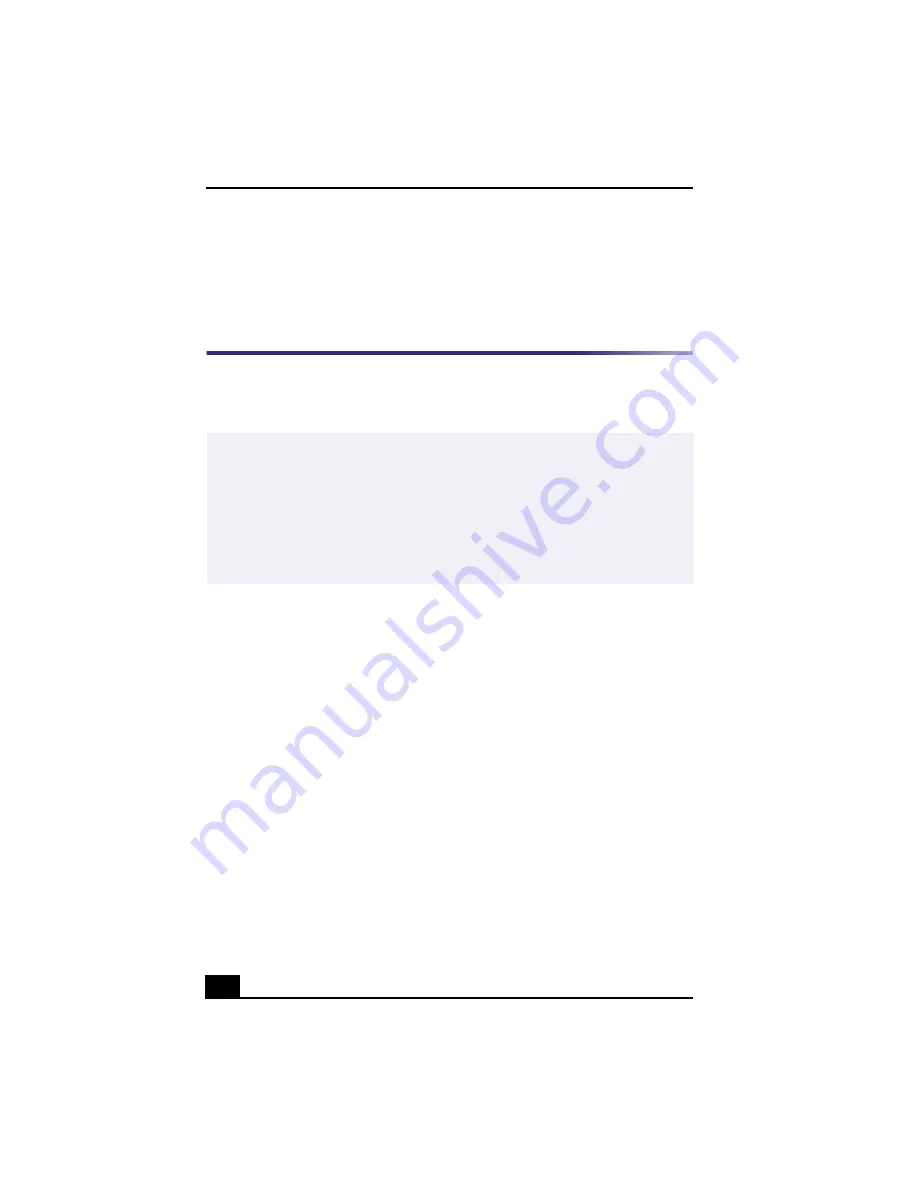
VAIO Digital Studio™ Computer User Guide
20
4
The Confirmation Application Name window appears showing you the
application you have selected. Click Next.
5
You may now type a new name and description, if desired. Then click Finish.
Presetting i.LINK® devices
You can preset your i.LINK-equipped devices to perform desired functions, such
as automatically starting DVgate™ applications or connecting two VAIO
computers.
To preset your i.LINK device to perform a desired function
1
From the Start menu, point to Programs, point to VAIO Action Setup, and
then click on VAIO Action Setup.
2
Click i.LINK.
3
Click the Advanced Setting tab.
4
Click the Enable i.LINK launcher function checkbox and click Apply.
5
Connect the device to your computer with your i.LINK cable.
6
Turn on the device.
The VAIO Action Setup dialog box appears.
7
Click OK.
8
To modify the device name, click the current device name in the list box and
click Modify device name.
9
Type the desired name and click Apply.
✍
i.LINK is a trademark of Sony used only to designate that a product contains an
IEEE1394 connection. The i.LINK connection may vary, depending on the software
applications, operating system and compatible i.LINK devices. All products with an
i.LINK connection may not communicate with each other.
Please refer to the documentation that came with your compatible i.LINK device for
information on operating conditions and proper connection. Before connecting
compatible i.LINK PC peripherals to your system, such as a CD-RW or Hard Disk
Drive, confirm their operating system compatibility and required operating conditions.
Содержание VAIO PCV-RX470DS
Страница 1: ...VAIO Digital Studio Computer User Guide PCV RX470DS PCV RX480DS ...
Страница 2: ......
Страница 18: ...VAIO Digital Studio Computer User Guide 18 ...
Страница 74: ...VAIO Digital Studio Computer User Guide 74 ...
Страница 92: ...VAIO Digital Studio Computer User Guide 92 ...
Страница 98: ...VAIO Digital Studio Computer User Guide 98 ...