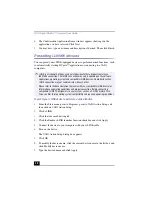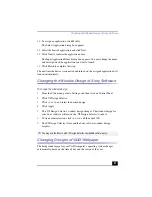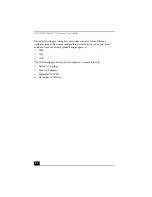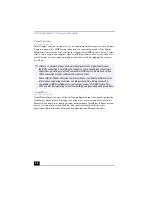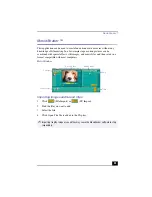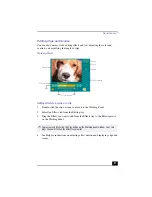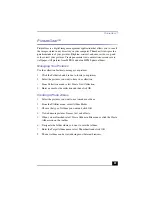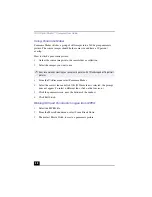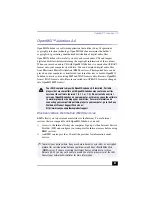VAIO Digital Studio™ Computer User Guide
22
The default wallpaper setting for your system consists of three different
wallpaper images. The image changes three times daily, based on your local
computer time. A new background design appears at:
❑
0300
❑
1100
❑
1900
The VAIO wallpaper design sets also change at seasonal intervals:
❑
March 1st (Spring)
❑
June 1st (Summer)
❑
September 1st (Fall)
❑
December 1st (Winter)
Содержание VAIO PCV-RX470DS
Страница 1: ...VAIO Digital Studio Computer User Guide PCV RX470DS PCV RX480DS ...
Страница 2: ......
Страница 18: ...VAIO Digital Studio Computer User Guide 18 ...
Страница 74: ...VAIO Digital Studio Computer User Guide 74 ...
Страница 92: ...VAIO Digital Studio Computer User Guide 92 ...
Страница 98: ...VAIO Digital Studio Computer User Guide 98 ...