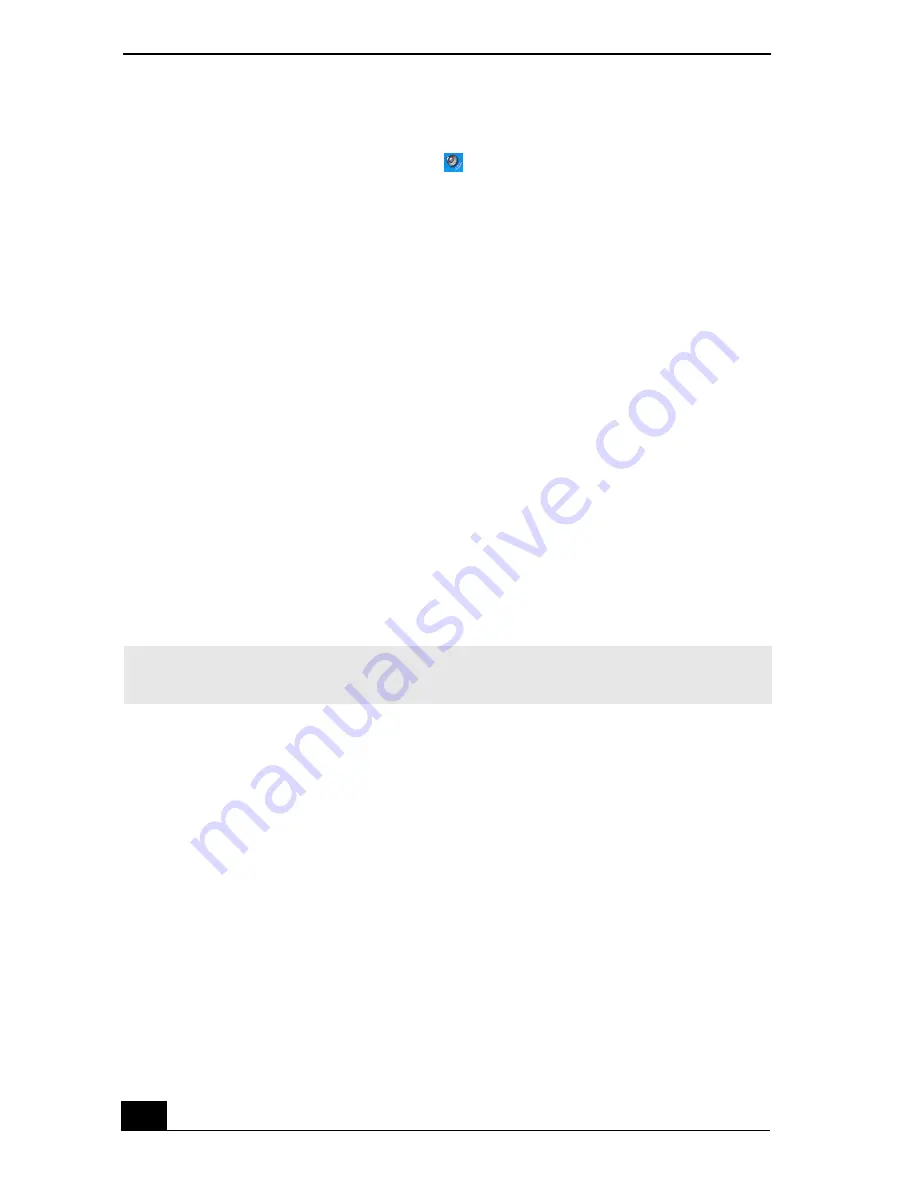
VAIO Computer Quick Start
58
❑
If you are playing a CD or DVD and cannot hear sound, follow these steps:
❑
Double-click the
Volume
icon
on the Windows taskbar, and click to
cancel the
Volume Control
and
CD Audio Mute
check boxes.
❑
Check the volume setting in the audio mixer.
❑
If you are using external speakers, check the volume settings on the
speakers and the connections between the speakers and the computer.
❑
Make sure the CD audio feature is enabled and the correct driver
software is installed. Follow these steps:
1
Click
Start
on the Windows® taskbar, click
Control Panel
,
Performance and Maintenance
, and
System
. The
System
Properties
window appears.
2
Select the
Hardware
tab, and click
Device Manager
in the
Device
Manager
box. A window with a listing of the computer’s hardware
devices appears.
3
Double-click the optical drive to open the submenu.
4
Double-click the listed drive name, and select the
Properties
tab.
5
Click to select the
Enable digital CD audio for this CD-ROM
device
check box, if it is not selected.
6
Click
OK
to close the window.
❑
Make sure an adhesive label was not attached to the CD or DVD. Adhesive
labels can come off while the disc is in the optical drive and damage the
drive or cause it to malfunction.
❑
If a region code warning appears, the disc may be incompatible with the
optical drive. Check the DVD package to make sure the region code is
compatible with the optical drive.
❑
If you notice condensation on the computer, do not use the computer for at
least one hour. Condensation can cause the computer to malfunction.
✍
You can confirm the driver software by selecting the
Driver
tab, and clicking
Driver
Details
.
Содержание VAIO PCG-NV290
Страница 8: ...VAIO Computer Quick Start 8 ...
Страница 26: ...VAIO Computer Quick Start 26 ...
Страница 27: ...27 Internet and Network Connections Internet Connections Network Connections Connecting Another VAIO Computer ...
Страница 50: ...VAIO Computer Quick Start 50 ...
Страница 70: ...VAIO Computer Quick Start 70 ...
Страница 71: ...71 Printer Connections Printing With Your Computer ...
Страница 76: ...VAIO Computer Quick Start 76 ...
Страница 108: ...VAIO Computer Quick Start 108 ...
Страница 109: ...109 Connecting Mice and Keyboards Using External Mice and Keyboards ...
Страница 113: ...113 Floppy Disk Drives and PC Cards Using Floppy Disk Drives Using PC Cards ...
Страница 142: ...VAIO Computer Quick Start 142 ...
Страница 143: ...143 Preinstalled Programs Software Programs On Your Computer DVgate Program Notes Program Support Information ...
Страница 157: ...157 Memory Upgrades Upgrading Your Computer s Memory ...
Страница 163: ...163 Using the Recovery CDs Application and System Recovery CDs Using Your Recovery CDs ...
Страница 206: ...VAIO Computer Quick Start 8 combinations and functions 80 Wireless LAN indicator light 82 ...






























