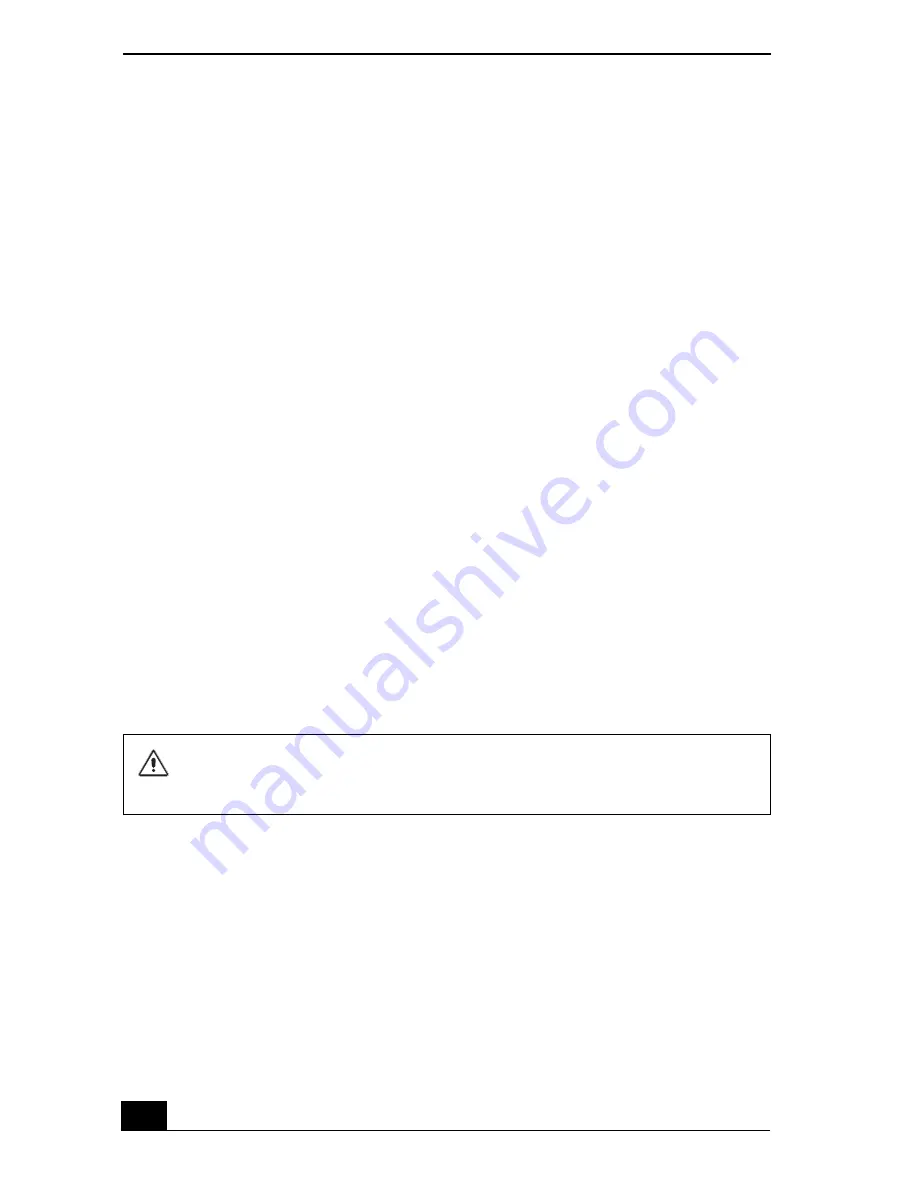
VAIO Computer Quick Start
166
10
Click
Browse
. The
Browse For Folder
dialog box appears.
11
Click to open the
ARCD
folder, and then open the drivers folder.
12
Click the folder name of the device in which you want to reinstall, and click
OK
. The
Hardware Update Wizard
appears.
13
Click
Next
.
14
Select the driver location that you selected in Step 12, and click
Next
. The
Microsoft® Windows® operating system automatically reinstalls the device
driver(s) from the Application Recovery CD.
15
Click
Finish
, and remove the Application Recovery CD from the optical
drive.
16
Turn off your computer by clicking
Start
, and then
Turn off computer
.
17
Wait 30 seconds, and turn on your computer.
If you have any questions about using the Application Recovery CD(s), visit
http://www.sony.com/pcsupport, or contact Sony Customer Support at 1-888-4-
SONY-PC.
Using the System Recovery CD(s)
The System Recovery CD(s) enables you to format your hard disk and restores
all original software programs. Your computer is returned to the original factory
settings.
You can use the System Recovery CD(s) to reinstall the operating system and
software titles that shipped with your computer if they become corrupted or are
erased. You may not need to reinstall the entire contents of your hard drive. If
you experience a problem with your computer, reinstalling an individual device
driver or software title may correct the problem. Use the Application Recovery
CD(s) to reinstall individual programs and to reinstall device drivers. See “Using
the Application Recovery CD(s)” for more information.
The System Recovery process removes all software that you may have
installed since you started using your computer. Reinstall any software
programs that were not included with the computer when you purchased it.
Содержание VAIO PCG-NV290
Страница 8: ...VAIO Computer Quick Start 8 ...
Страница 26: ...VAIO Computer Quick Start 26 ...
Страница 27: ...27 Internet and Network Connections Internet Connections Network Connections Connecting Another VAIO Computer ...
Страница 50: ...VAIO Computer Quick Start 50 ...
Страница 70: ...VAIO Computer Quick Start 70 ...
Страница 71: ...71 Printer Connections Printing With Your Computer ...
Страница 76: ...VAIO Computer Quick Start 76 ...
Страница 108: ...VAIO Computer Quick Start 108 ...
Страница 109: ...109 Connecting Mice and Keyboards Using External Mice and Keyboards ...
Страница 113: ...113 Floppy Disk Drives and PC Cards Using Floppy Disk Drives Using PC Cards ...
Страница 142: ...VAIO Computer Quick Start 142 ...
Страница 143: ...143 Preinstalled Programs Software Programs On Your Computer DVgate Program Notes Program Support Information ...
Страница 157: ...157 Memory Upgrades Upgrading Your Computer s Memory ...
Страница 163: ...163 Using the Recovery CDs Application and System Recovery CDs Using Your Recovery CDs ...
Страница 206: ...VAIO Computer Quick Start 8 combinations and functions 80 Wireless LAN indicator light 82 ...






























