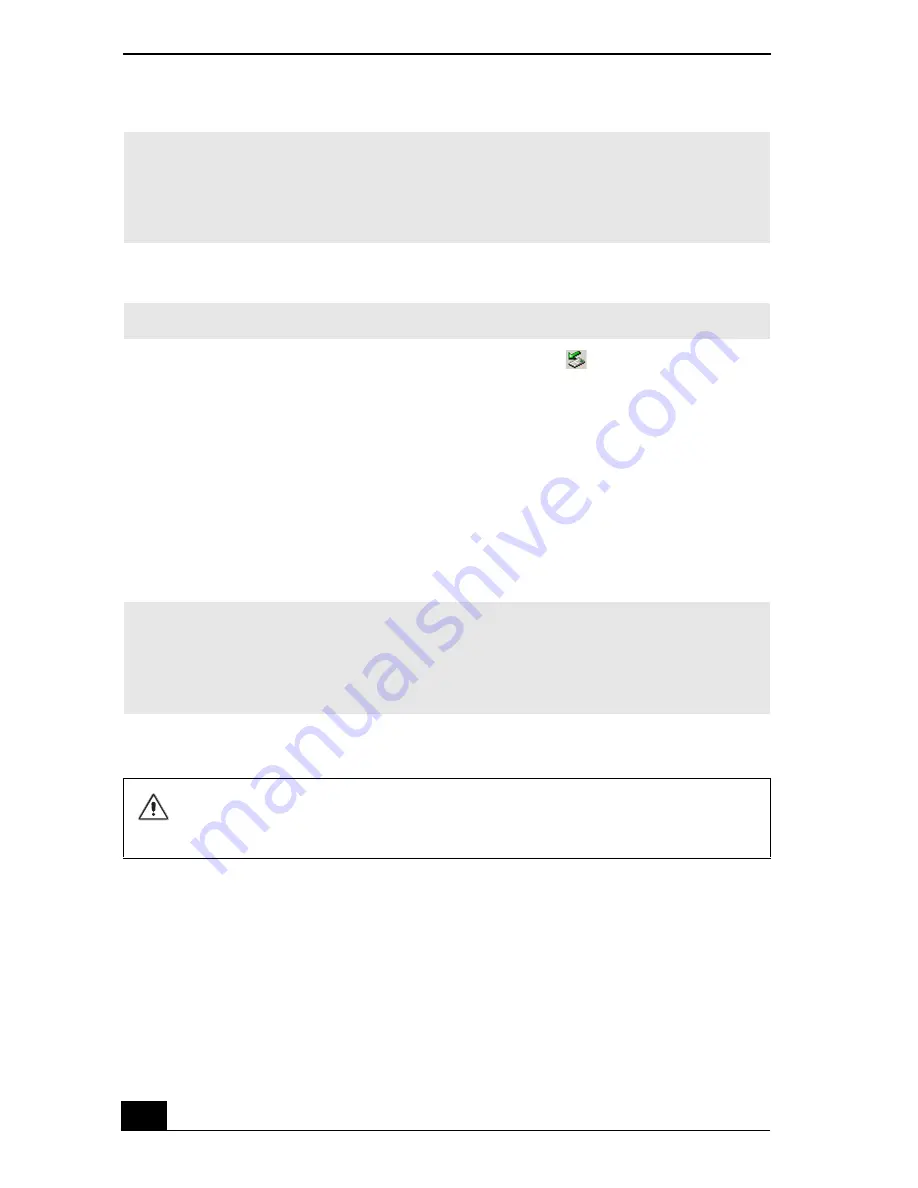
VAIO Computer Quick Start
104
To remove a device while the computer is on
1
Double-click the
Safely Remove Hardware
icon
on the taskbar. The
Safely Remove Hardware
window appears.
2
In the Hardware devices box, click the device you want to remove, and click
Stop
. The
Stop a Hardware device
window appears.
3
Verify that the correct device is selected, and click
OK
. A message appears
stating it is now safe to remove the device from the computer.
4
Slide and hold the multipurpose bay release switch in the release position
while you gently pull the device from the bay.
Notes on using a device in the multipurpose bay
❑
Do not use external speakers and the compact woofer at the same time.
Using both devices at the same time does not enhance sound quality.
✍
If you do not plan to install another device into the multipurpose bay, insert the
supplied weight saver to protect the bay.
Do not store anything inside the weight saver. Items stored in the weight saver may
break or make it difficult to remove the weight saver from the multipurpose bay.
✍
Before disconnecting the device, close any active programs to help prevent data loss.
✍
If you do not plan to install another device into the multipurpose bay, insert the
supplied weight saver to protect the bay.
Do not store anything inside the weight saver. Items stored in the weight saver may
break or make it difficult to remove the weight saver from the multipurpose bay.
Do not place the compact woofer near any magnetic recording media, such as
a hard disk, floppy disk, or mini disk. The woofer’s magnetic field may
damage the data stored on this type of media.
Содержание VAIO PCG-NV290
Страница 8: ...VAIO Computer Quick Start 8 ...
Страница 26: ...VAIO Computer Quick Start 26 ...
Страница 27: ...27 Internet and Network Connections Internet Connections Network Connections Connecting Another VAIO Computer ...
Страница 50: ...VAIO Computer Quick Start 50 ...
Страница 70: ...VAIO Computer Quick Start 70 ...
Страница 71: ...71 Printer Connections Printing With Your Computer ...
Страница 76: ...VAIO Computer Quick Start 76 ...
Страница 108: ...VAIO Computer Quick Start 108 ...
Страница 109: ...109 Connecting Mice and Keyboards Using External Mice and Keyboards ...
Страница 113: ...113 Floppy Disk Drives and PC Cards Using Floppy Disk Drives Using PC Cards ...
Страница 142: ...VAIO Computer Quick Start 142 ...
Страница 143: ...143 Preinstalled Programs Software Programs On Your Computer DVgate Program Notes Program Support Information ...
Страница 157: ...157 Memory Upgrades Upgrading Your Computer s Memory ...
Страница 163: ...163 Using the Recovery CDs Application and System Recovery CDs Using Your Recovery CDs ...
Страница 206: ...VAIO Computer Quick Start 8 combinations and functions 80 Wireless LAN indicator light 82 ...






























