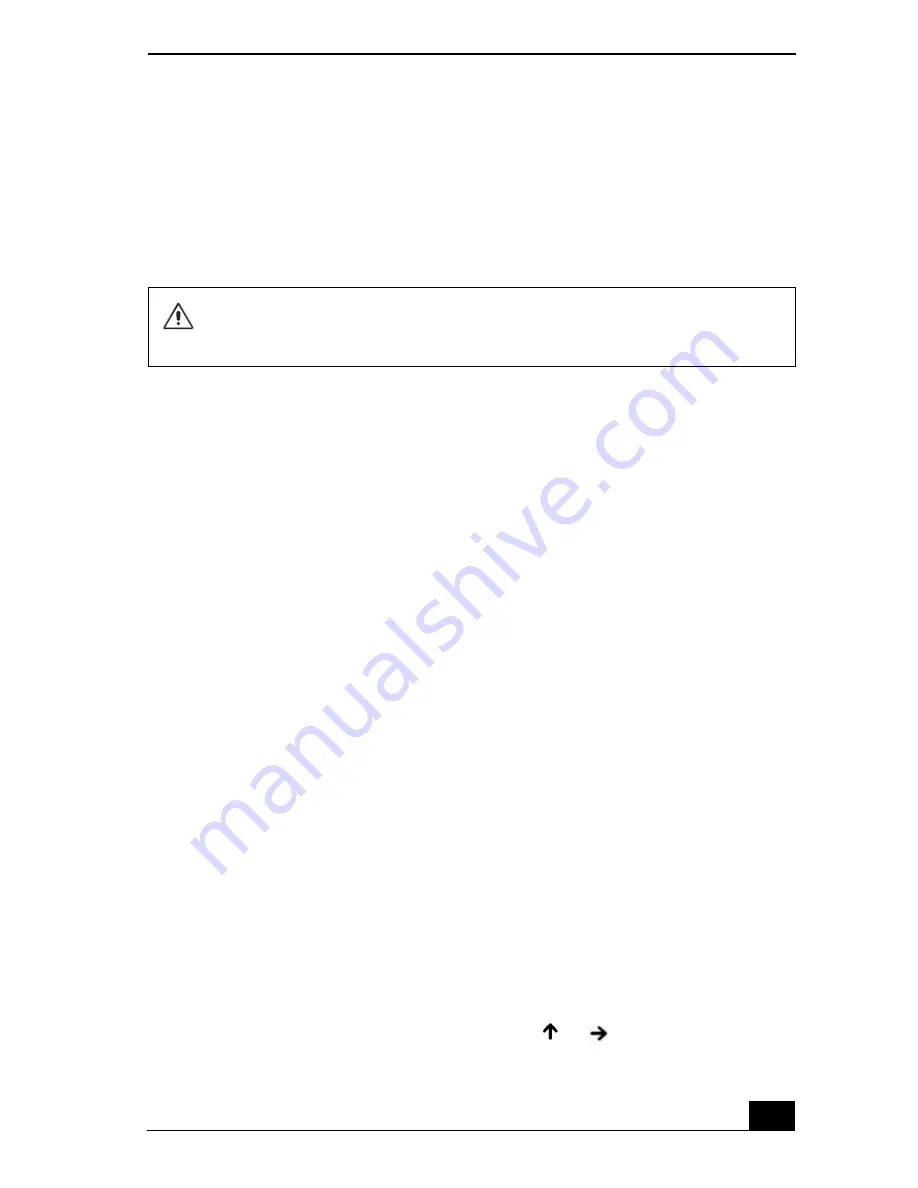
Copying and Playing CDs
59
Copying and Playing CDs
You can use the optical drive installed in your computer to play CDs and copy
files to CD-Rs and CD-RWs.
❑
Playing CDs
❑
Copying files to a CD-RW or CD-R
Playing CDs
Before you play an audio CD, you may need to enable your computer’s audio
feature.
To enable the audio feature
1
Click
Start
on the Windows® taskbar, click
Control Panel
,
Performance
and Maintenance
, and
System
. The
System Properties
window appears.
2
Select the
Hardware
tab, and click
Device Manager
in the
Device
Manager
box. A window with a listing of the computer’s hardware devices
appears.
3
Double-click the optical drive to open the submenu.
4
Double-click the listed drive name, and select the
Properties
tab.
5
Click to select the
Enable digital CD audio for this CD-ROM device
check box if it is not already selected.
6
Click
OK
.
To adjust the volume for playing CDs and DVDs
Some programs have built-in volume controls, which you can adjust. If there are
no volume controls, then you can adjust the volume of your computer’s built-in
speakers by doing one of the following:
❑
Using the Function keys. An on-screen display may appear, notifying you
when a change occurs.
❑
To increase volume, press
Fn
+
F4
, then
or
.
Do not remove the optical drive when the computer is in a power saving
mode (Standby or Hibernate). Doing so may cause the computer to
malfunction.
Содержание VAIO PCG-GRX690P
Страница 8: ...VAIO Computer Quick Start 8 ...
Страница 10: ...VAIO Computer Quick Start 10 ...
Страница 30: ...VAIO Computer Quick Start 30 ...
Страница 31: ...31 Internet and Network Connections Internet Connections Network Connections Connecting Another VAIO Computer ...
Страница 54: ...VAIO Computer Quick Start 54 ...
Страница 58: ...VAIO Computer Quick Start 58 5 Push the drive tray gently to close it ...
Страница 71: ...71 Printer Connections Printing With Your Computer ...
Страница 76: ...VAIO Computer Quick Start 76 ...
Страница 105: ...105 Connecting Mice and Keyboards Using External Mice and Keyboards ...
Страница 110: ...VAIO Computer Quick Start 110 ...
Страница 111: ...111 Floppy Disk Drives and PC Cards Using Floppy Disk Drives Using PC Cards ...
Страница 123: ...123 Connecting a Port Replicator Locating Ports and Connectors Using the Port Replicator ...
Страница 128: ...VAIO Computer Quick Start 128 ...
Страница 152: ...VAIO Computer Quick Start 152 6 Close the Profile Editor window ...
Страница 156: ...VAIO Computer Quick Start 156 ...
Страница 157: ...157 Preinstalled Programs Software Programs On Your Computer DVgate Program Notes Program Support Information ...
Страница 170: ...VAIO Computer Quick Start 170 ...
Страница 171: ...171 Memory Upgrades Upgrading Your Computer s Memory ...
Страница 177: ...Upgrading Your Computer s Memory 177 ...
Страница 178: ...VAIO Computer Quick Start 178 ...
Страница 179: ...179 Using the Recovery CDs Application and System Recovery CDs Using Your Recovery CDs ...
Страница 214: ...VAIO Computer Quick Start 214 ...






























