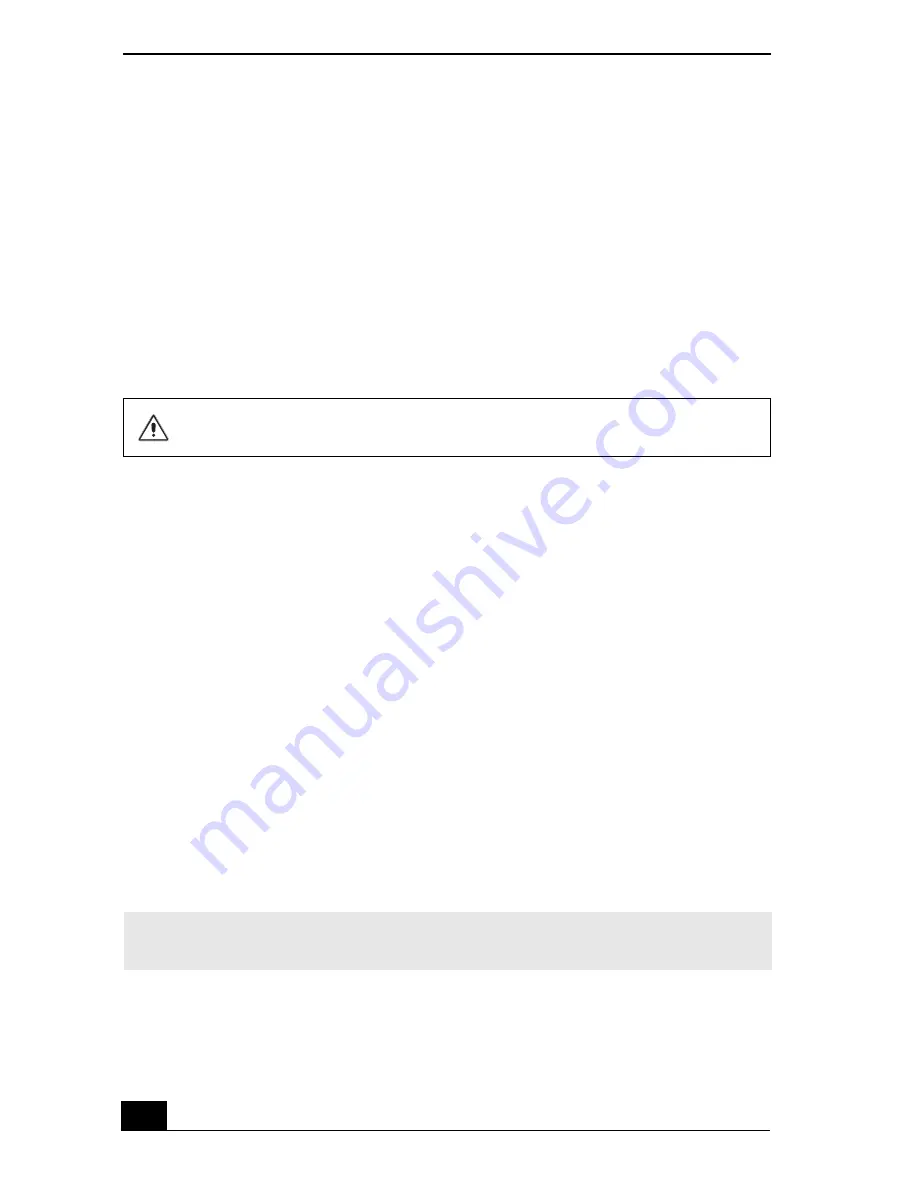
VAIO Computer Quick Start
188
8
Press
Enter
. The
Setup Confirmation
window appears.
9
Select
Yes
, and press
Enter
.
10
Select
Exit (Save Changes)
, and press
Enter
. The
Setup Confirmation
window appears again.
11
Select
Yes
, and press
Enter
. The computer restarts.
If your computer continues to display the message “Operating system not found,”
and Windows does not start, use your supplied System Recovery CD(s) to restore
the software titles shipped with your computer. See “Using the System Recovery
CD(s)” for more information.
Why doesn’t my computer respond or turn off?
It is best to turn off your computer using the Turn Off Computer command on the
Windows Start menu. Using other methods, including those listed below, may
result in loss of unsaved data.
❑
Click
Start
on the Windows® taskbar, select
Turn Off Computer
, and then
click
Turn Off
.
❑
If your computer does not turn off, press
Ctrl
+
Alt
+
Delete
simultaneously.
The
Windows Task Manager
dialog box appears, and you can turn off the
computer from the
Shut Down
menu.
❑
If your computer still does not turn off, press and hold the power button to
turn off the computer.
❑
Unplug the computer from the AC adapter, and remove the battery from
your computer.
❑
If your computer stops responding while playing a CD or DVD, press
Ctrl
+
Alt
+
Delete
simultaneously. The
Windows Task Manager
dialog box
appears, and you can turn off the computer from the
Shut Down
menu.
The System Recovery CD restores your computer to its original state, so user
data and programs will be lost.
✍
Pressing
Ctrl
+
Alt
+
Delete
simultaneously or turning off the computer with the power
button may result in data loss in files that are currently open.
Содержание VAIO PCG-GRX690P
Страница 8: ...VAIO Computer Quick Start 8 ...
Страница 10: ...VAIO Computer Quick Start 10 ...
Страница 30: ...VAIO Computer Quick Start 30 ...
Страница 31: ...31 Internet and Network Connections Internet Connections Network Connections Connecting Another VAIO Computer ...
Страница 54: ...VAIO Computer Quick Start 54 ...
Страница 58: ...VAIO Computer Quick Start 58 5 Push the drive tray gently to close it ...
Страница 71: ...71 Printer Connections Printing With Your Computer ...
Страница 76: ...VAIO Computer Quick Start 76 ...
Страница 105: ...105 Connecting Mice and Keyboards Using External Mice and Keyboards ...
Страница 110: ...VAIO Computer Quick Start 110 ...
Страница 111: ...111 Floppy Disk Drives and PC Cards Using Floppy Disk Drives Using PC Cards ...
Страница 123: ...123 Connecting a Port Replicator Locating Ports and Connectors Using the Port Replicator ...
Страница 128: ...VAIO Computer Quick Start 128 ...
Страница 152: ...VAIO Computer Quick Start 152 6 Close the Profile Editor window ...
Страница 156: ...VAIO Computer Quick Start 156 ...
Страница 157: ...157 Preinstalled Programs Software Programs On Your Computer DVgate Program Notes Program Support Information ...
Страница 170: ...VAIO Computer Quick Start 170 ...
Страница 171: ...171 Memory Upgrades Upgrading Your Computer s Memory ...
Страница 177: ...Upgrading Your Computer s Memory 177 ...
Страница 178: ...VAIO Computer Quick Start 178 ...
Страница 179: ...179 Using the Recovery CDs Application and System Recovery CDs Using Your Recovery CDs ...
Страница 214: ...VAIO Computer Quick Start 214 ...






























