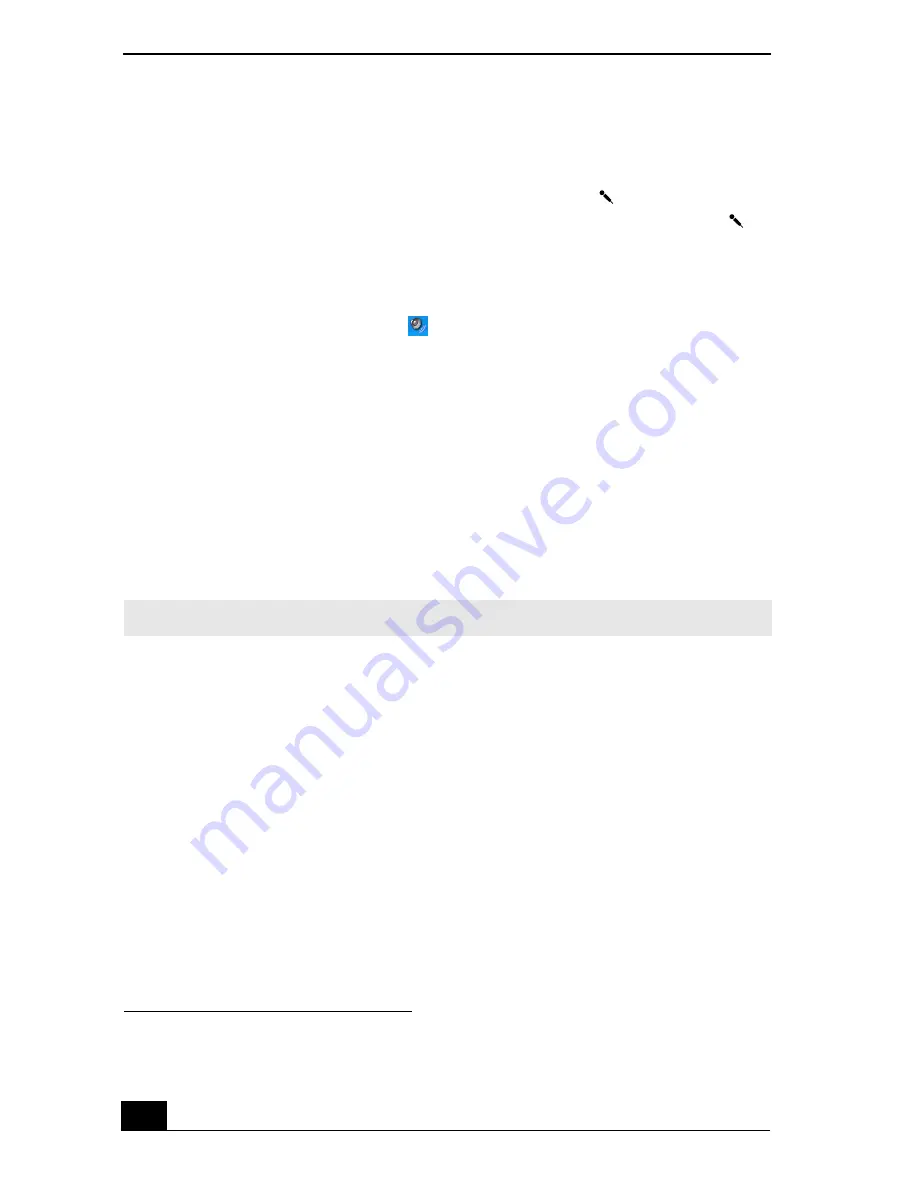
VAIO Computer Quick Start
154
Using a microphone or other device to record
You can record messages, memos, or other recordings in analog by connecting a
microphone or other audio device to the Microphone jack
*
on your computer
or port replicator and switching the jack functionality. The Microphone jack
is
for MIC IN (monaural).
To record from a microphone or audio device
1
Double-click the
Volume
icon
on the Windows® taskbar. The
Volume
Control
window appears.
2
Click
Properties
from the
Options
menu. The
Properties
window appears.
3
Click to select the
Recording
option in the
Adjust volume for
box, and
click
OK
. The
Recording Control
window appears.
4
Click the
Select
check box at the bottom of the
Microphone
column, if it is
not already turned on. Close the
Recording Control
window.
5
Click
Start
, and select
All Programs
,
Accessories
,
Entertainment
, and
then
Sound Recorder
. The
Sound - Sound Recorder
window appears.
To adjust the volume for recording sound
You can only adjust the volume for recording in the
Recording Control
window.
1
Click
Start
, and click
Control Panel
.
2
Click
Sounds, Speech, and Audio Devices
, and click
Sounds and Audio
Devices
. The
Sounds and Audio Devices Properties
window appears.
3
Select the
Audio
tab, and click
Volume
in the
Sound recording
box. The
Recording Control
window appears.
4
Click and drag the
Microphone
slider up to increase volume and down to
decrease volume.
* A protruding dot located next to the Microphone jack distinguishes this jack from the
Headphone jack.
✍
For help using Sound Recorder, click
Help
in the
Sound Recorder
window.
Содержание VAIO PCG-GRX690P
Страница 8: ...VAIO Computer Quick Start 8 ...
Страница 10: ...VAIO Computer Quick Start 10 ...
Страница 30: ...VAIO Computer Quick Start 30 ...
Страница 31: ...31 Internet and Network Connections Internet Connections Network Connections Connecting Another VAIO Computer ...
Страница 54: ...VAIO Computer Quick Start 54 ...
Страница 58: ...VAIO Computer Quick Start 58 5 Push the drive tray gently to close it ...
Страница 71: ...71 Printer Connections Printing With Your Computer ...
Страница 76: ...VAIO Computer Quick Start 76 ...
Страница 105: ...105 Connecting Mice and Keyboards Using External Mice and Keyboards ...
Страница 110: ...VAIO Computer Quick Start 110 ...
Страница 111: ...111 Floppy Disk Drives and PC Cards Using Floppy Disk Drives Using PC Cards ...
Страница 123: ...123 Connecting a Port Replicator Locating Ports and Connectors Using the Port Replicator ...
Страница 128: ...VAIO Computer Quick Start 128 ...
Страница 152: ...VAIO Computer Quick Start 152 6 Close the Profile Editor window ...
Страница 156: ...VAIO Computer Quick Start 156 ...
Страница 157: ...157 Preinstalled Programs Software Programs On Your Computer DVgate Program Notes Program Support Information ...
Страница 170: ...VAIO Computer Quick Start 170 ...
Страница 171: ...171 Memory Upgrades Upgrading Your Computer s Memory ...
Страница 177: ...Upgrading Your Computer s Memory 177 ...
Страница 178: ...VAIO Computer Quick Start 178 ...
Страница 179: ...179 Using the Recovery CDs Application and System Recovery CDs Using Your Recovery CDs ...
Страница 214: ...VAIO Computer Quick Start 214 ...






























