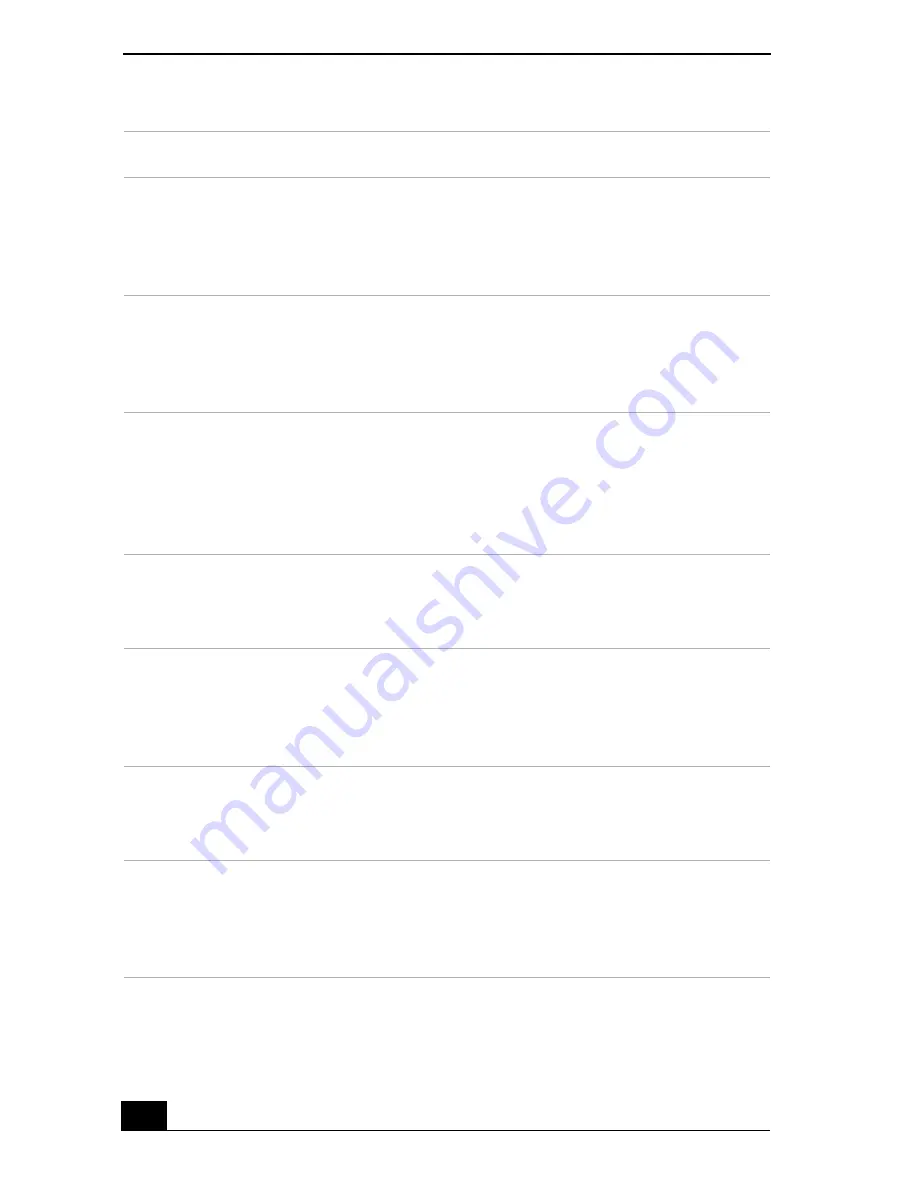
VAIO Computer Quick Start
28
Power profile
Description
CPU Control
*
Controls the processor speed. You can select either
Performance
,
Adaptive
,
Battery Life
, or
More Battery Life
.
These selections are listed in order from the greatest to least
amount of power consumed.
System Standby
Timer
Controls the time it takes the system to activate the Standby
mode when it is idle. The longer you allow the computer to sit
idle while it is not in a power saving mode the more power the
computer will consume.
Hibernate Timer Controls the time it takes the system to activate the Hibernate
mode when it is idle. The longer you allow the computer to sit
idle while it is not in a power saving mode the more power the
computer consumes. Hibernate mode conserves more power
than Standby mode.
Thermal Control
Strategy
*
Controls the speed of the processor fan. You can set the fan
speed to
Quiet
, which conserves the most power, or
Performance
.
Lid Close
Action
Controls the state of your system when you close the computer’s
lid. You can select either
Standby
or
Hibernate
mode, or you
can select
LCD Off
. Hibernate or LCD Off conserves the most
power.
Hibernate on
Low Battery
Controls the state of your system when the battery power is low.
You can turn this setting
On
or
Off
. Selecting On conserves the
most power when the battery is low.
LCD Brightness Controls the brightness of the computer screen (LCD). You can
select a brightness level of one to nine, with one being the
darkest setting. The darker you set the computer screen the more
power you conserve.
Содержание VAIO PCG-GRX690P
Страница 8: ...VAIO Computer Quick Start 8 ...
Страница 10: ...VAIO Computer Quick Start 10 ...
Страница 30: ...VAIO Computer Quick Start 30 ...
Страница 31: ...31 Internet and Network Connections Internet Connections Network Connections Connecting Another VAIO Computer ...
Страница 54: ...VAIO Computer Quick Start 54 ...
Страница 58: ...VAIO Computer Quick Start 58 5 Push the drive tray gently to close it ...
Страница 71: ...71 Printer Connections Printing With Your Computer ...
Страница 76: ...VAIO Computer Quick Start 76 ...
Страница 105: ...105 Connecting Mice and Keyboards Using External Mice and Keyboards ...
Страница 110: ...VAIO Computer Quick Start 110 ...
Страница 111: ...111 Floppy Disk Drives and PC Cards Using Floppy Disk Drives Using PC Cards ...
Страница 123: ...123 Connecting a Port Replicator Locating Ports and Connectors Using the Port Replicator ...
Страница 128: ...VAIO Computer Quick Start 128 ...
Страница 152: ...VAIO Computer Quick Start 152 6 Close the Profile Editor window ...
Страница 156: ...VAIO Computer Quick Start 156 ...
Страница 157: ...157 Preinstalled Programs Software Programs On Your Computer DVgate Program Notes Program Support Information ...
Страница 170: ...VAIO Computer Quick Start 170 ...
Страница 171: ...171 Memory Upgrades Upgrading Your Computer s Memory ...
Страница 177: ...Upgrading Your Computer s Memory 177 ...
Страница 178: ...VAIO Computer Quick Start 178 ...
Страница 179: ...179 Using the Recovery CDs Application and System Recovery CDs Using Your Recovery CDs ...
Страница 214: ...VAIO Computer Quick Start 214 ...






























