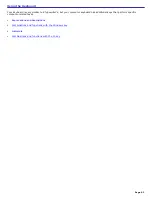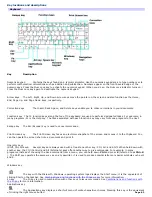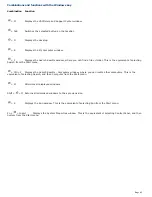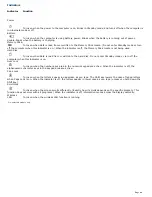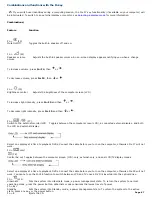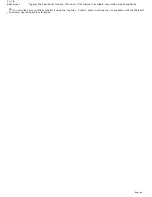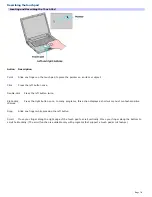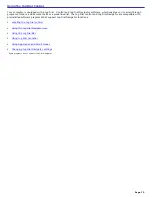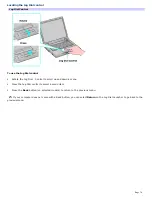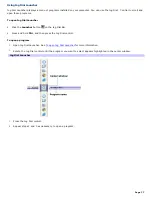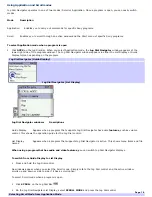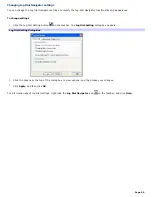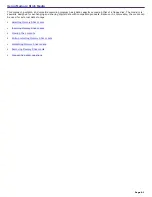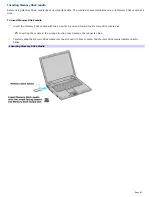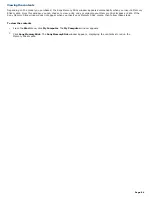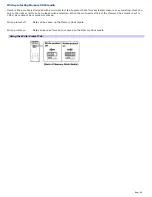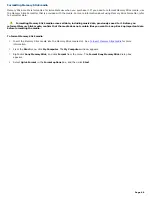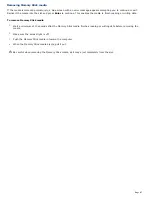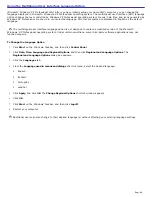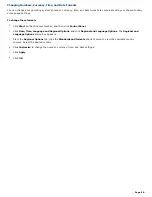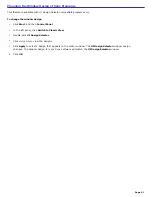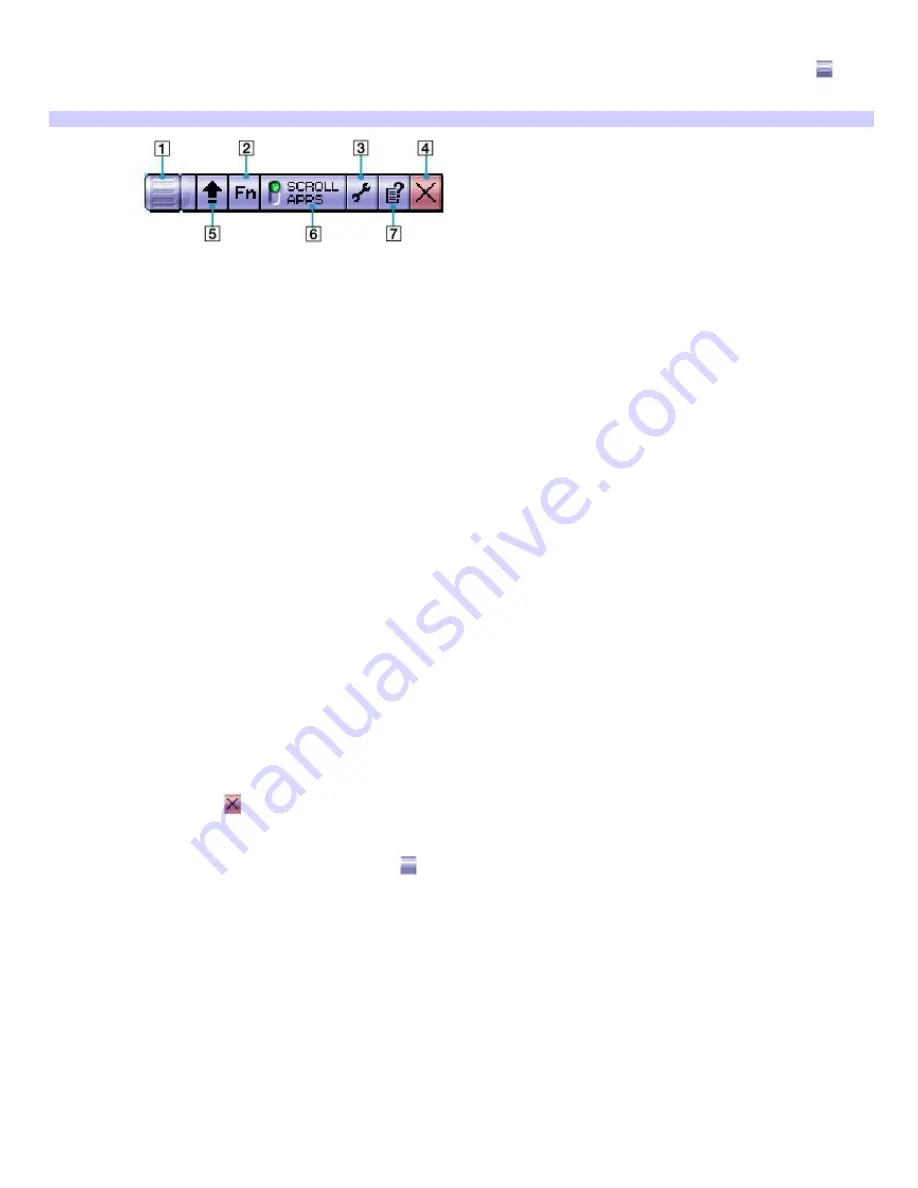
Using the Jog Dial Bar
The Jog Dial Bar appears as a floating window on your desktop when you double-click the
Jog Dial Navigator
icon
on
the taskbar.
Jog Dial Bar
Features
Action
1
Jog Dial icon
Right-click to display a shortcut menu. This icon is also displayed on the Microsoft
®
Windows
®
taskbar.
2
VAIO Settings
button
Click to display computer settings, such as volume and screen brightness.
3
Jog Dial Settings button
Click to display the Jog Dial Setting dialog box.
4
Close button
Click to display the Jog Dial Navigator window, from which you can close the Jog Dial Bar.
5
Launcher button
Click to display the Jog Dial Launcher
6
Mode button
Click to switch the display between scroll mode and application mode
7
Help button
Click to display the Help guide, which offers detailed Jog Dial information
To move, hide, or close the Jog Dial bar
Click and drag the Jog Dial Bar to another location on the desktop.
Click the
Close
button
.
Right-click the Jog Dial Bar, and select
Hide Jog Dial Bar
from the shortcut menu. To make the Jog Dial Bar
reappear, right-click the
Jog Dial Navigator
icon
on the taskbar, and select
Display Jog Dial Bar
.
Page 76
Содержание VAIO PCG-GRX670
Страница 55: ...Printer Connections Printing With Your Computer Page 55 ...
Страница 64: ...Page 64 ...
Страница 79: ...Page 79 ...
Страница 92: ...Connecting Mice and Keyboards Using External Mice and Keyboards Page 92 ...
Страница 98: ...Floppy Disk Drives and PC Cards Using Floppy Disk Drives Using PC Cards Page 98 ...
Страница 112: ...Connecting a Port Replicator Locating Ports and Connectors Using the Port Replicator Page 112 ...
Страница 146: ...Preinstalled Programs Software Programs On Your Computer DVgate Program Notes Program Support Information Page 146 ...
Страница 159: ...Memory Upgrades Upgrading Your Computer s Memory Page 159 ...
Страница 166: ...Using the Recovery CDs Application and System Recovery CDs Using Your Recovery CDs Page 166 ...
Страница 186: ...vary depending on the format you are using Page 186 ...