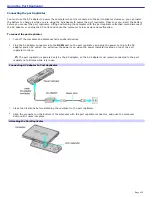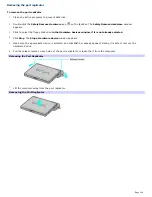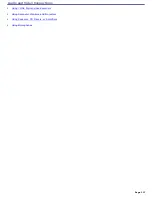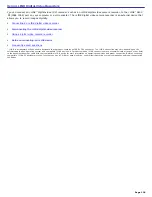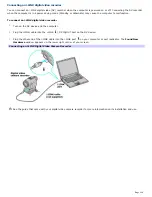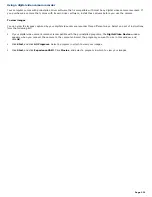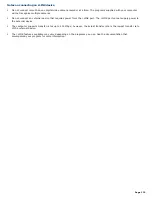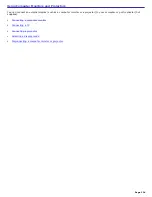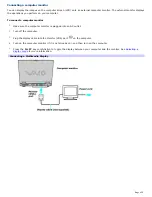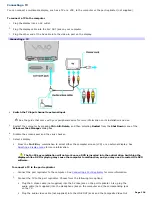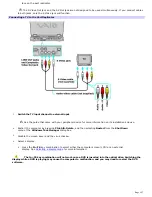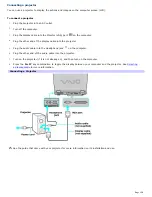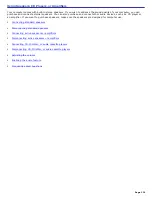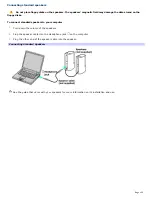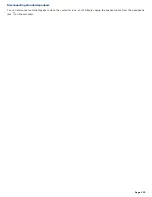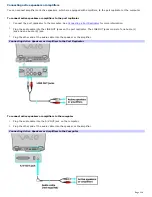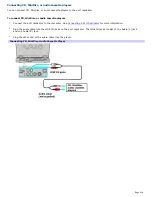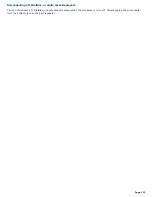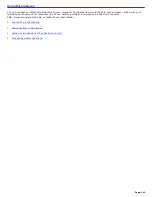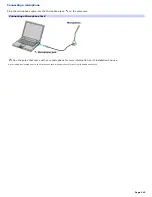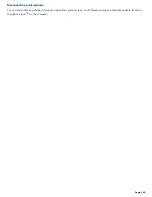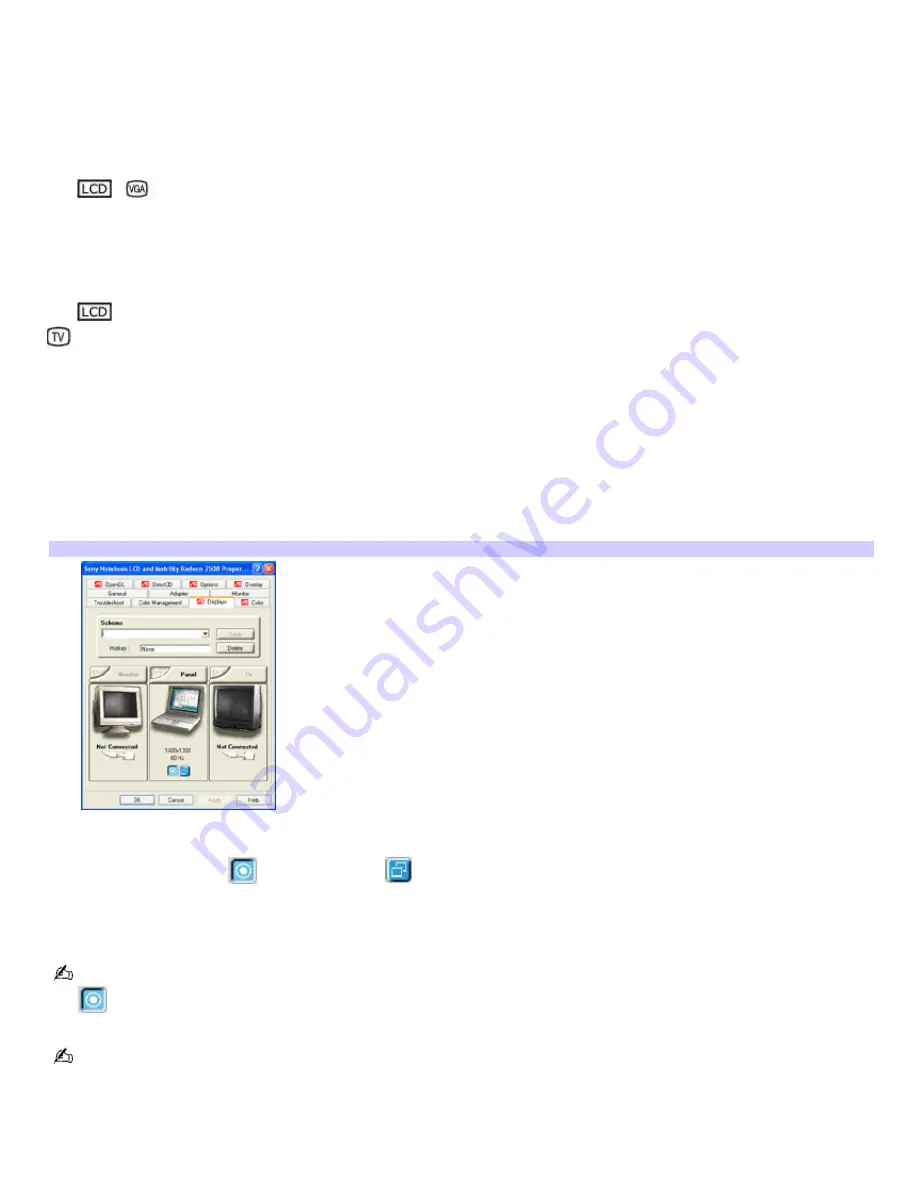
Selecting a display mode
This computer uses the ATI video controller. When you connect your computer to an external display (projector, computer
monitor, or TV), you can switch the display mode between the computer screen (LCD) and the external display, using
shortcut keys or the Display Properties settings.
Shortcut keys Result
Fn+
/
(F7) Toggles between the computer screen (LCD), a connected external display (projector or computer
monitor), and both the LCD and external display.
Select one display at a time.Connect the cable before you turn on the computer, otherwise
Fn
+
F7
will not work.
Fn+
only/
(F8)
Toggles between the computer screen (LCD-only), TV-only, and dual LCD/TV display modes.
Select one display at a time to playback DVDs. Connect the cable before you turn on the computer, otherwise
Fn
+
F8
will
not work. You cannot use the
Fn
+
F8
function to switch between LCD and TV once a DVD is inserted into the optical drive.
To switch the display mode using the Display Properties settings
1.
Right-click the desktop, and click
Properties
from the shortcut menu. The
Display Properties
window appears.
2.
Click the
Settings
tab, and then click
Advanced
. The
Mobility Radeon Properties
window appears.
3.
Click the
Displays
tab.
Mobility Radeon Properties window
4.
Click the selection tab located just above the display graphic to activate the display panel.
5.
Click the Primary icon
or Secondary icon
on the panel of your display choice to change the display
settings.
6.
Click
Apply
. For more information, click
Help
.
If you cannot see your movie or DVD on the external display, change the monitor or TV setting by clicking the Primary
icon
on the display panel of your choice.
You may not be able to display the computer screen (LCD) and an external display or projector at the same time,
depending on the types of computer displays and projectors you are using.
Turn on the computer after you connect the external display.
Page 129
Содержание VAIO PCG-GRX670
Страница 55: ...Printer Connections Printing With Your Computer Page 55 ...
Страница 64: ...Page 64 ...
Страница 79: ...Page 79 ...
Страница 92: ...Connecting Mice and Keyboards Using External Mice and Keyboards Page 92 ...
Страница 98: ...Floppy Disk Drives and PC Cards Using Floppy Disk Drives Using PC Cards Page 98 ...
Страница 112: ...Connecting a Port Replicator Locating Ports and Connectors Using the Port Replicator Page 112 ...
Страница 146: ...Preinstalled Programs Software Programs On Your Computer DVgate Program Notes Program Support Information Page 146 ...
Страница 159: ...Memory Upgrades Upgrading Your Computer s Memory Page 159 ...
Страница 166: ...Using the Recovery CDs Application and System Recovery CDs Using Your Recovery CDs Page 166 ...
Страница 186: ...vary depending on the format you are using Page 186 ...