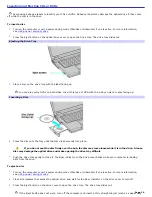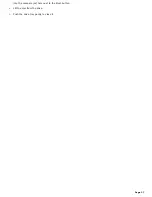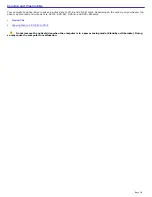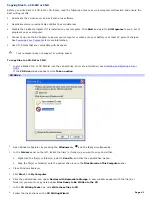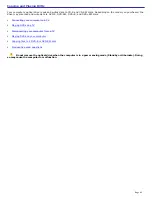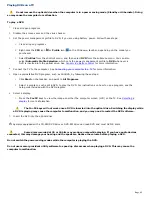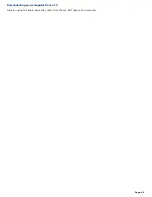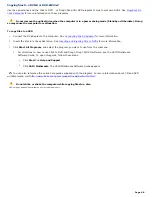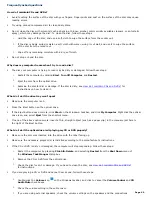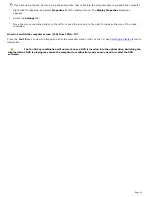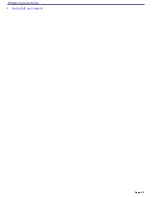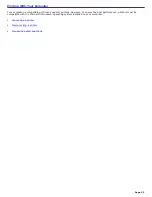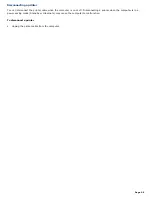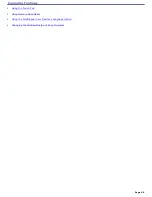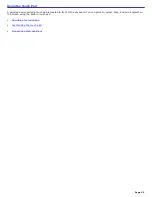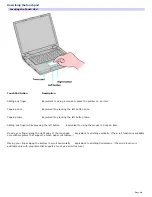between the speakers and the computer.
4.
Make sure the CD audio feature is enabled and the correct driver software is installed. Follow these steps:
1.
Click
Start
on the Windows
®
taskbar, click
Control Panel
,
Performance and Maintenance
, and
System
. The
System Properties
window appears.
2.
Select the
Hardware
tab, and click
Device Manager
in the
Device Manager
box. A window with a
listing of the computer's hardware devices appears. (If an "X" or an exclamation piont appears on
the listed device, you may need to enable the device or reinstall the drivers.)
3.
Double-click the optical drive to open the submenu.
4.
Double-click the listed drive name, and select the
Properties
tab.
5.
Click to select the
Enable digital CD audio for this CD-ROM device
check box, if it is not
selected.
You can confirm the driver software by selecting the
Driver
tab, and clicking
Driver
Details
.
6.
Click
OK
to close the window.
Make sure an adhesive label was not attached to the CD or DVD. Adhesive labels can come off while the disc is in
the optical drive and damage the drive or cause it to malfunction.
If a region code warning appears, the disc may be incompatible with the optical drive. Check the DVD package to
make sure the region code is compatible with the optical drive.
If you notice condensation on the computer, do not use the computer for at least one hour. Condensation can
cause the computer to malfunction.
Why did the computer screen (LCD) go blank?
Your computer screen may go blank if the computer has lost power or has entered a power saving mode (Standby
or Hibernate). If the computer is in LCD (Video) Standby mode, press any key to activate the computer screen. See
Using power saving modes
for more information.
Make sure the computer is plugged into a power source and is on. The power indicator on the computer will be on if
the computer is on.
If your computer is using battery power, make sure the battery is inserted properly and is charged. See
Using the
Battery
for more information.
If the display mode is set to external display, use the
Fn+F7
key combination. See
Selecting a display
for more
information.
Why don't my changes appear on the computer screen (LCD)?
You may need to refresh the computer screen. Press the Windows key
and press
D
twice.
Why can't I view the entire DVD video display on a TV screen?
The display resolution may not be properly set. To adjust the display resolution, see
Selecting a display
for more
information. It is recommended that you adjust the display resolution to 1024 x 768 or smaller, depending on the size of
the external display screen.
How do I adjust the image on the TV screen?
Use the controls on your external display to adjust the image. See the help guide that accompanied your display for more
information.
How do I change the video resolution on the TV screen?
The video may not appear on the entire TV screen if your computer resolution is set to 1280 x 1024 pixels or greater, so
you may need to adjust the video resolution to 800 x 600 or 1280 x 1024 pixels. To change the video resolution, follow
these instructions:
Page 50
Содержание VAIO PCG-GRV670
Страница 35: ...CDs and DVDs Inserting and Ejecting CDs or DVDs Copying and Playing CDs Copying and Playing DVDs Page 35 ...
Страница 40: ...Page 40 ...
Страница 52: ...Printer Connections Printing With Your Computer Page 52 ...
Страница 55: ...See the guide that accompanied the printer for more information on its installation and use Page 55 ...
Страница 74: ...Mice and Keyboards Using the Keyboard Connecting External Mice and Keyboards Page 74 ...
Страница 84: ...Page 84 ...
Страница 87: ...Floppy Disks PC Cards and i LINK Connections Using a Floppy Disk Drive Using PC Cards Page 87 ...
Страница 99: ...Port Replicators Locating Ports and Jacks Connecting a Port Replicator Disconnecting a Port Replicator Page 99 ...
Страница 125: ...Preinstalled Programs Programs On Your Computer DVgate Program Notes Program Support Information Page 125 ...