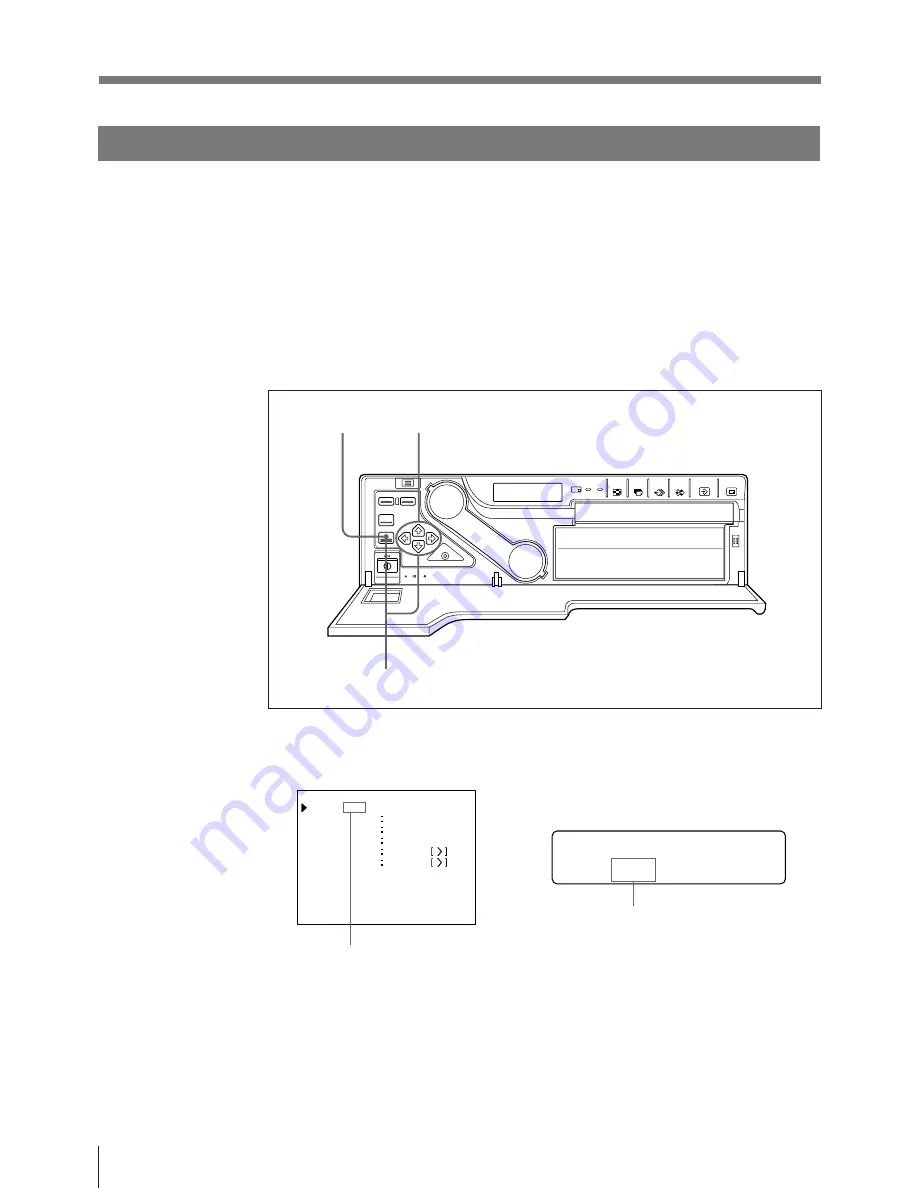
82
Installation and Adjustment
Setting Up the Printer (continued)
Changing the Printout Size/Printout Area
When you print an image that is narrower or wider than the standard screen size, a
black frame may be printed or the image may be partially cut. In such a case, you
can change the screen size. Or, a black line may be produced on the printout even
though it does not appear on the video monitor. Any portion for which there is no
video signal is printed in black. This may occur when you make printouts after
connecting a different video source or play back different video software. In such a
case, you can adjust the printout area by moving the screen either horizontally or
vertically. When a black frame appears around the printout, even after the printout
area has been shifted, narrow the printout size because the image has been
overscanned beyond the range of the regular screen.
1
2, 3, 4, 5
6
1
Press the MENU button, then select LAYOUT SETUP menu by pressing the
ı
or
∫
button.
Switch LAY to green by pressing
the
◊
or
√
button. LAYOUT
SETUP menu appears.
Display LAY in capital letters by pressing the
◊
or
√
button. LAYOUT SETUP appears.
L A Y OU T S E T UP CO L OR n n n
/ COL / LA Y / PRN / I N / OUT /
Q 1 A 1
2 H F
S
WI N DOW
PRE SS
MEMORY
MUL T I P I X
1 / 2 H / 4 / 1 6
S E P A RA T E
OF F / ON
C A P T I ON
PRE SS
F R AME / F I E L D
L A Y OU T S E T UP
/ c / LA Y / p / I N / o /
Содержание UP-2300
Страница 115: ...115 Others ...






























