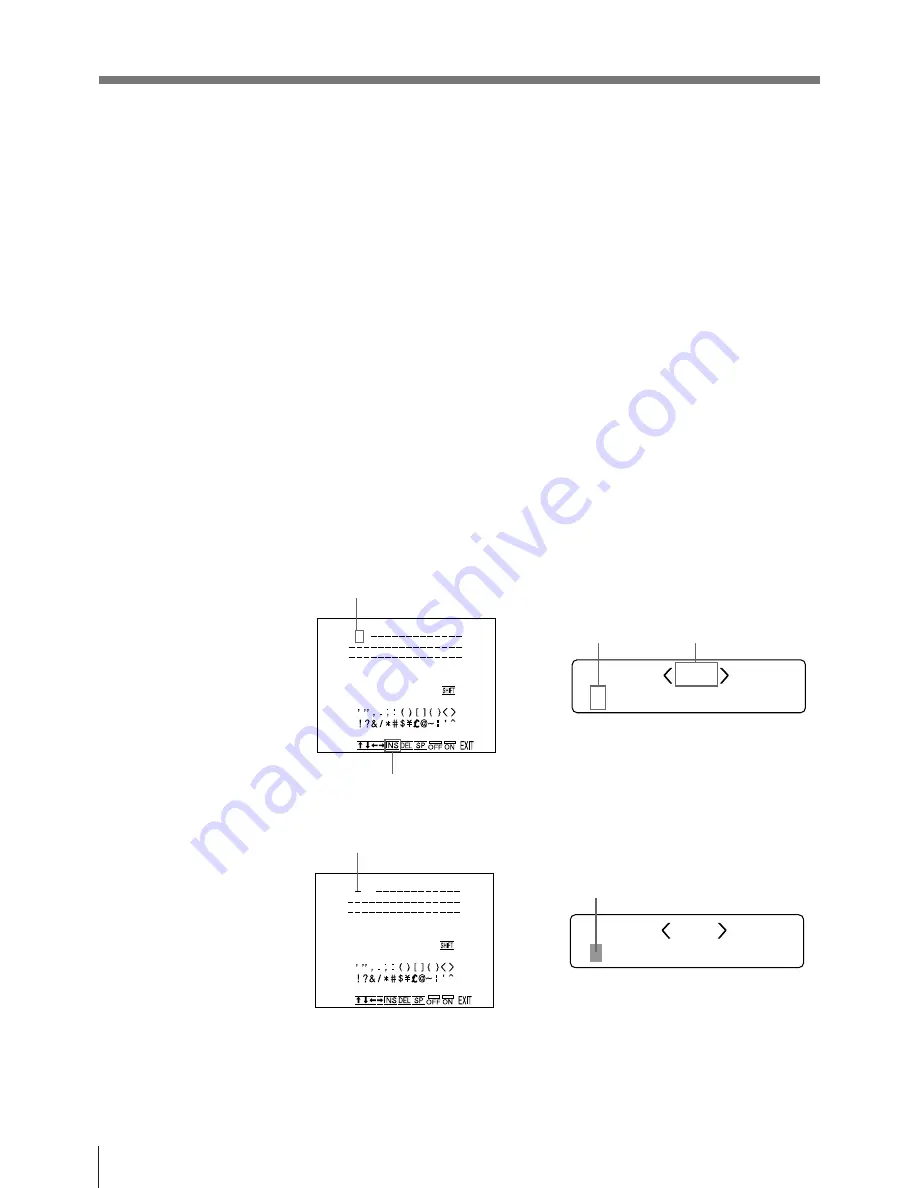
54
Operation
Making Printouts With a Caption (continued)
2
Select INS by pressing the
◊
,
√
,
ı
or
∫
button.
To enter a space
1
Position the green cursor to the point where you want to enter a space by
performing the operations explained in step 5.
2
Select SPC by pressing the
◊
,
√
,
ı
or
∫
button.
3
Press the EXEC button.
A single space is entered and the green cursor moves to the next position.
If there is a character at the position where the space is entered, that character is
deleted and a single space is left.
To replace a previously entered character without changing the
number of characters
You can replace a previously entered character with a new one.
1
Position the green cursor to the character to be replaced by performing the
operations explained in step 5.
2
Overwrite the invalid character with the correct character by performing the
operations explained in steps 6 and 7.
The previously entered character is replaced with the new one.
To add characters midway
1
Position the cursor to the position where a character is to be added by
performing the operations explained in step 5.
Example: To Add a character between B and C
1
Move the cursor to B
(B is highlighted green).
C. ON I NS 0 2
A B CDE F GH I J K L MN
O PQR S T U VWX Y Z
0 1 2 3 45 678 9+ – = %
C A P T I ON ON
A B C
A B C
3
Press the EXEC button.
A single space is inserted between B and C and the green cursor is
positioned at the space.
4
Enter the character to be added.
C. ON I NS 0 2
A B CDE F GH I J K L MN
O PQR S T U VWX Y Z
0 1 2 3 45 678 9+ – = %
C A P T I ON ON
A B C
A B C
1
B blinks when the
cursor comes to B.
2
Display INS.
2
Switch INS to green
Cursor (lit green)
Cursor (blinking)
Содержание UP-2300
Страница 115: ...115 Others ...






























