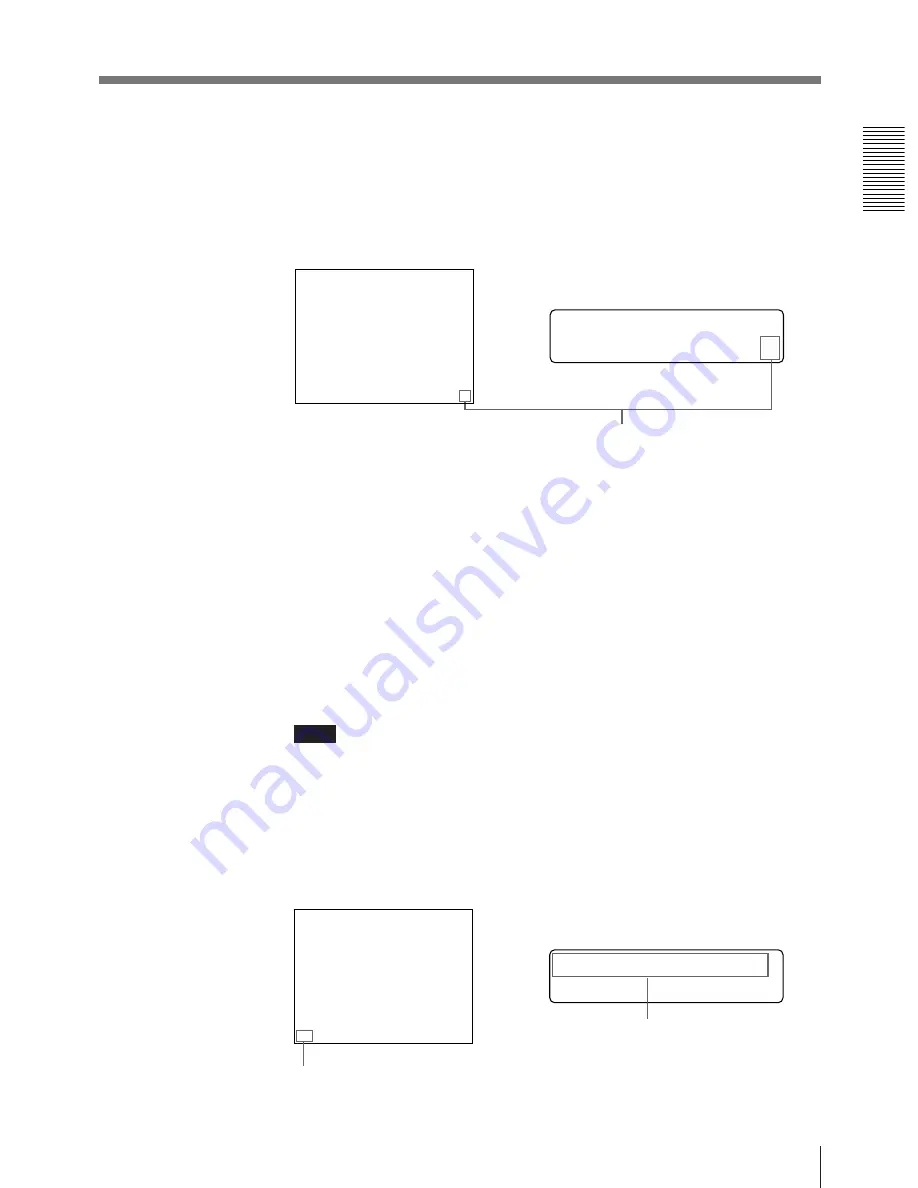
17
Operation
Blinks while printing
During color printing: Printing start - yellow - magenta -
cyan - printing end
During black and white printing: Printing start - white -
printing end
Does not blink while printing
Shows that the image captured in memory is
displayed on the monitor.
Q 1 A 1 M
Q 1 A
1
M
3
Press the CAPTURE button at the instant when the image you want to print
appears on the screen.
The image is captured into memory. The memory image is displayed on the
screen. Which image appears after this, the source image or memory image,
depends on the setting made with AUTO LIVE on the FUNCTION SETUP
menu (page 36).
If the stored image is blurred
A quickly moving image may be blurred when printed. Should this occur,
change the MEMORY setting to FIELD on the LAYOUT SETUP menu.
Although the blur should be eliminated, the ultimate print quality will be
slightly degraded.
For details, see page 29.
To change the image in memory
1
To display the source image when the memory image is displayed on the
screen, press the SOURCE/MEMORY button .
2
Press the CAPTURE button at the instant the image you want to print
appears. The previous image is replaced with the new one.
Note
If you turn off the power, the image stored in memory will be lost. Should this
happen, store the image into memory again after turning on the power. If no
image is stored in memory, the printer will not print even if you press the
PRINT button.
4
Press the PRINT button.
It takes about 35 seconds to make a printout.
The printout pops out from the paper tray.
The color which is currently being printed is
displayed. This indication changes as
printing progress.
Q 1 A 1 M
Q 1 A
1
M
YE L L OW PR I N T I N G
Continue to next page
m
Содержание UP-2300
Страница 115: ...115 Others ...






























