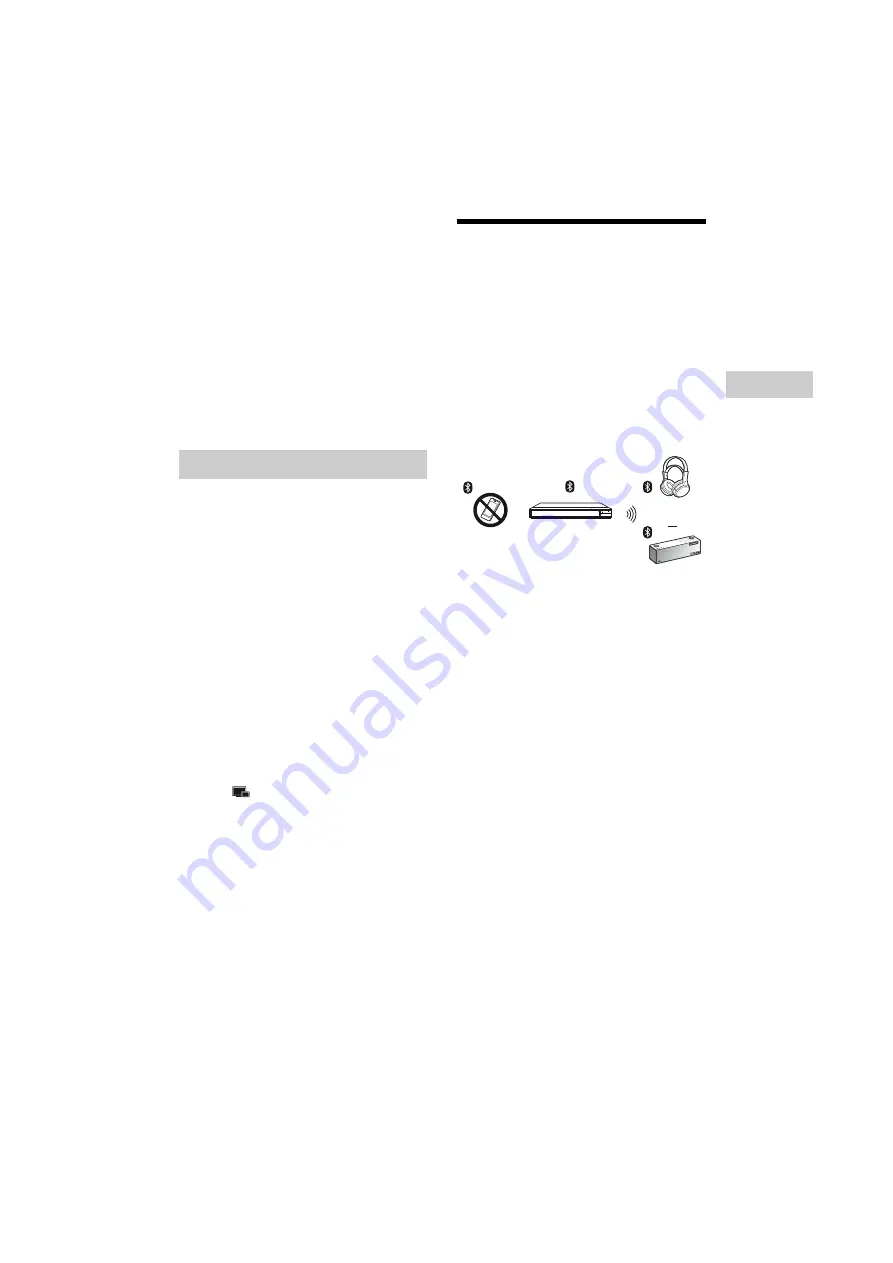
17
UBP-X800 / UBP-UX80
4-687-309-
11
(1)
master page=right
D:\JOB\SONY
DVD\2016\SD160017\4687309111_US\040PLY.fm
Pla
y
bac
k
Connecting to a mobile device
1
Connect the player to a network (page 13).
2
Set [Auto Home Network Access
Permission] in [Network Settings] to [On].
3
Connect your mobile device to the same
SSID (network) by Wi-Fi.
4
Launch and follow the instructions on
SongPal app.
z
• For further SongPal apps details, visit
http://songpal.sony.net/
• For SongPal Link/SongPal Help, visit
http://info.songpal.sony.net/help/
“Screen mirroring” is a function to display the
screen of a mobile device on the TV by
Miracast technology.
The player can be connected directly with a
Screen mirroring compatible device (e.g.
smartphone, tablet). You can enjoy the
display screen of the device on your large TV
screen. No wireless router (or access point) is
required to use this feature.
b
• When using Screen mirroring, the quality of
picture and sound may sometimes be
deteriorated due to interference from other
network. You may improve by adjusting
[Screen mirroring RF Setting]
• Some network functions may not be available
during Screen mirroring.
• Make sure that the device is compatible with
Miracast. Connectivity with all Miracast
compatible devices is not guaranteed.
1
Select
[Screen mirroring] from home
screen using
<
/
M
/
m
/
,
, and press
ENTER.
2
Follow the on-screen instructions.
Listening to Audio through a
Bluetooth
®
Device
You can enjoy wireless playback of audio
from this player on a Bluetooth wireless
technology compatible device.
You need to pair the Bluetooth device and
this player to each other before connection.
b
This function is only supported with Bluetooth
speaker or Bluetooth headphone. Smartphone is
not supported.
Example:
Connecting to a Bluetooth device
Set [Bluetooth Mode] in [Bluetooth Settings]
to [On] (page 23) before pairing a Bluetooth
device with this player.
1
Place the Bluetooth device within 1 meter
from the player.
2
Perform any of the following steps:
– When connecting to a device for the
first time, press BLUETOOTH button on
the remote.
– Select [Bluetooth Device] option on the
playback screen.
– Select [Device List] in [Bluetooth
Settings].
3
Set the Bluetooth device in pairing mode.
For details on setting the Bluetooth device
in pairing mode, refer to the instruction
manual supplied with the device.
4
Press
M
/
m
repeatedly to select the device
you want, and press ENTER.
When the Bluetooth connection is
established, the device name will appear
on the TV screen.
Using Screen mirroring
Smartphone
Player
Speaker
Headphone
or
















































