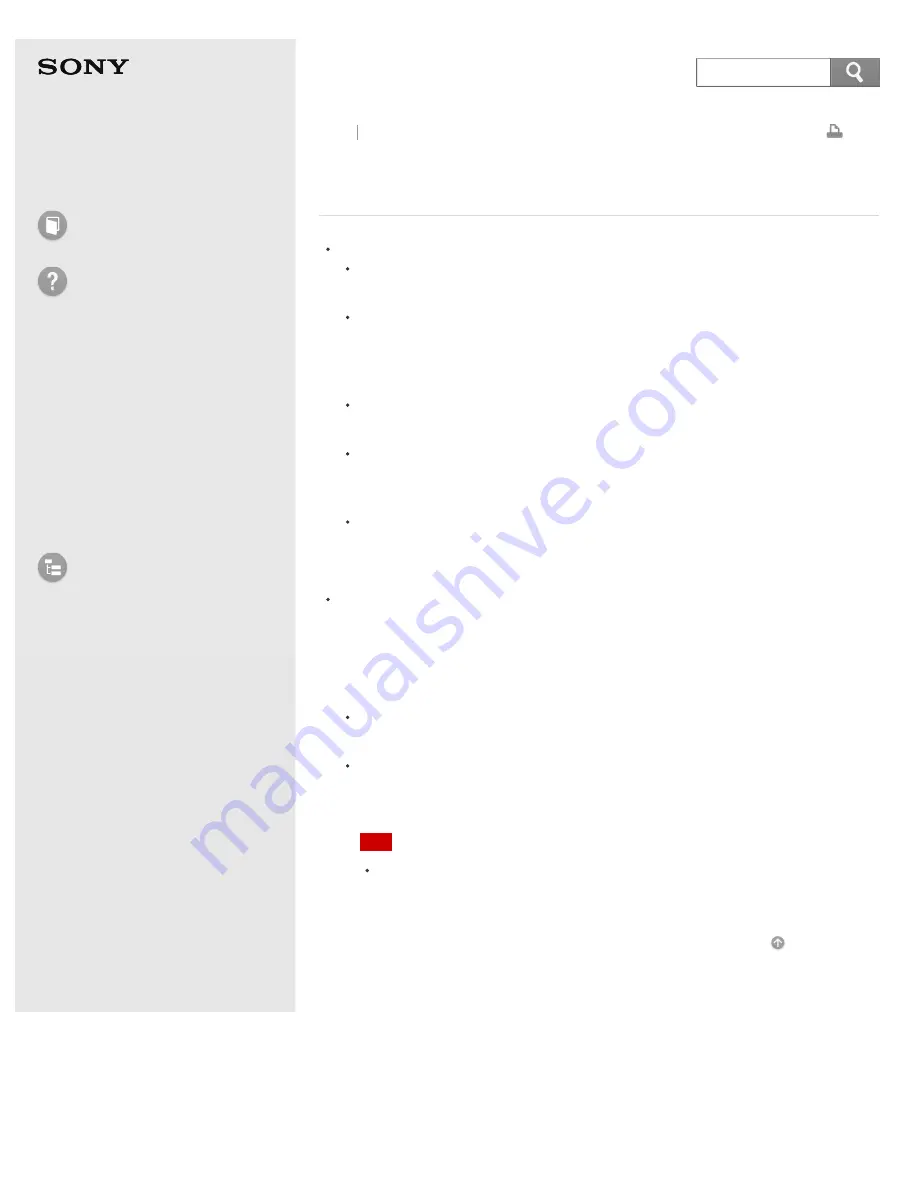
User Guide
How to Use
Troubleshooting
Hardware
Apps
Network / Internet
Backup / Recovery
Security
Peripheral Devices
List of Topics
Personal Computer
E Series
SVE14A3
What should I do if my VAIO computer becomes
unstable (Windows starts)?
Try the suggestions below:
Start
VAIO Care
to search for a solution. See
Keeping Your VAIO Computer
in Optimum Condition (VAIO Care)
for more information.
Restore computer system files.
Use the restore point that you created before your VAIO computer becomes
unstable. See
Restoring System Files Using the Restore Point when You
cannot Start Windows
for more information.
Uninstall an app or a driver if your VAIO computer has become unstable
after you installed the app or the driver.
Reinstall the preinstalled apps or drivers on your VAIO computer if such apps
or drivers have not been working properly. See
How can I reinstall the
original apps and drivers?
for more information.
Restore your VAIO computer from a system image backup if you have
created the backup. Refer to
Windows Help and Support
(
Opening
Windows Help and Support
) for more information.
If the problem persists, follow the instructions in
Refreshing Your VAIO
Computer
to reinstall the operating system.
If the problem persists after you refresh your VAIO computer, follow the
instructions in
Recovering from the Recovery Area
to recover the computer.
The computer may not support the refresh function depending on the model
you purchased.
If you have not yet created Recovery Media, create the Recovery Media. See
Creating Recovery Media
.
Be sure to make a backup copy of your valuable data before recovering your
VAIO computer. Refer to
Windows Help and Support
(
Opening Windows
Help and Support
) for more information.
Note
Recovering your VAIO computer will delete all the data on the built-in
storage device.
Go to Page Top
Back Back to Top
© 2013 Sony Corporation
449
Содержание SVE14A35CXH
Страница 7: ... 2013 Sony Corporation 7 ...
Страница 14: ...Microphone Menu Touch panel Recovery Go to Page Top 2013 Sony Corporation 14 ...
Страница 21: ... 2013 Sony Corporation 21 ...
Страница 76: ... or the Internet Go to Page Top 2013 Sony Corporation 76 ...
Страница 87: ... or the Internet Go to Page Top 2013 Sony Corporation 87 ...
Страница 112: ... 2013 Sony Corporation 112 ...
Страница 154: ... 2013 Sony Corporation 154 ...
Страница 158: ...computer Go to Page Top 2013 Sony Corporation 158 ...
Страница 196: ...196 ...
Страница 208: ...Go to Page Top 2013 Sony Corporation 208 ...
Страница 222: ...Installing Apps from Windows Store Go to Page Top 2013 Sony Corporation 222 ...
Страница 229: ...Related Topic Parts and Controls on the Sides Parts and Controls on the Bottom Go to Page Top 2013 Sony Corporation 229 ...
Страница 245: ...Charging the Battery Pack Notes on Using the Battery Pack Go to Page Top 2013 Sony Corporation 245 ...
Страница 248: ...Related Topic Notes on Using the Power Source Go to Page Top 2013 Sony Corporation 248 ...
Страница 253: ...Go to Page Top 2013 Sony Corporation 253 ...
Страница 270: ...Go to Page Top 2013 Sony Corporation 270 ...
Страница 305: ...Go to Page Top 2013 Sony Corporation 305 ...
Страница 327: ...Related Topic About Region Codes Optical disc drive equipped models Go to Page Top 2013 Sony Corporation 327 ...
Страница 337: ... 2013 Sony Corporation 337 ...
Страница 350: ...350 ...
Страница 360: ...Related Topic Removing SD Memory Cards Notes on Using SD Memory Cards Go to Page Top 2013 Sony Corporation 360 ...
Страница 369: ...Formatting Memory Stick Notes on Using Memory Stick Go to Page Top 2013 Sony Corporation 369 ...
Страница 383: ...Go to Page Top 2013 Sony Corporation 383 ...
Страница 392: ...Go to Page Top 2013 Sony Corporation 392 ...
Страница 394: ...394 ...










































