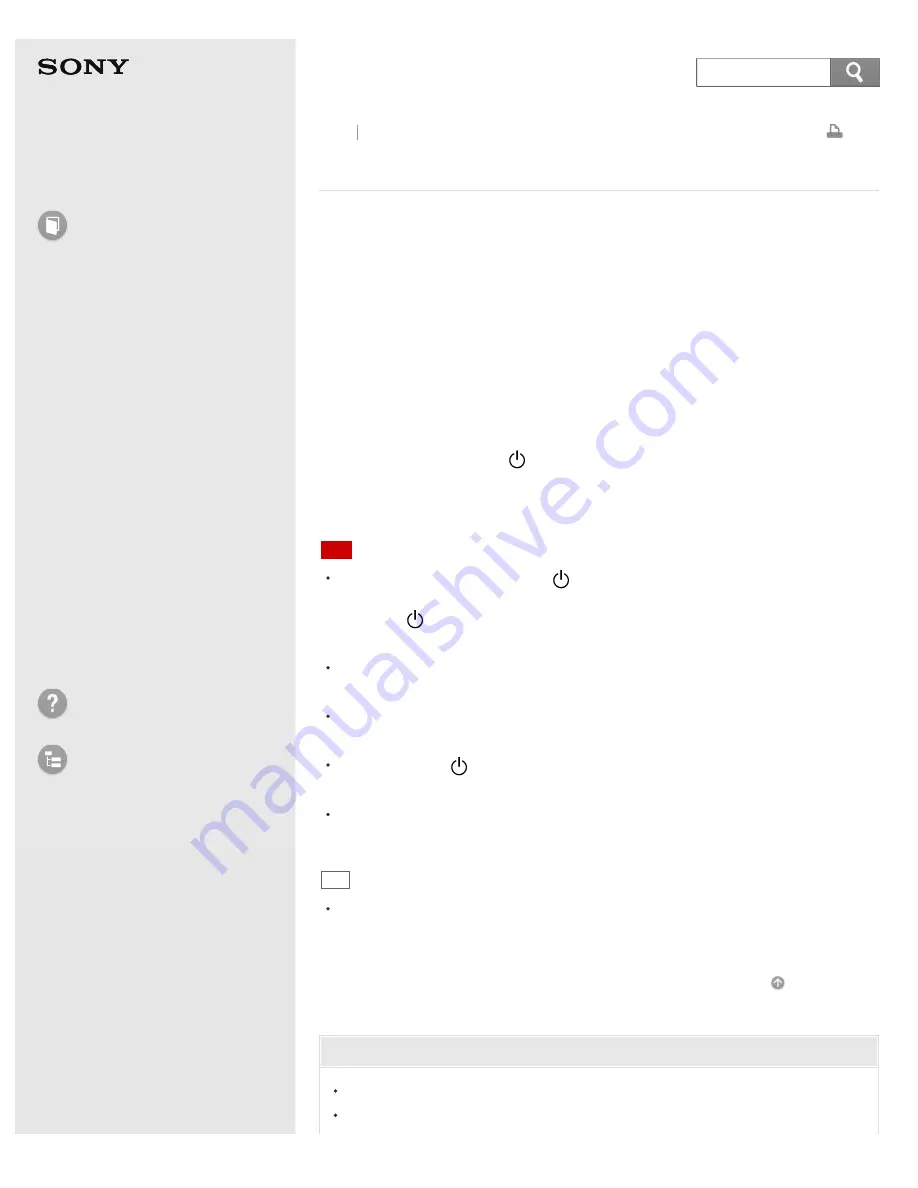
User Guide
How to Use
Windows 8: The Basics
Parts Description
Setup
Network / Internet
Connections
Settings
Playback
Backup / Recovery
Security
Other Operations
Notifications
Troubleshooting
List of Topics
Personal Computer
E Series
SVE14A3
Turning on Your VAIO Computer
Turn on your VAIO computer to start Windows.
Carefully read the precautions in
Notes on Using the Power Source
before turning
on.
1. Install the battery pack on your VAIO computer. (See
Installing the Battery
Pack
.)
2. Connect your VAIO computer to an AC outlet. (See
Connecting a Power
Source
.)
3. Lift the LCD screen lid.
4. Press and hold down the (Power) button until the power indicator light turns
on in green.
Your VAIO computer is turned on, and Windows starts after a while.
Note
If you press and hold down the (Power) button for more than four seconds,
your VAIO computer will not turn on.
Press the (Power) button lightly, and release it immediately when the power
indicator light turns on.
Do not use your VAIO computer without installing the battery pack as it may
cause the computer to malfunction.
When opening the LCD screen lid, do not hold the built-in camera as it may
cause your VAIO computer to malfunction. (Built-in camera equipped models)
If you press the (Power) button with the LCD screen lid closed, your VAIO
computer will not turn on.
Do not touch the touch screen when turning on your VAIO computer as it may
cause the computer to malfunction. (Touch screen equipped models)
Hint
By default, your VAIO computer automatically enters Sleep mode after a certain
period of inactivity while the computer is connected to an AC outlet. See
Using
Sleep Mode
for more information.
Go to Page Top
Related Topic
Installing the Battery Pack
Charging the Battery Pack
Back Back to Top
240
Содержание SVE14A35CXH
Страница 7: ... 2013 Sony Corporation 7 ...
Страница 14: ...Microphone Menu Touch panel Recovery Go to Page Top 2013 Sony Corporation 14 ...
Страница 21: ... 2013 Sony Corporation 21 ...
Страница 76: ... or the Internet Go to Page Top 2013 Sony Corporation 76 ...
Страница 87: ... or the Internet Go to Page Top 2013 Sony Corporation 87 ...
Страница 112: ... 2013 Sony Corporation 112 ...
Страница 154: ... 2013 Sony Corporation 154 ...
Страница 158: ...computer Go to Page Top 2013 Sony Corporation 158 ...
Страница 196: ...196 ...
Страница 208: ...Go to Page Top 2013 Sony Corporation 208 ...
Страница 222: ...Installing Apps from Windows Store Go to Page Top 2013 Sony Corporation 222 ...
Страница 229: ...Related Topic Parts and Controls on the Sides Parts and Controls on the Bottom Go to Page Top 2013 Sony Corporation 229 ...
Страница 245: ...Charging the Battery Pack Notes on Using the Battery Pack Go to Page Top 2013 Sony Corporation 245 ...
Страница 248: ...Related Topic Notes on Using the Power Source Go to Page Top 2013 Sony Corporation 248 ...
Страница 253: ...Go to Page Top 2013 Sony Corporation 253 ...
Страница 270: ...Go to Page Top 2013 Sony Corporation 270 ...
Страница 305: ...Go to Page Top 2013 Sony Corporation 305 ...
Страница 327: ...Related Topic About Region Codes Optical disc drive equipped models Go to Page Top 2013 Sony Corporation 327 ...
Страница 337: ... 2013 Sony Corporation 337 ...
Страница 350: ...350 ...
Страница 360: ...Related Topic Removing SD Memory Cards Notes on Using SD Memory Cards Go to Page Top 2013 Sony Corporation 360 ...
Страница 369: ...Formatting Memory Stick Notes on Using Memory Stick Go to Page Top 2013 Sony Corporation 369 ...
Страница 383: ...Go to Page Top 2013 Sony Corporation 383 ...
Страница 392: ...Go to Page Top 2013 Sony Corporation 392 ...
Страница 394: ...394 ...
















































