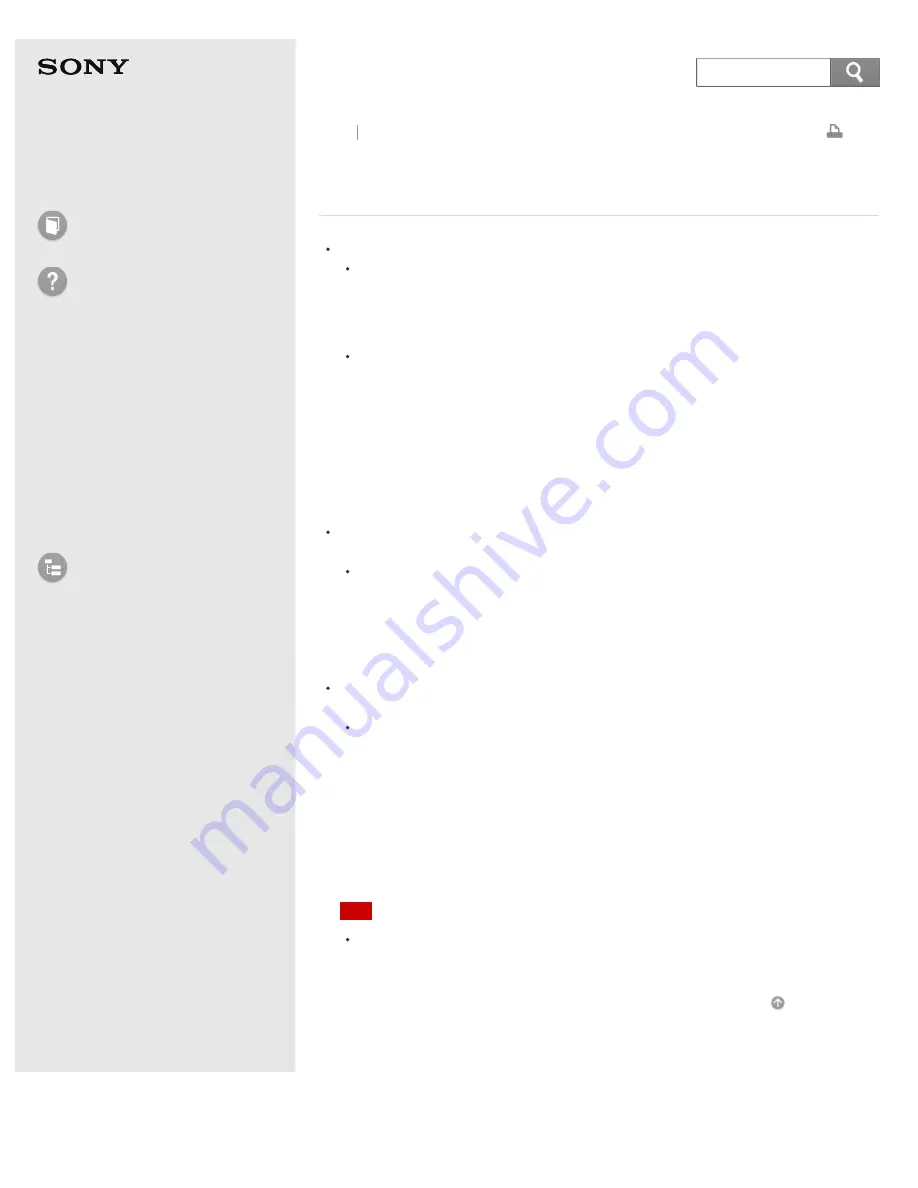
User Guide
How to Use
Troubleshooting
Hardware
Apps
Network / Internet
Backup / Recovery
Security
Peripheral Devices
List of Topics
Personal Computer
E Series
SVE14A3
What should I do if my VAIO computer becomes
unstable (Windows does not start)?
Try the suggestions below:
Restore computer system files.
Use the restore point that you created before your VAIO computer becomes
unstable. See
Restoring System Files Using the Restore Point when You
cannot Start Windows
for more information.
Restore your VAIO computer from a system image backup if you have
created the backup. Refer to
Windows Help and Support
(
Opening
Windows Help and Support
) for more information.
Any file you have created or changed after you created the system image
backup will not be restored.
You need to back up such a file with
VAIO Care (Rescue Mode) : Recover
or maintain your system
. See
Backing Up Your Data when You cannot
Start Windows
for more information.
Use
VAIO Hardware Diagnostics
to identify problems on your VAIO
computer.
With the app, you can check if the computer hardware (a CPU, a memory
module, and a built-in storage device) needs to be replaced.
To start
VAIO Hardware Diagnostics
, select
Tools
and
VAIO Hardware
Diagnostics
in
VAIO Care (Rescue Mode) : Recover or maintain your
system
.
Follow the instructions in
Recovering from the Recovery Area
to recover your
VAIO computer.
If you have not backed up your data, be sure to make a backup copy of your
valuable data using
VAIO Care (Rescue Mode) : Recover or maintain
your system
before recovering your VAIO computer. See
Backing Up Your
Data when You cannot Start Windows
for more information.
If you have a backup created with the Windows backup feature before your
VAIO computer becomes unstable, but you have created or changed the file
after that, back up such a file with
VAIO Care (Rescue Mode) : Recover
or maintain your system
.
Note
Recovering your VAIO computer will delete all the data on the built-in
storage device.
Go to Page Top
Back Back to Top
© 2013 Sony Corporation
450
Содержание SVE14A35CXH
Страница 7: ... 2013 Sony Corporation 7 ...
Страница 14: ...Microphone Menu Touch panel Recovery Go to Page Top 2013 Sony Corporation 14 ...
Страница 21: ... 2013 Sony Corporation 21 ...
Страница 76: ... or the Internet Go to Page Top 2013 Sony Corporation 76 ...
Страница 87: ... or the Internet Go to Page Top 2013 Sony Corporation 87 ...
Страница 112: ... 2013 Sony Corporation 112 ...
Страница 154: ... 2013 Sony Corporation 154 ...
Страница 158: ...computer Go to Page Top 2013 Sony Corporation 158 ...
Страница 196: ...196 ...
Страница 208: ...Go to Page Top 2013 Sony Corporation 208 ...
Страница 222: ...Installing Apps from Windows Store Go to Page Top 2013 Sony Corporation 222 ...
Страница 229: ...Related Topic Parts and Controls on the Sides Parts and Controls on the Bottom Go to Page Top 2013 Sony Corporation 229 ...
Страница 245: ...Charging the Battery Pack Notes on Using the Battery Pack Go to Page Top 2013 Sony Corporation 245 ...
Страница 248: ...Related Topic Notes on Using the Power Source Go to Page Top 2013 Sony Corporation 248 ...
Страница 253: ...Go to Page Top 2013 Sony Corporation 253 ...
Страница 270: ...Go to Page Top 2013 Sony Corporation 270 ...
Страница 305: ...Go to Page Top 2013 Sony Corporation 305 ...
Страница 327: ...Related Topic About Region Codes Optical disc drive equipped models Go to Page Top 2013 Sony Corporation 327 ...
Страница 337: ... 2013 Sony Corporation 337 ...
Страница 350: ...350 ...
Страница 360: ...Related Topic Removing SD Memory Cards Notes on Using SD Memory Cards Go to Page Top 2013 Sony Corporation 360 ...
Страница 369: ...Formatting Memory Stick Notes on Using Memory Stick Go to Page Top 2013 Sony Corporation 369 ...
Страница 383: ...Go to Page Top 2013 Sony Corporation 383 ...
Страница 392: ...Go to Page Top 2013 Sony Corporation 392 ...
Страница 394: ...394 ...









































