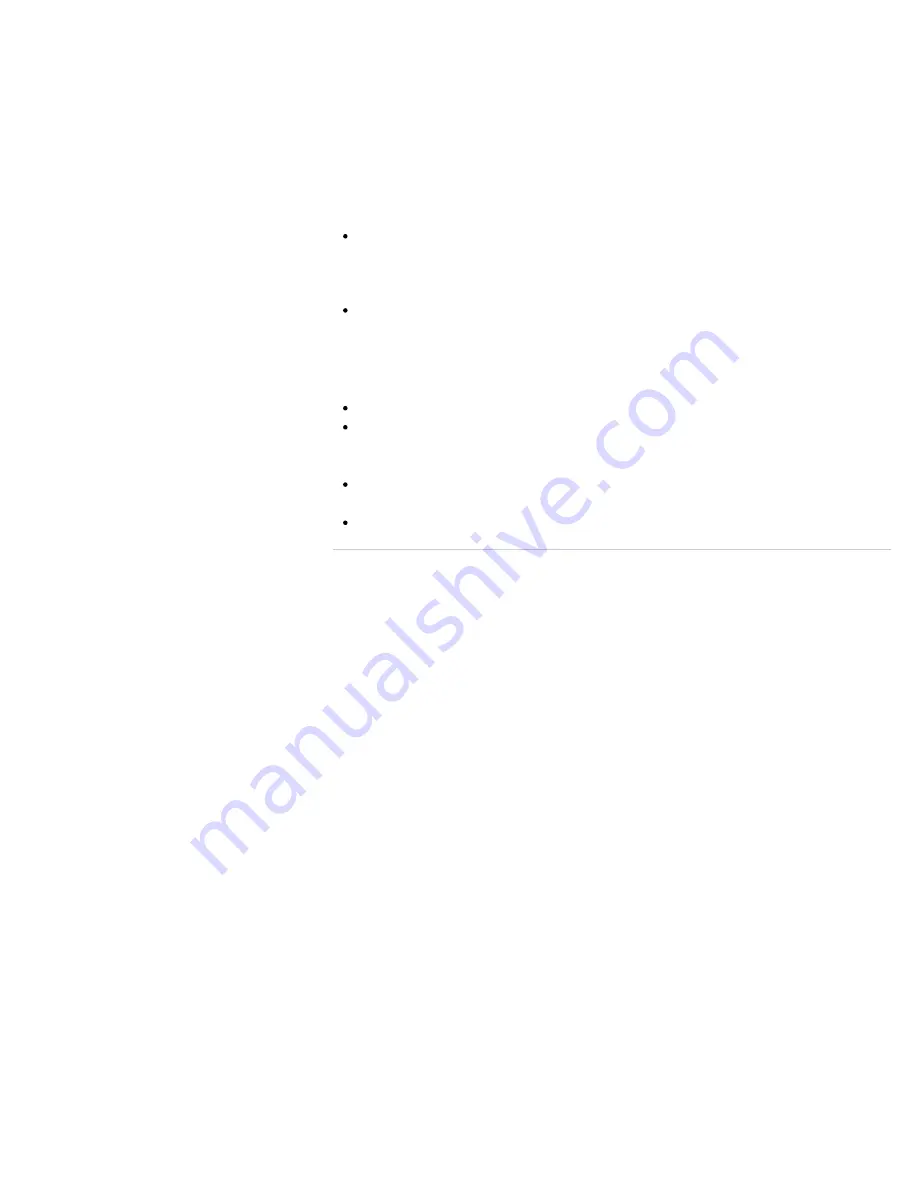
brightness level of the display as well.
You can reduce eye strain and muscle fatigue by adjusting the tilt and brightness level of the
computer screen to the proper position.
Lighting
Choose a location where windows and lights do not cause glare and reflection on the
computer screen. Use indirect lighting to avoid bright spots on the computer screen. Proper
lighting adds to your comfort and work efficiency.
Note
While adjusting the viewing angle, do not exert excessive pressure on your VAIO
computer to eliminate a risk of mechanical damage.
Hint
The same considerations apply when you use an external display.
Notes on handling your VAIO computer
Observe the following to avoid malfunctions and damage to your VAIO computer.
Place your VAIO computer gently on a flat surface to avoid a mechanical shock.
Be sure to turn off your VAIO computer before moving the computer. Moving the
computer that is turned on may cause a hard disk malfunction. Be sure to disconnect all
cables connected to the computer before moving it.
Do not drop or hit your VAIO computer. Even a slight shock or vibration may cause a
hard disk malfunction.
Do not place your VAIO computer in an unstable position.
© 2013 Sony Corporation
191
Search
Содержание SVE11135CXB VAIO
Страница 189: ... 2013 Sony Corporation 189 Search ...
Страница 198: ...198 Search ...
Страница 208: ...Connecting an External Drive Charging a USB Device 2013 Sony Corporation 208 Search ...
Страница 214: ...About BLUETOOTH R Security Notes on Using the Wi Fi R Wireless LAN Function 2013 Sony Corporation 214 Search ...
Страница 239: ... 2013 Sony Corporation 239 Search ...
Страница 258: ...cools down Related Topic Inserting SD Memory Cards Removing SD Memory Cards 2013 Sony Corporation 258 Search ...
















































