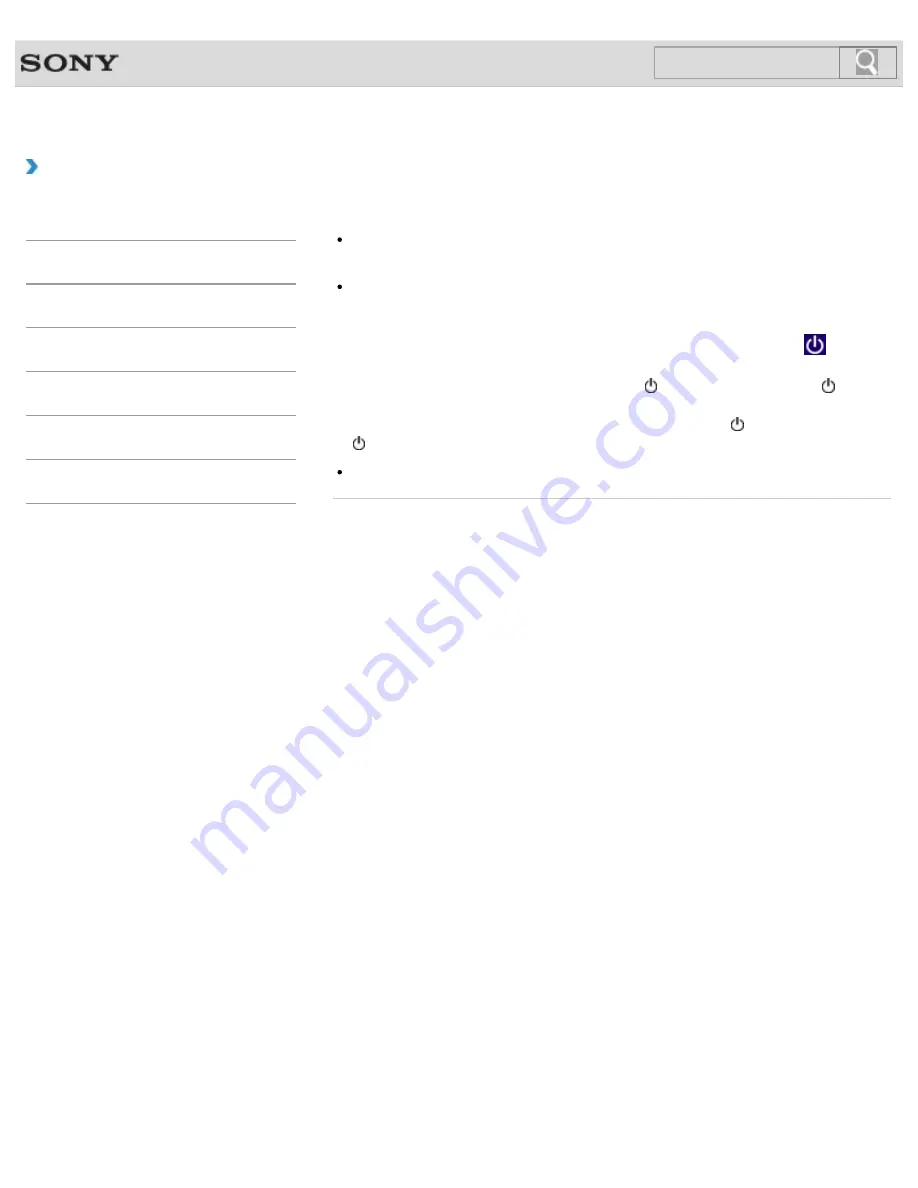
VAIO User Guide
Troubleshooting
What should I do if the pointer does not move?
If your finger reaches an edge of the touch pad, the pointer will not move. You will need
to lift your finger, and then place it back on the center of the touch pad.
The pointer may not move temporarily as expected depending on the condition of your
VAIO computer.
In such a case, wait for a while before moving the pointer again.
If the pointer still does not move, press the
Ctrl
+
Alt
+
Delete
keys, select
(
Shut
down
) in the lower right corner of the computer screen, and then select
Shut down
.
If the problem persists, press and hold down the (Power) button or slide the (Power)
switch to the right for more than four seconds.
Turning off the computer with the
Ctrl
+
Alt
+
Delete
keys, the (Power) button, or the
(Power) switch may cause loss of unsaved data.
The touch pad may be disabled.
© 2013 Sony Corporation
327
Search
Содержание SVE11135CXB VAIO
Страница 189: ... 2013 Sony Corporation 189 Search ...
Страница 198: ...198 Search ...
Страница 208: ...Connecting an External Drive Charging a USB Device 2013 Sony Corporation 208 Search ...
Страница 214: ...About BLUETOOTH R Security Notes on Using the Wi Fi R Wireless LAN Function 2013 Sony Corporation 214 Search ...
Страница 239: ... 2013 Sony Corporation 239 Search ...
Страница 258: ...cools down Related Topic Inserting SD Memory Cards Removing SD Memory Cards 2013 Sony Corporation 258 Search ...






























