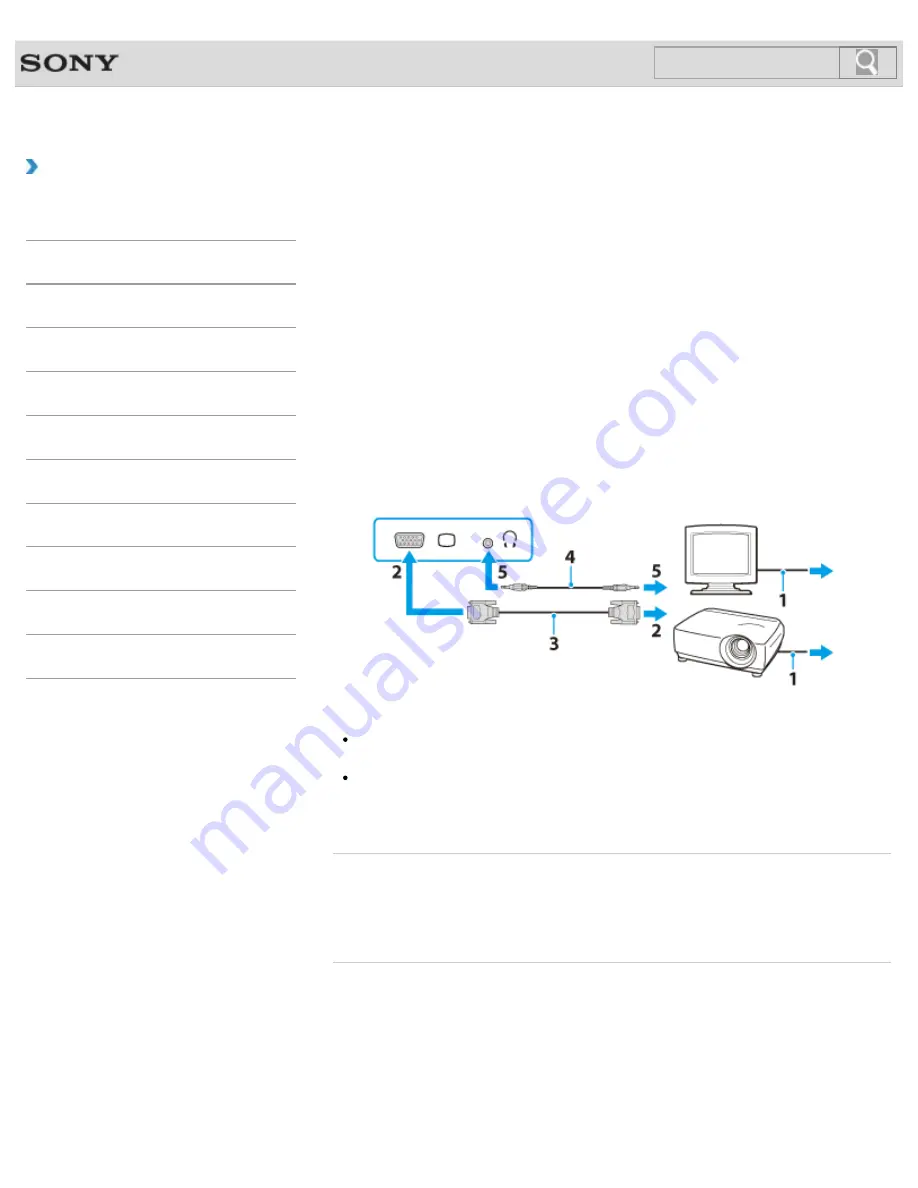
VAIO User Guide
How to Use
Connecting an External Display or Projector
You can connect an external display (such as a computer display or a projector) to your
VAIO computer with a display cable (not supplied).
Refer to the manual that came with your external display or projector for more information on
installation and use.
1.
Plug the power cord (1) of your external display or the projector into an AC outlet and
turn it on.
2.
Connect the external display or the projector to the monitor port
on your VAIO
computer (2) with a display cable (3) (not supplied).
3.
Press the
Fn
+
F7
keys several times to select the external display or the projector,
and then press the
Enter
key.
The screen image of the computer is displayed on the external display or the projector.
4.
If necessary, connect the external display or the projector to the headphones jack on
your VAIO computer (5) with a speaker cable (4) (not supplied).
Note
You cannot use the monitor port and the
HDMI
output port on your VAIO computer at
the same time.
Some external displays and projectors may not support some of the resolutions your
VAIO computer can use. If your computer display does not support the selected
resolution, lower the resolution setting of the computer
.
Related Topic
Using the Multiple Monitors Function
Connecting a TV with an HDMI Input Port
© 2013 Sony Corporation
144
Search
Содержание SVE11135CXB VAIO
Страница 189: ... 2013 Sony Corporation 189 Search ...
Страница 198: ...198 Search ...
Страница 208: ...Connecting an External Drive Charging a USB Device 2013 Sony Corporation 208 Search ...
Страница 214: ...About BLUETOOTH R Security Notes on Using the Wi Fi R Wireless LAN Function 2013 Sony Corporation 214 Search ...
Страница 239: ... 2013 Sony Corporation 239 Search ...
Страница 258: ...cools down Related Topic Inserting SD Memory Cards Removing SD Memory Cards 2013 Sony Corporation 258 Search ...
















































