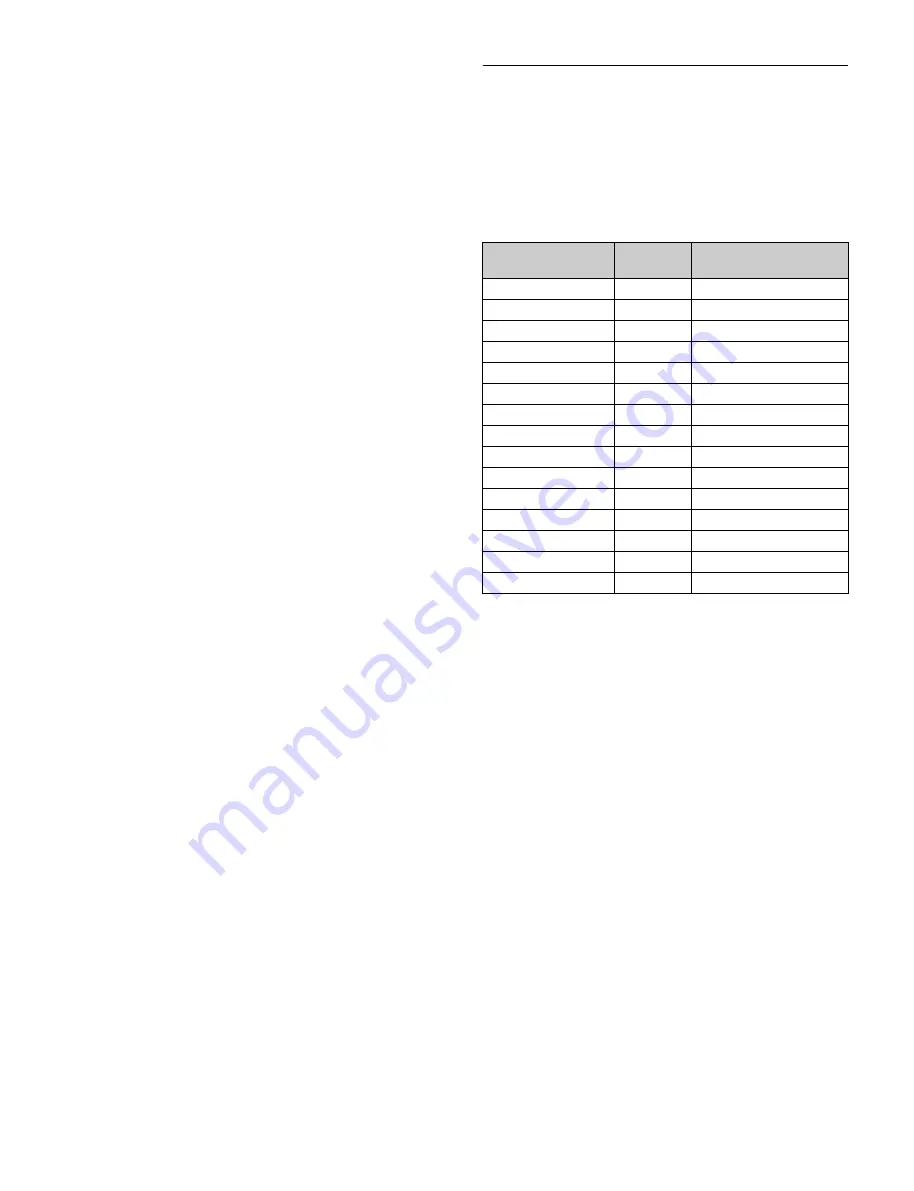
29
To specify a character string
When you press the MENU SEL knob/ENTER button with the
arrow marker (
,
) pointing to an item for which a character
string, such as a file ID, is to be specified, a cursor and the list
of selectable characters are displayed.
The displayed cursor can be moved by rotating the MENU
SEL knob/ENTER button.
1
Set the cursor to the position where you wish to enter
a character, then press the MENU SEL knob/ENTER
button.
Another cursor appears on the character list.
2
Set the cursor to the character to be entered and
press the MENU SEL knob/ENTER button.
Repeat steps
1
and
2
.
By selecting INS on the line below the character list, you
can enter a space at the cursor position.
Selecting DEL deletes the character at the cursor position.
You can return to step
1
without changing the character by
selecting RET.
If you enter the permitted maximum number of characters
(up to the stop mark at the right end of the line), the cursor
moves to ESC on the line below the character list.
To register the new string you have set, select END and
press the MENU SEL knob/ENTER button.
To restore the previous string, select ESC and press the
MENU SEL knob/ENTER button.
To return a menu item to its standard value
Select the menu item to be returned to its standard value then
hold the MENU SEL knob/ENTER button pressed for 3
seconds while the arrow marker (
,
) is displayed.
If “10 SEC CLEAR” has been set to ON on the <FILE CLEAR>
page of the FILE menu, you can return the setting in the
reference file for the item being selected to the factory-set
value by holding the MENU SEL knob/ENTER button pressed
for another 10 seconds.
To end menu operations
Set the DISPLAY switch to OFF.
Editing the USER Menu
You can select desired pages and items from the
OPERATION, PAINT, MAINTENANCE, FILE, and
DIAGNOSIS menus and register them to the USER menu.
If you specify pages or items frequently used for the USER
menu, you can easily call and use them.
The following pages are included on the factory-set USER
menu:
For the items on each page, see the corresponding source
menu page in the table in “Menu List” on page 33.
The USER MENU CUSTOMIZE menu allows you to configure
a USER menu that consists only of pages and items that you
need, by your adding, deleting or replacing pages.
Editing by items
The USER MENU CUSTOMIZE menu allows you to add a
new page to the USER menu and add desired items to the
page.
While the EDIT page contains factory-preset items, the USER
1 EDIT to USER 19 EDIT pages are all blank in their initial
state. You can register up to 10 items, including blank lines, on
each of these pages.
To add items to a page
Proceed as follows.
1
Set the DISPLAY switch from OFF to MENU while
holding the MENU SEL knob/ENTER button pressed.
The TOP MENU screen appears.
Menu page
USER
menu No.
Source menu / page No.
<VF OUT>
U01
OPERATION
14
<VF DETAIL>
U02
OPERATION
04
<FOCUS ASSIST>
U03
OPERATION
10
<VF DISPLAY>
U04
OPERATION
01
<‘!’ IND>
U05
OPERATION
02
<VF MARKER>
U06
OPERATION
03
<CURSOR>
U07
OPERATION
12
<ZEBRA>
U08
OPERATION
11
<SWITCH ASSIGN1>
U09
OPERATION
15
<SWITCH ASSIGN2>
U10
OPERATION
16
<HEADSET MIC>
U11
OPERATION
19
<SYSTEM FORMAT>
U12
MAINTENANCE
M09
<TEST OUT>
U13
MAINTENANCE
M10
<SDI OUT>
U14
MAINTENANCE
M11
<ROM VERSION>
U15
DIAGNOSIS
D03
















































