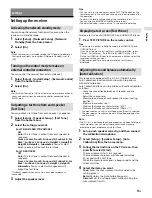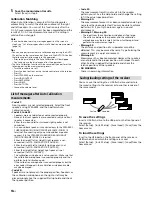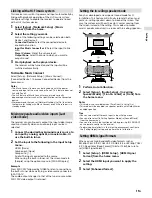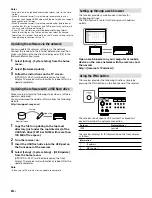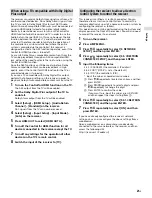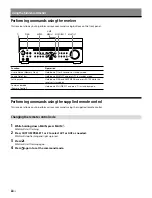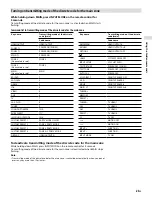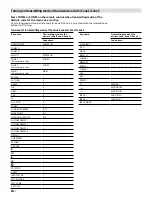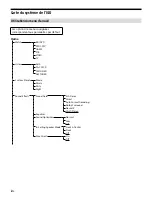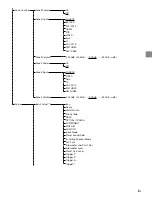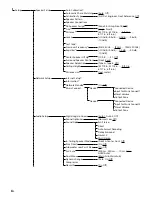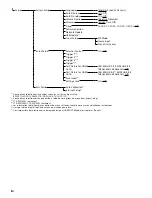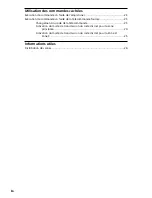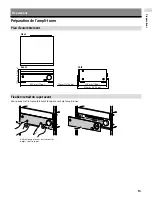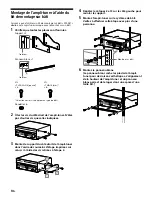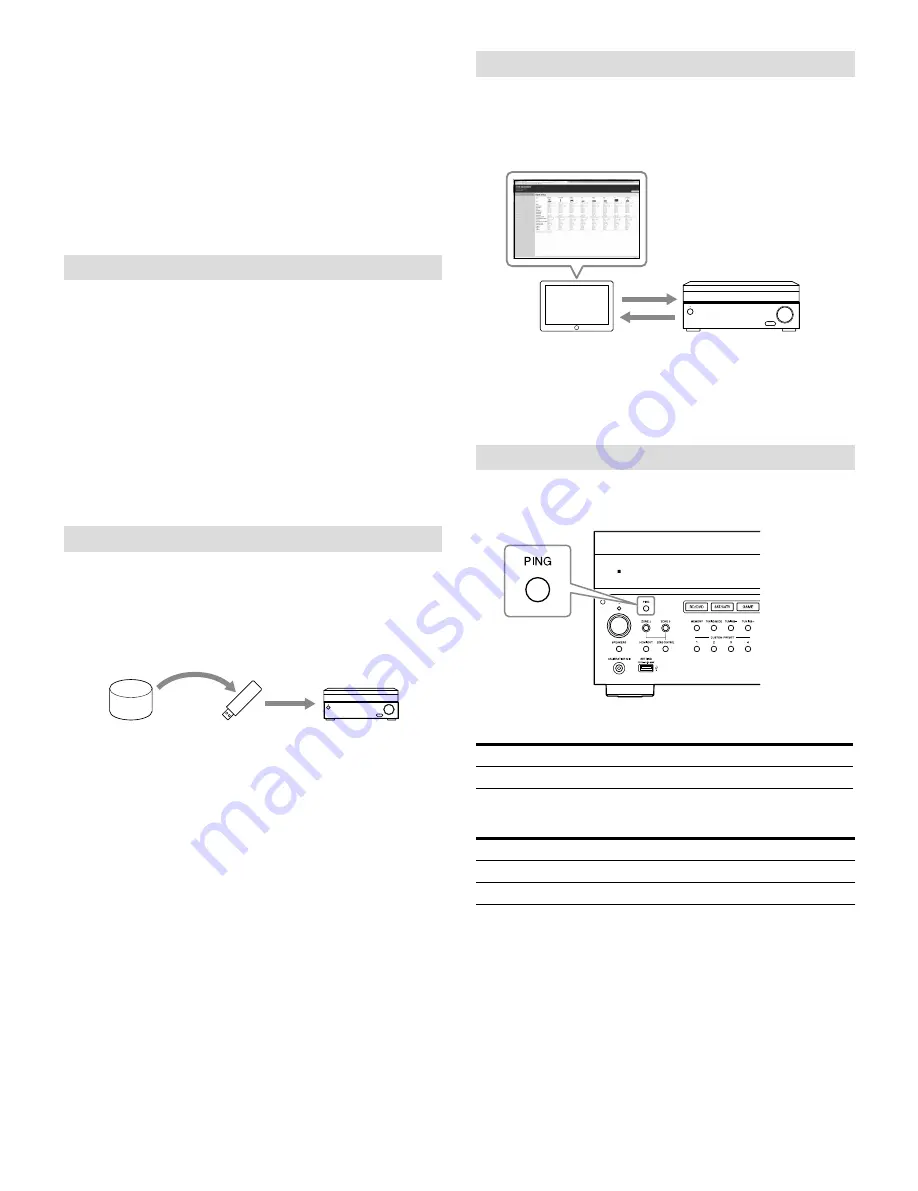
20
US
Notes
• For details on the high bandwidth video format, refer to the Help
Guide.
• When [Enhanced format] is selected, we recommend to use a
Premium High Speed HDMI Cable with Ethernet, which can support
bandwidth up to 18 Gbps.
• When [Enhanced format] is selected, some devices (cable box or
satellite box, Blu-ray Disc player, and DVD player) may not work. In
this case, select [Standard format].
• If your TV has similar menu for high bandwidth video format,
check the setting on the TV menu when you select [Enhanced
format] on this receiver. For details on the TV menu setting, refer to
the operating instructions of the TV.
Updating the software via the network
You can update the receiver software via the network.
Connect the receiver to the Internet beforehand, and then
make sure [Internet Connection] is displayed as [OK] in the
[Network Information] menu.
1
Select [Setup] - [System Setup] from the home
menu.
2
Select [Network Update].
3
Follow the instructions on the TV screen.
[UPDATING…XXX%] will be displayed on the front
display. The receiver will automatically reboot after the
update completes.
Updating the software with a USB flash drive
Make sure to perform the following steps when a software
update is delivered.
You can download the update software from the following
website.
http://esupport.sony.com/
Saving
New software
Updating
1
Copy the file for updating to the top level
directory (just under the root directory) of the
USB flash drive (FAT16 or FAT32 with more than
100 MB of free space).
2
Turn the receiver on.
3
Insert the USB flash drive into the USB port on
the front panel of the receiver.
4
Select [Setup] - [System Setup] - [USB Update]
from the home menu.
[UPDATING…XXX%] will be displayed on the front
display. The receiver will automatically reboot after the
update completes.
Note
• It takes up to 100 minutes for the update to complete.
Setting up through a web browser
The receiver provides a web browser interface for
configuring settings.
The PING feature is useful for checking your IP address
quickly.
Open a web browser on your computer or mobile
device on the same network with the receiver, and
then access
http://[receiver’s IP address]/
Using the PING button
The receiver provides the following functions simply by
pressing the PING button on the front panel of the receiver.
The receiver sends specific UDP multicast or broadcast
packets to establish a network connection.
Protocol
Protocol owner
SDDP
Control4
The receiver displays its IP information on the front display
as follows.
Information
1
IP address
2
MAC address
Содержание STR-ZA1100ES
Страница 51: ...27FR Informations utiles ...
Страница 77: ... 2017 Sony Corporation 4 688 617 12 1 ...