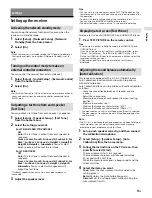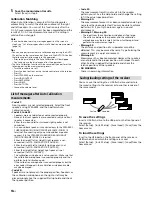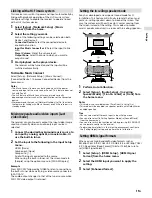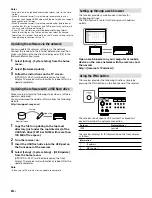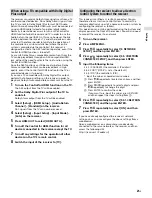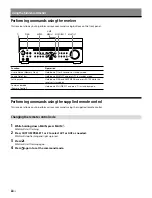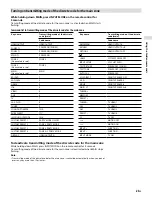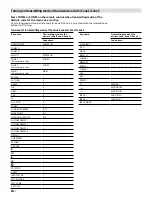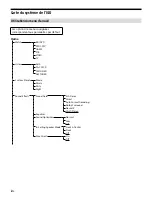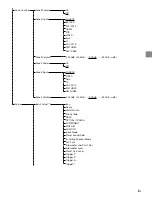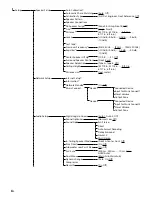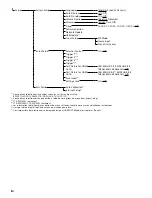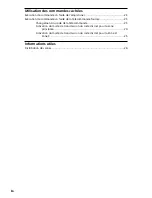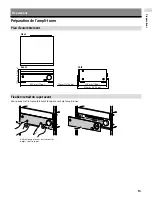18
US
5
Save the measurement results.
Select [Save] in step 4.
Calibration Matching
When Auto Calibration is executed, this function works
automatically to match the distance and level of the right
and left speakers. You can set this function only after the
D.C.A.C. measurement process has been completed and the
results of D.C.A.C. measurement are saved. The setting is
valid until you change it.
Note
• If an error code or warning message appears on the screen in
step 3, see “List of messages after Auto Calibration measurements”
Tips
• You can also perform automatic calibration by pressing the AUTO
CAL button on the remote control. If you use the AUTO CAL button,
the following restrictions apply to the operation:
– Prior settings relating to the Auto Calibration will be skipped.
– You can only use the display panel for the operation.
• The Auto Calibration function will be canceled if you perform the
following during the measurement process:
– Turn the receiver on or off.
– Press the input buttons on the remote control or on the receiver.
– Press
.
– Press SPEAKERS on the receiver.
– Press HDMI OUTPUT.
– Press AMP MENU.
– Press HOME.
– Press AUTO CAL.
– Change the volume level.
List of messages after Auto Calibration
measurements
• Code 31:
Front speakers are not selected properly. Select the front
speakers using SPEAKERS, and then perform Auto
Calibration again.
• Code 32, Code 33:
– Speakers were not detected or not connected properly.
– None of the front speakers are connected or only one front
speaker is connected.
– Either the surround left or surround right speaker is not
connected.
– A surround back speaker is connected only to the SPEAKERS
SURROUND BACK/HEIGHT (FRONT B/BI-AMP/ZONE 2) R
terminal. If connecting only one surround back speaker,
connect it to the SPEAKERS SURROUND BACK/HEIGHT
(FRONT B/BI-AMP/ZONE 2) L terminal.
– Either the Height1 left or Height1 right speaker is not
connected (for STR-ZA3100ES/STR-ZA2100ES).
– Either the Height2 left or Height2 right speaker is not
connected (for STR-ZA3100ES/STR-ZA2100ES).
– Either the Height left or Height right speaker is not
connected (for STR-ZA1100ES).
– The calibration microphone is not connected. Make sure that
the calibration microphone is connected properly, and then
perform Auto Calibration again.
If the calibration microphone is connected properly but the
error code still appears, the calibration microphone cable
may be damaged.
• Code 34:
Speakers are not placed in the proper position. Speakers or
the calibration microphone on the right or left may be
placed wrongly. See the supplied Startup Guide and check
the speaker position.
• Code 35:
The measurement result is not match to the speaker
pattern you set. See the Help Guide and change the setting
to fit the actual speaker pattern.
• Warning 40:
The measurement process has been completed and a high
noise level has been detected. You may be able to achieve
better results if you try the process again in a quiet
environment.
• Warning 41, Warning 42:
– The input from the calibration microphone is too large.
– The distance between the speaker and the calibration
microphone may be too small. Set them further apart and
perform the measurement again.
• Warning 43:
The distance and position of a subwoofer cannot be
detected. This may be caused by noise. Try performing the
measurement in a quiet environment.
• Warning 44:
Measurement has been completed. However the speakers
are not placed in the proper position with respect to each
other. See the supplied Startup Guide and check the
relative positions of the speakers.
• NO WARNING:
There is no warning information.
Saving/loading settings of the receiver
You can save the settings to a USB flash drive and restore
the saved settings to the receiver or to another receiver of
the same model.
Saving
Loading
To save the settings
Insert a USB flash drive to the USB port on the front panel of
the receiver.
Select [Setup] - [Install Setup] - [Save/Load] - [Save] from the
home menu.
To load the settings
Insert to the USB port on the front panel of the receiver a
USB flash drive on which the settings are saved.
Select [Setup] - [Install Setup] - [Save/Load] - [Load] from the
home menu.
Содержание STR-ZA1100ES
Страница 51: ...27FR Informations utiles ...
Страница 77: ... 2017 Sony Corporation 4 688 617 12 1 ...