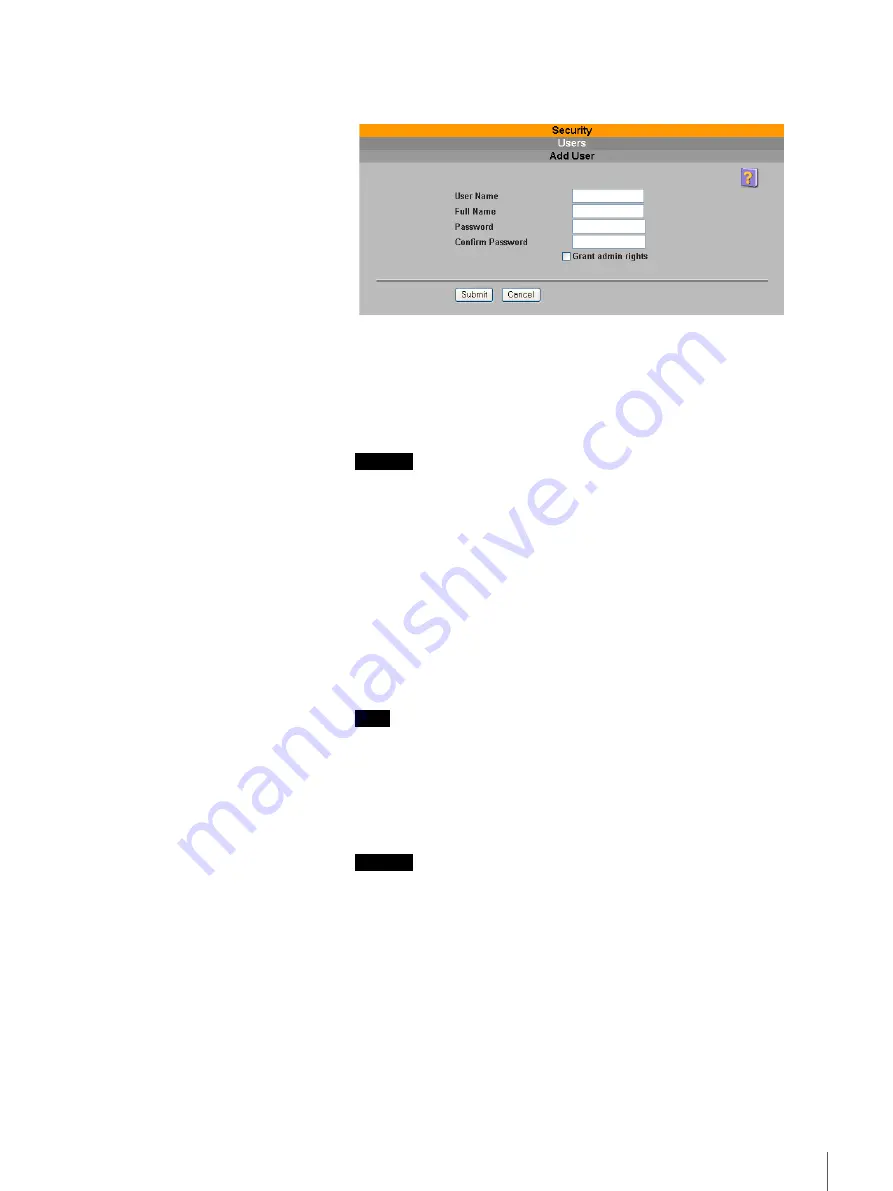
60
Chapter 3 Using the FSV-M3 Administration Console
2
Click “Add User”.
The “Add User” page appears.
3
Enter the items below.
User Name
Enter a user name of up to 32 alphanumeric characters. For details about
permissible characters, see “FSV-M3 Limitations” (page 66).
Important
When registering users from Windows 95, Windows 98, or Windows Me,
be sure to enter the same user name as the user's Windows logon name.
Full Name
Enter the full name of the user using up to 49 characters. For details about
permissible characters, see “FSV-M3 Limitations” (page 66).
Password
Enter a user password of five or more alphanumeric characters. For details
about permissible characters, see “FSV-M3 Limitations” (page 66).
Confirm Password
Re-enter the user password.
Note
Users can change passwords by themselves. See “Changing the User
Password” (page 19) in Chapter 2, “Basic Use”.
Grant admin rights
Select this check box if you want to grant this user administrative rights to
the server.
Important
Users to whom you grant administrative rights have access to all the
functions of the FSV-M3 and can perform all the operations explained in
this document. Exercise care before granting administrative rights to a user.
4
Click the “Submit” button.






























