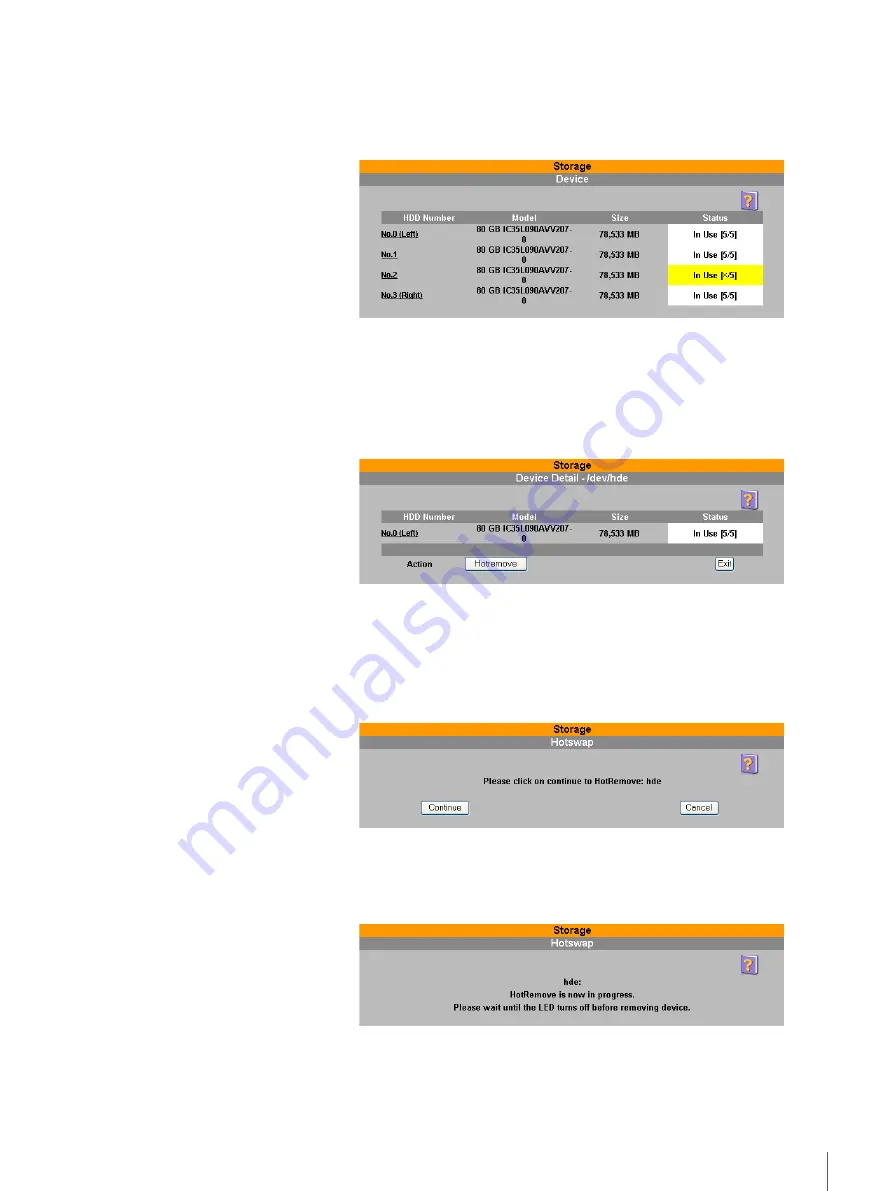
44
Chapter 3 Using the FSV-M3 Administration Console
1
Prepare a new hard disk.
2
On the FSV-M3 Administration Console, click “Storage” - “Device”.
The “Device” page appears.
You can quickly ascertain when a problem arises with a hard disk, as the
Status column shows [x/5] (x<5) and the background color is yellow.
3
Click the hard disk that you need to replace in the “HDD Number” column.
The “Device Detail” page appears.
When a problem arises with a hard disk the Status column shows [x/5]
(x<5) and the background color is yellow.
4
Click the “Hotremove” button.
The “Hotswap” page appears.
5
Click the “Continue” button.
6
When the following page appears, wait until the LED indicator goes off.






























