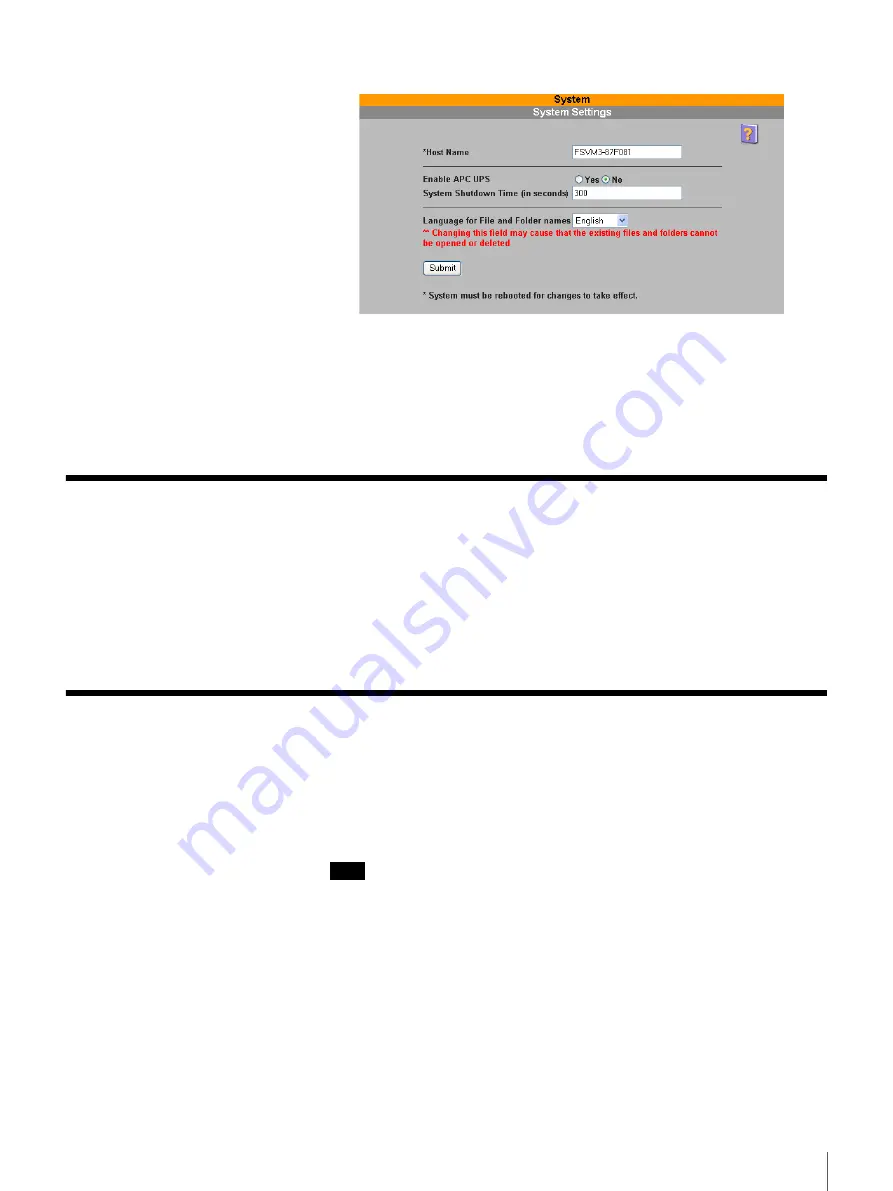
16
Chapter 2 Basic Use
The “System Settings” page appears.
2
Select “English” in the “Language for File and Folder names” list.
3
Click the “Submit” button.
The setting is reflected in the “System Settings” page.
Configuring Windows Network Settings
When using this server through Windows, you must configure the Windows
settings in the FSV-M3 Administration Console. To configure the settings, in
the FSV-M3 Administration Console, click “Network” - “Windows”.
For information about how to configure the settings, see “Windows” in Chapter
3, “Using the FSV-M3 Administration Console” (page 30).
Registering Users
Registration is required for those users who want to access this file server. This
section explains how to register and administer users. A user name and
password is required for persons to access the shares on the file server via
HTTP, CIFS (Windows Network), or FTP (Internet File Transfer Protocol).
Note
The NFS (Network File Service) protocol does not have provisions to allow
authentication and authorization at a user level. NFS clients are authorized at the
client's IP address level. Thus, any user who has access to an authorized NFS
client has access to shares on the file server.
For the other access protocols (CIFS, FTP, HTTP), there are two sets of users
that can access the file server.
• Local set
This set contains users that are registered manually and appear in the server’s
user list. These are referred to as “local set users”. They are maintained from
“Security” - “Users”. These users can change their passwords from the FSV-
M3 Top Page.
















































