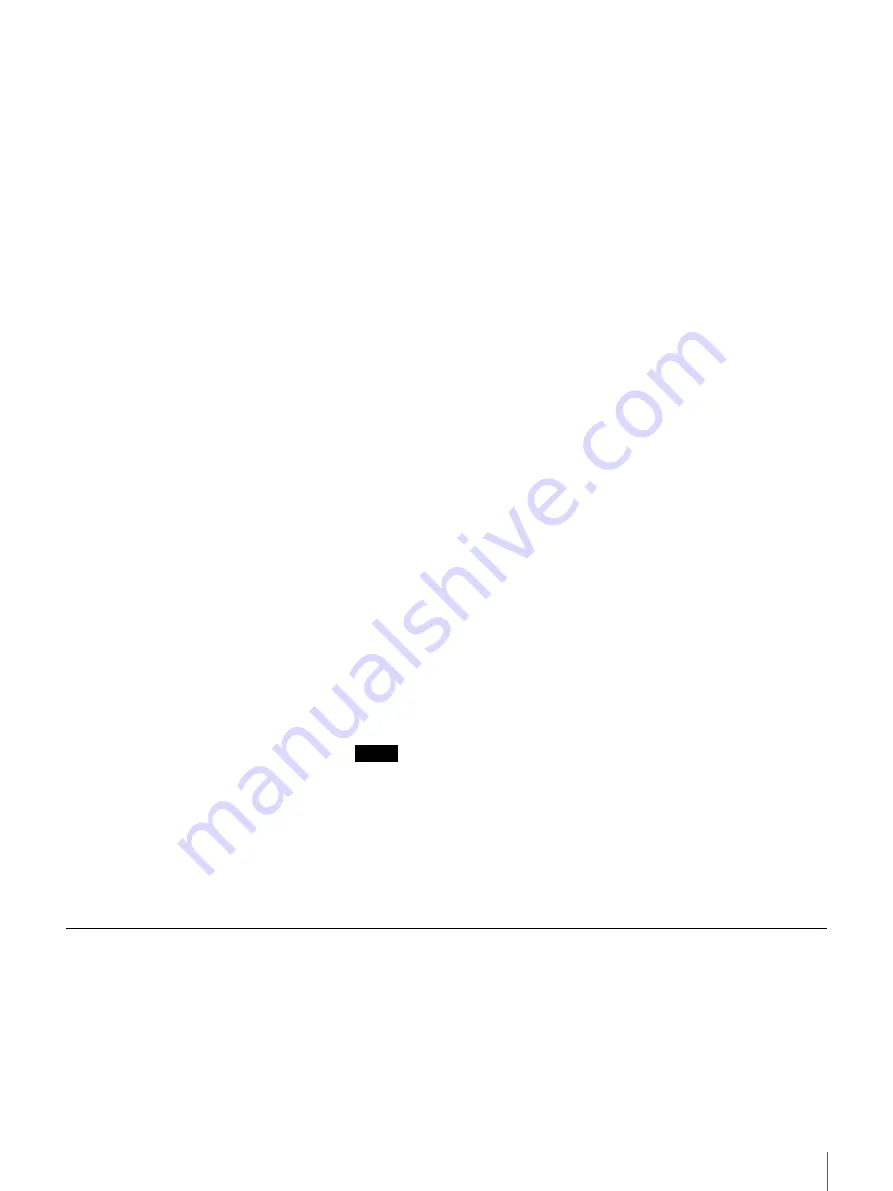
25
Chapter 2 Basic Use
3
Double-click the workgroup.
The server appears. Proceed to step 6.
If the server does not appear, proceed to step 4.
4
When the workgroup or server does not appear, search for it using the
following procedure.
(1) Click the “Start” button, then click “Search” - “Other Computers”.
(2) Enter the host name of the server in the “Name” box, then click “Start
Searching”.
The host name of the server can be checked from the FSV-M3
Administration Console or in Control Panel.
(3) If the server is found, proceed to step 6.
If the server does not appear, proceed to step 5.
5
Proceed as follows if the above is unsuccessful.
(1) Double-click My Computer on the desktop.
(2) In the Address bar of the My Computer window, enter two backslashes
(\\) followed by the host name of the server.
Example: \\fsvm3
(3) Press the “Enter” key of your keyboard.
(4) If the server is found, proceed to step 6.
If the server does not appear, click “Network” - “Windows” on the
FSV-M3 Administration Console, and confirm that the parameters are
suitable for your network environment.
6
Double-click the server.
(1) The user name/password input dialog box appears (with Windows 95,
Windows 98, and Windows Me, the password input dialog box
appears). Enter the user name and password created with the FSV-M3
Administration Console. (This dialog box may not always appear.)
When the password is authenticated, the registered shares (folders)
appear.
(2) Click the desired share (folder).
The folders and files stored in the share appear.
Notes
• If the user was not created with the FSV-M3 Administration Console,
password authentication fails. Furthermore, when you access the server
through Windows 95, Windows 98, or Windows Me and the logon name
differs from the user name created with the FSV-M3 Administration
Console, password authentication also fails.
• If the parameters in “Network” - “Windows” on the FSV-M3
Administration Console are not suitable for your network environment,
password authentication fails.
Access from Windows Me/2000
1
Double-click My Network Places on the desktop.
















































