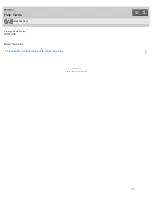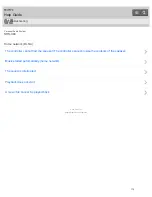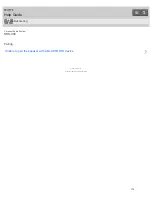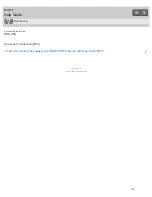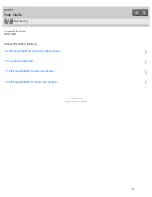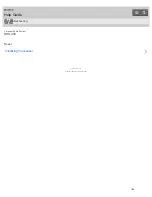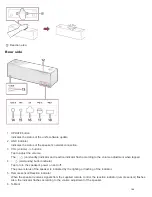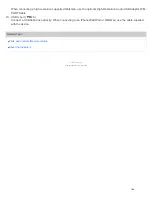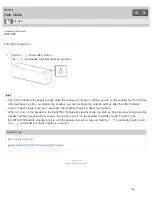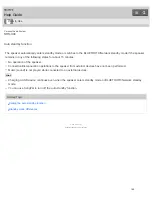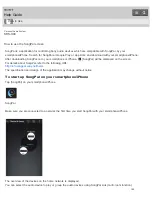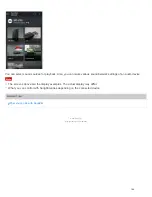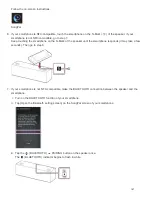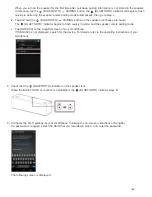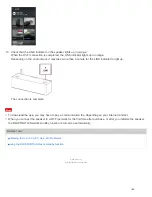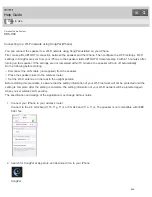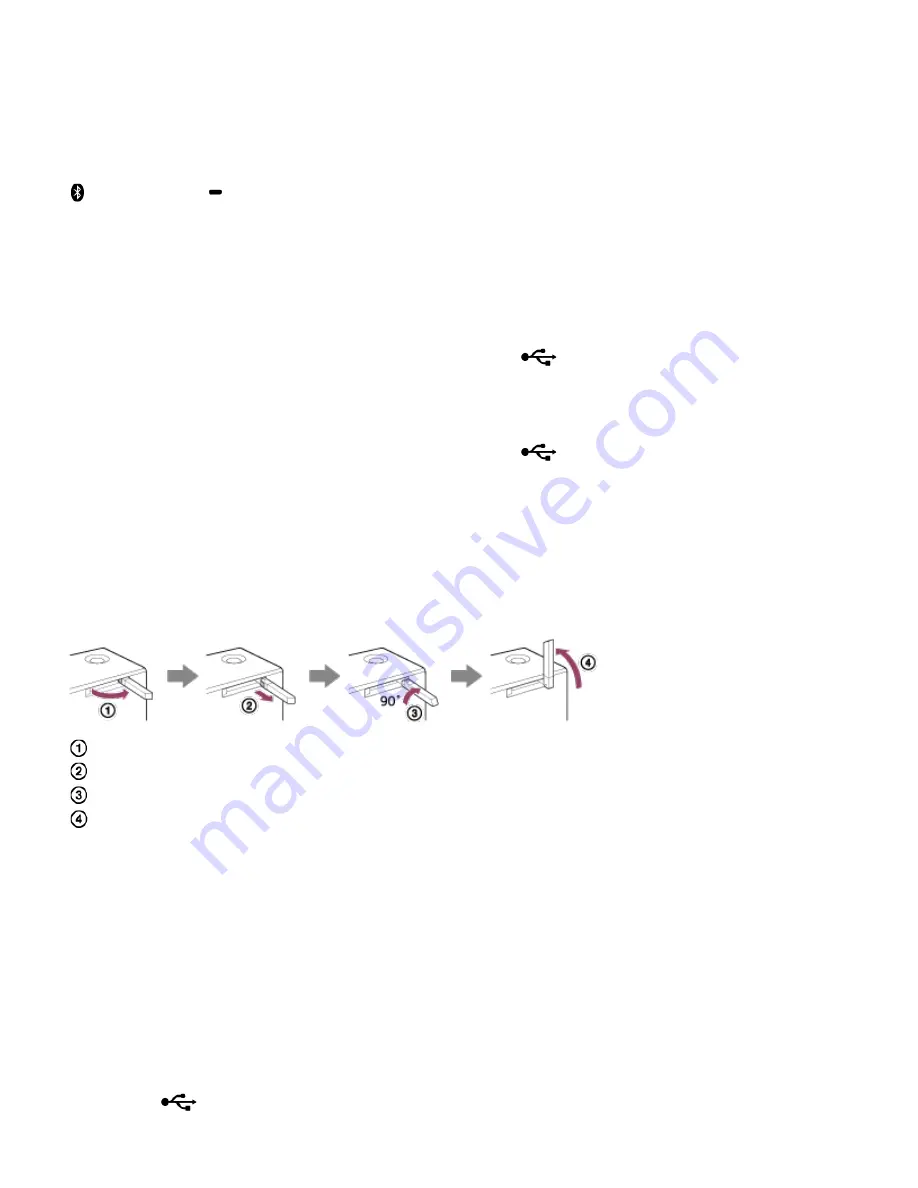
If your smartphone or Walkman is NFC-compatible, touch it on the N-Mark of the speaker. The speaker will turn on
automatically, register (pair) with the device, and a BLUETOOTH connection can be made.
7. NETWORK button/indicator
Tap to switch the speaker to NETWORK mode.
Tap to listen to music stored in a device and from music services on the home network.
The connection status of the network is indicated by the flashing or lighting of the indicator.
8.
(BLUETOOTH)
PAIRING button/indicator
Tap to switch the speaker to BLUETOOTH mode or pairing mode.
Tap to pair or connect with a BLUETOOTH device, or listen to music with a BLUETOOTH device.
The connection status of the BLUETOOTH device is indicated by the flashing or lighting of the indicator.
Tap once to switch the speaker to BLUETOOTH mode. Tap and hold to switch the speaker to pairing mode.
9. USB-A button/indicator
Tap to switch the speaker to USB-A mode.
Tap to listen to music in a device connected to the USB A port (
A).
The USB-A indicator lights up when tapped.
10. USB-B button/indicator
Tap to switch the speaker to USB-B mode.
Tap to listen to music in a device connected to the USB B port (
B).
The USB-B indicator lights up when tapped.
11. AUDIO IN button/indicator
Tap to switch the speaker to AUDIO IN mode.
Tap to listen to music in a device connected to the AUDIO IN jack.
The AUDIO IN indicator lights up when tapped.
12. Wi-Fi antenna
Set upright before Wi-Fi connection, as below.
Swing the left side of the antenna outward.
Pull out the antenna slightly until it can be rotated.
Rotate the antenna 90 degrees clockwise.
Set the antenna upright.
13. AC IN terminal
Connect the AC power cord (supplied).
14. AUDIO IN jack
Connect to the headphone jack of a portable audio device, etc., using a audio cable (not supplied).
15. WPS button
Press and hold when connecting to a Wi-Fi network.
After pressing and holding for 2 seconds, beeps will be heard indicating that the speaker is ready to connect to a
wireless router.
If your wireless router has a WPS button, you can use the speaker’s WPS button to connect to the network.
16. LAN port
Use a commercially-available LAN cable to connect the computer or the wireless router.
17. USB B port (
B)
Connect a computer using a USB cable (not supplied).
185
Содержание SRS-X99
Страница 4: ...How to Use Troubleshooting 4 567 508 11 1 Copyright 2015 Sony Corporation ...
Страница 120: ...Connecting an iPhone iPad iPod Connecting a Walkman 4 567 508 11 1 Copyright 2015 Sony Corporation 111 ...
Страница 221: ...4 Tap System 5 Tap Network Standby to turn on off the function 4 567 508 11 1 Copyright 2015 Sony Corporation 212 ...
Страница 238: ...Related Topic Using the BLUETOOTH Network standby function 4 567 508 11 1 Copyright 2015 Sony Corporation 229 ...
Страница 248: ...Listening to music on a PC via a Wi Fi network 4 567 508 11 1 Copyright 2015 Sony Corporation 239 ...
Страница 257: ...Listening to music on a PC via a Wi Fi network 4 567 508 11 1 Copyright 2015 Sony Corporation 248 ...
Страница 265: ...Related Topic Using the BLUETOOTH Network standby function 4 567 508 11 1 Copyright 2015 Sony Corporation 256 ...
Страница 309: ...Setting the BLUETOOTH Network standby function 4 567 508 11 1 Copyright 2015 Sony Corporation 300 ...
Страница 311: ...Notes on software 4 567 508 11 1 Copyright 2015 Sony Corporation 302 ...