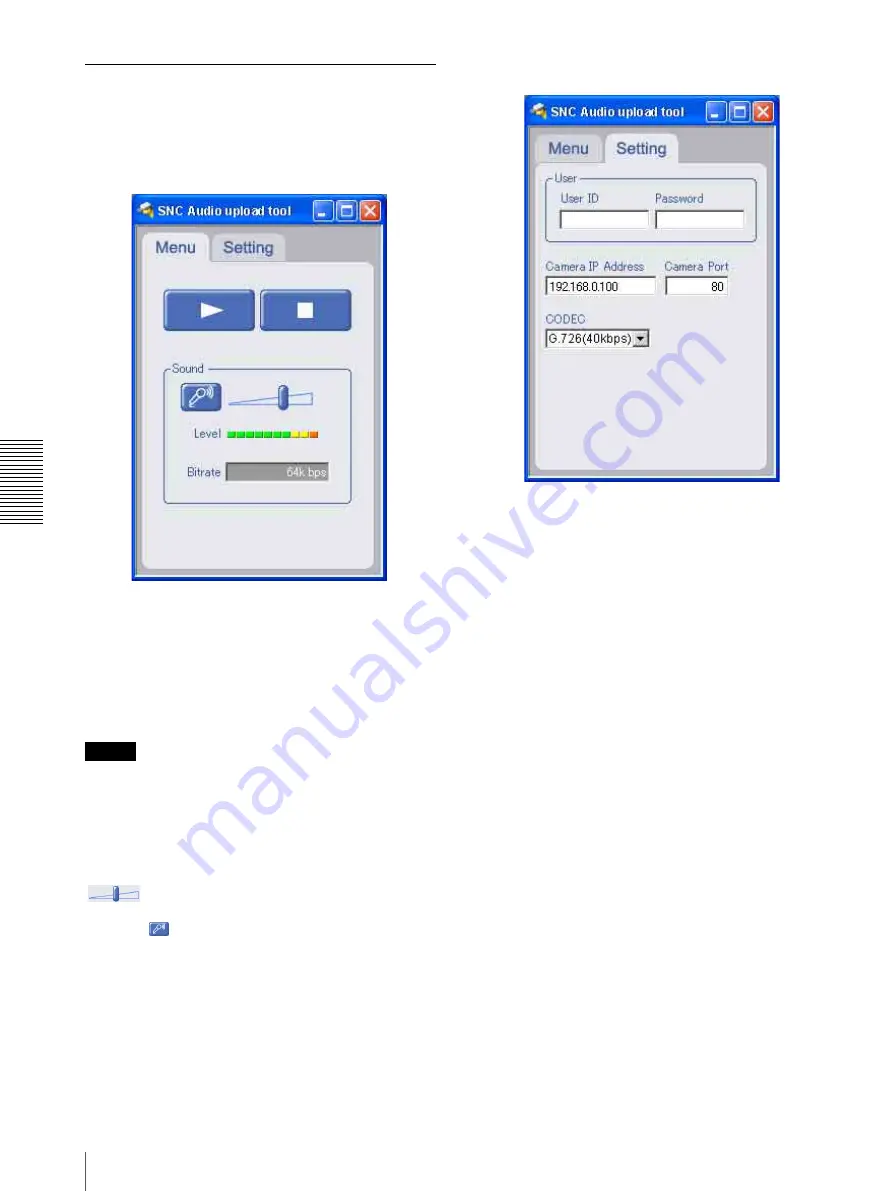
Ot
her
s
Using the SNC audio upload tool — Transmitting Audio to Camera
40
Using the SNC audio upload tool
When you start the SNC audio upload tool, the
following window is displayed.
Menu tab
N
(start)/
x
(stop)
Click
N
(start) to start sound transmission. The
transmission speed is displayed in the Bitrate box during
transmission. You can adjust the microphone volume
and enable/disable the muting, if necessary.
To stop the sound transmission, click
x
(stop).
Note
If you change
IP Address, Port, CODEC
on the Setting
tab during the sound transmission, the changed settings
will be effective after the transmission.
Sound adjustment and indicators
Adjust the microphone input volume by moving the
slider bar. You can adjust the volume even
during the transmission.
Click the
microphone icon to enable/disenable the
sound muting.
The transmission rate is displayed in the Bitrate box.
The microphone input volume is displayed at the Level.
Setting tab
User
Set the
User ID
and
Password
for the administrator.
The default setting of the User ID for the Administrator
is “admin,” and the Password is “admin.”
Camera address
Type the IP address or host name of the camera you want
to transmit sound.
Camera port
Set the port of the camera you want to transmit sound.
The default port is “HTTP” (80).
CODEC
Select the audio mode (CODEC) from the drop-down
list.



















