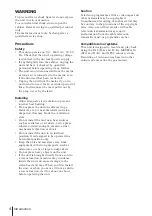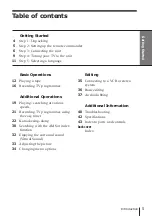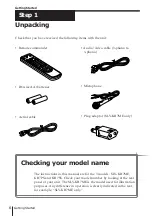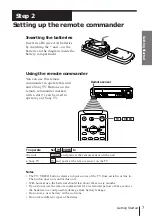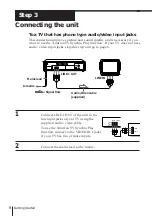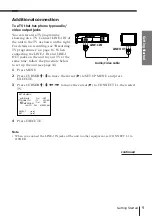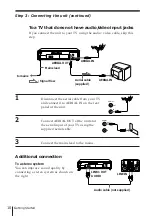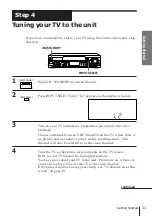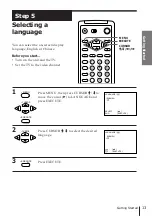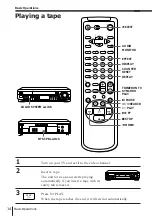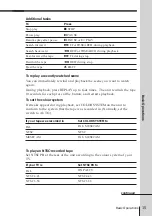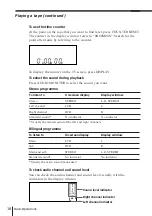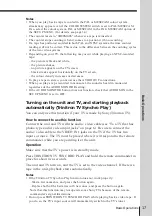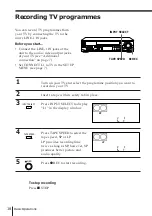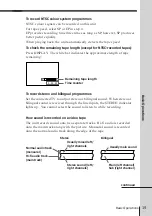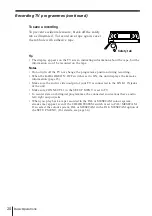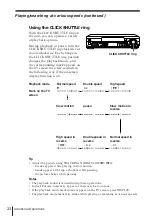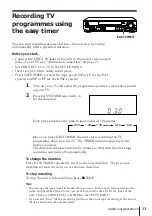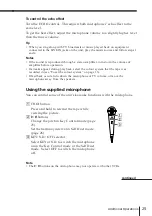10
Getting Started
Step 3 : Connecting the unit (continued)
Additional connection
To a stereo system
You can improve sound quality by
connecting a stereo system as shown on
the right.
LINE IN
LINE-1 OUT
AUDIO
Audio cable (not supplied)
1
Disconnect the aerial cable from your TV
and connect it to AERIAL IN on the rear
panel of the unit.
2
Connect AERIAL OUT of the unit and
the aerial input of your TV using the
supplied aerial cable.
3
Connect the mains lead to the mains.
AERIAL IN
To a TV that does not have audio/video input jacks
If you connect the unit to your TV using the audio/video cable, skip this
step.
AERIAL IN
Mains lead
to mains
AERIAL OUT
Aerial cable
(supplied)
: Signal flow
OUT
IN
AERIAL
IN
OUT
AERIAL