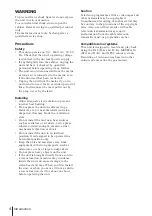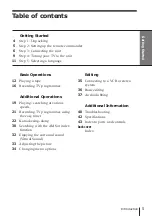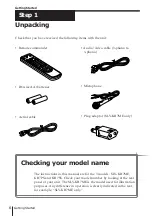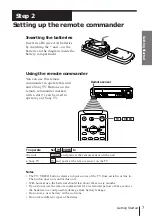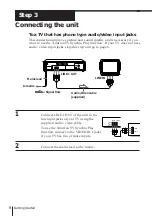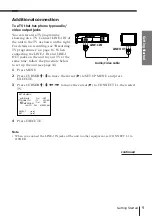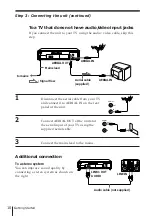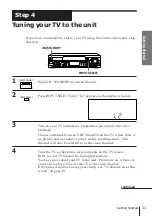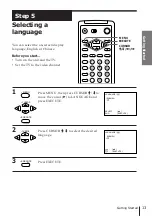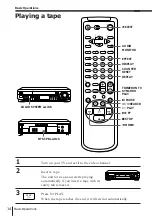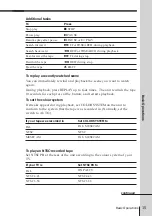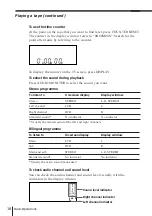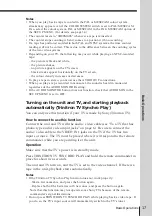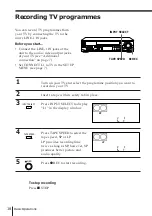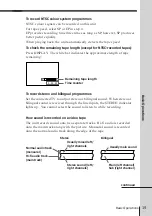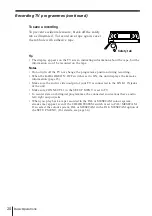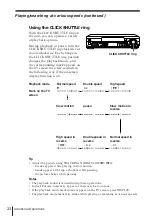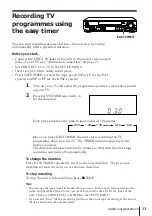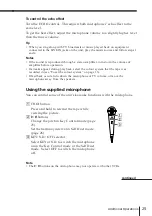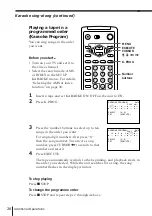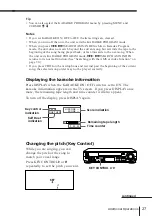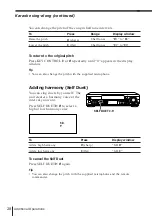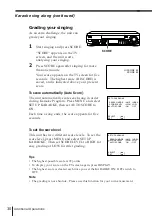Basic Operations
15
Basic Operations
Press
p
STOP
P
PAUSE
P
PAUSE or
·
PLAY
)
FF or
#
SEARCH during playback
0
REW or
3
SEARCH during playback
)
FF during stop
0
REW during stop
6
EJECT
Additional tasks
To replay a recently watched scene
You can immediately rewind and playback the scene you want to watch
again.
During playback, press REPLAY up to four times. The unit rewinds the tape
10 seconds for each press of the button, and restarts playback.
To set the colour system
If streaks appear during playback, set COLOR SYSTEM on the unit to
conform to the system that the tape was recorded in. (Normally, set the
switch to AUTO.)
If your tape was recorded in
PAL
NTSC
MESECAM
Set NTSC PB to
ON PAL TV
NTSC 4.43
NTSC 3.58
If your TV is
PAL
NTSC 4.43
NTSC 3.58
continued
To play an NTSC-recorded tape
Set NTSC PB at the rear of the unit according to the colour system of your
TV.
Set COLOR SYSTEM to
PAL/MESECAM
NTSC
PAL/MESECAM
To
Stop play
Pause play
Resume play after pause
Search forward
Search backward
Fast-forward the tape
Rewind the tape
Eject the tape