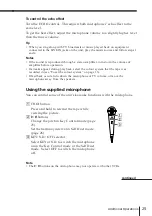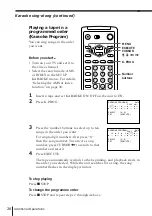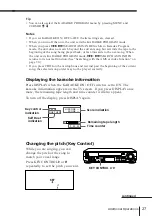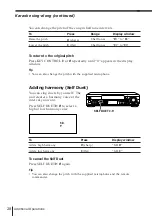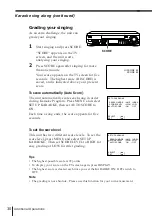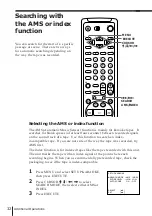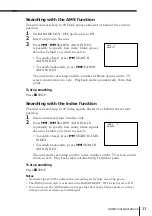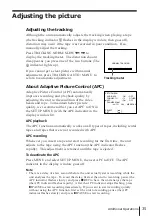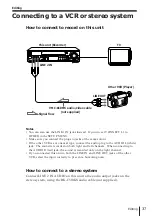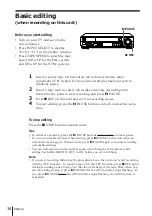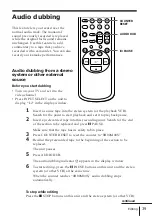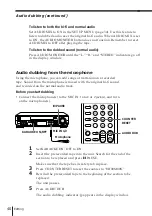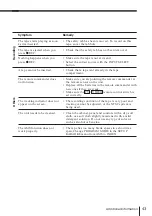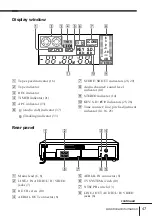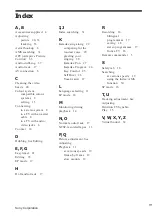39
Editing
AUDIO DUB
Audio dubbing
This feature lets you record over the
normal audio track. The monaural
sound previously recorded is replaced
while the original hi-fi sound remains
unchanged. Use this feature to add
commentary to a tape that you have
recorded with a camcorder. You can also
record your karaoke performances.
Audio dubbing from a stereo
system or other external
source
Before you start dubbing
• Turn on your TV and set it to the
video channel.
• Press INPUT SELECT on the unit to
display “L2” in the display window.
1
Insert a source tape into the stereo system (or the playback VCR).
Search for the point to start playback and set it to playback pause.
2
Insert a prerecorded tape into this (recording) unit. Search for the end
of the section to be replaced and press
P
PAUSE.
Make sure that the tape has its safety tab in place.
3
Press COUNTER RESET to reset the counter to “0H00M00S.”
4
Rewind the prerecorded tape to the beginning of the section to be
replaced.
The unit pauses.
5
Press AUDIO DUB.
The audio dubbing indicator appears in the display window.
6
To start editing, press the
P
PAUSE buttons on this unit and the stereo
system (or other VCR) at the same time.
When the counter reaches “0H00M00S,” audio dubbing stops
automatically.
To stop while editing
Press the
p
STOP buttons on this unit and the stereo system (or other VCR).
COUNTER RESET
P
PAUSE
7
8
9
0
continued
COUNTER
RESET