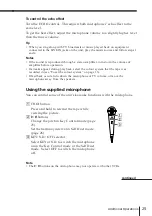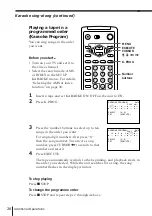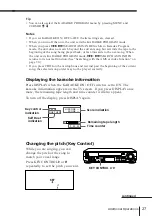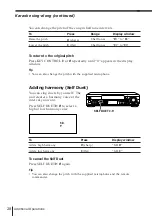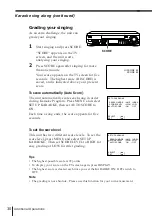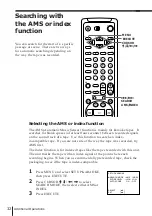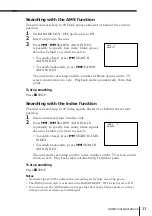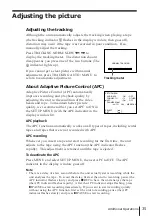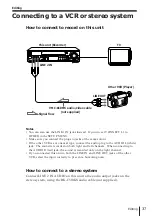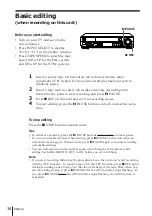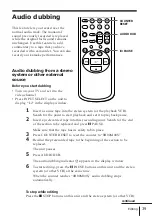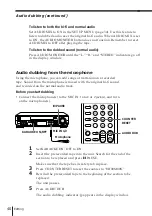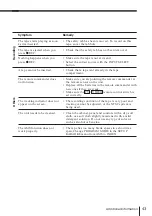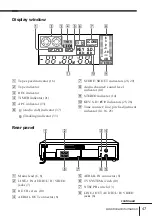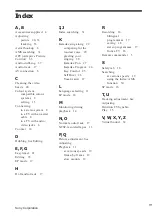38
Editing
r
REC
Basic editing
(when recording on this unit)
Before you start editing
• Turn on your TV and set it to the
video channel.
• Press INPUT SELECT to display
“L2”(or “L1”) in the display window.
• Press TAPE SPEED to select the tape
speed (SP or LP for the PAL system,
and SP or EP for the NTSC system).
1
Insert a source tape with its safety tab removed into the other
(playback) VCR. Search for the point to start playback and set it to
playback pause.
2
Insert a tape with its safety tab in place into this (recording) unit.
Search for the point to start recording and press
P
PAUSE.
3
Press
r
REC on this unit and set it to recording pause.
4
To start editing, press the
P
PAUSE buttons on both units at the same
time.
To stop editing
Press the
p
STOP buttons on both units.
Tips
• To edit more precisely, press the
P
PAUSE buttons on the units to release pause.
• To cut out unwanted scenes while editing, press
P
PAUSE on this unit when an
unwanted scene begins. When it ends, press
P
PAUSE again to resume recording
(Assemble editing).
• You can dub sound onto the normal audio track through a microphone while
editing. Set KARAOKE ON/OFF to ON before you start dubbing.
Note
• If you start recording following the procedure above, the unit won’t start recording
with the APC function. To record a tape with the APC function, press
r
REC again
during recording pause in step 3 so that the unit analyses the tape. Then when you
start recording in step 4, press
P
PAUSE after the APC indicator stops flashing. If
you press
P
PAUSE before the APC indicator stops flashing, the APC function is
cancelled.
P
PAUSE