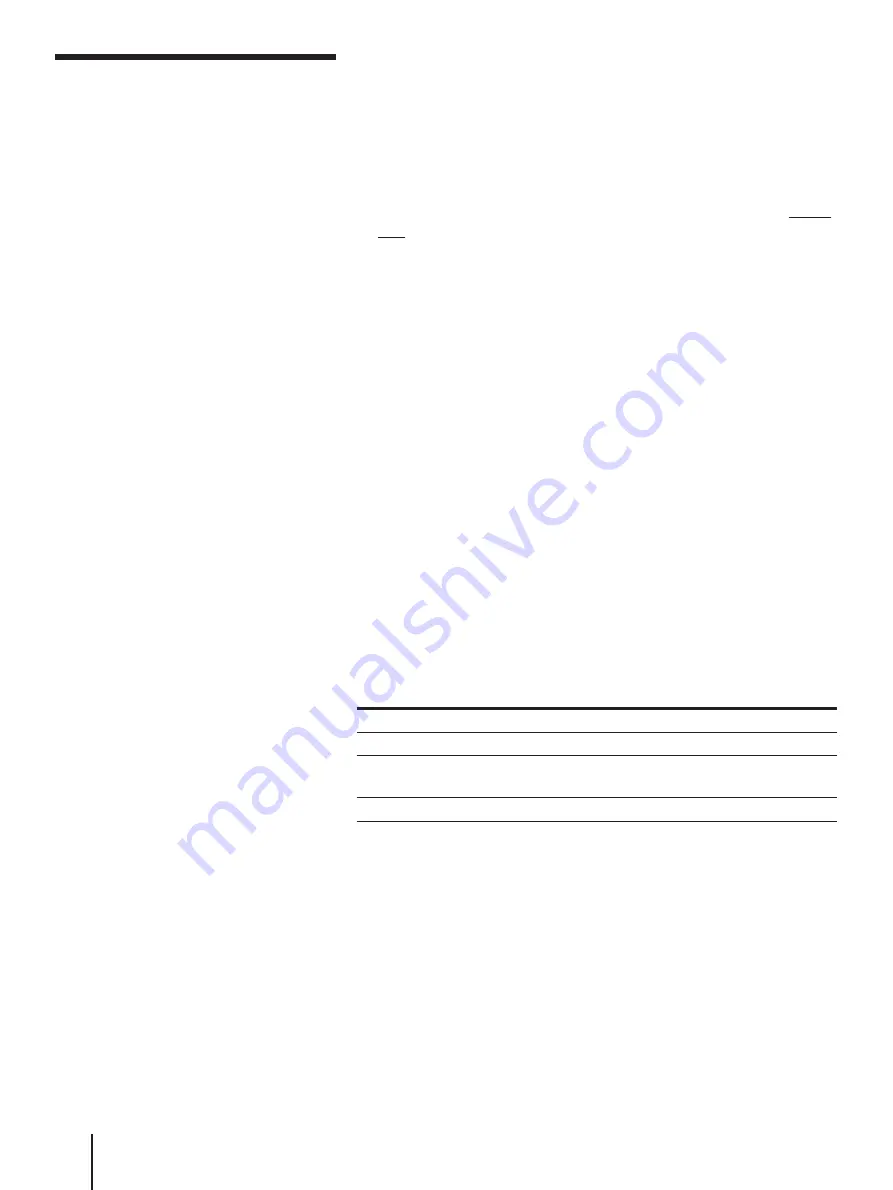
Audio/Video Equipment Operations
70
Recording on a tape
1
Press the function button you customized for the DAT deck, and turn
on the DAT deck.
The unit turns on and switches the input source to the TAPE/MD
jacks the DAT deck is connected to.
2
Insert a cassette with the record-protect tab closed.
3
Select an input source by pressing one of the function buttons on the
unit.
If you want to select the unit’s VCR or piece of equipment connected
the LINE jacks, press VHS repeatedly to display a program position
or “LINE” on the TV screen.
If you want to select a piece of equipment connected to the VIDEO 1
or VIDEO 2 jacks, press VIDEO repeatedly to display “VIDEO 1” or
“VIDEO 2” on the TV screen.
If you want to select the CD player or tuner, press AUDIO repeatedly
to display “CD” or “TUNER” on the TV screen.
4
Locate the point you want to start recording from.
To record from the beginning of the tape, press
0
REW to rewind
the tape to the beginning.
To record from the end of the recorded portion, press
)
FF.
The deck locates the end of the recorded portion on the tape and
stops automatically.
5
Lift the top cover of the remote commander and press
r
REC to set
the MD deck to recording pause.
6
Press
·
PLAY or
P
PAUSE.
Recording starts.
7
Play back the program source.
Additional tasks
To
Press
Stop recording
p
STOP
Pause recording
P
PAUSE
To resume recording, press the button again.
Resume recording
P
PAUSE or
·
PLAY
Controlling a DAT deck
(continued)
Note
• You must connect the DAT
deck to the TAPE/MD jacks
to record on a tape with the
DAT deck.






























