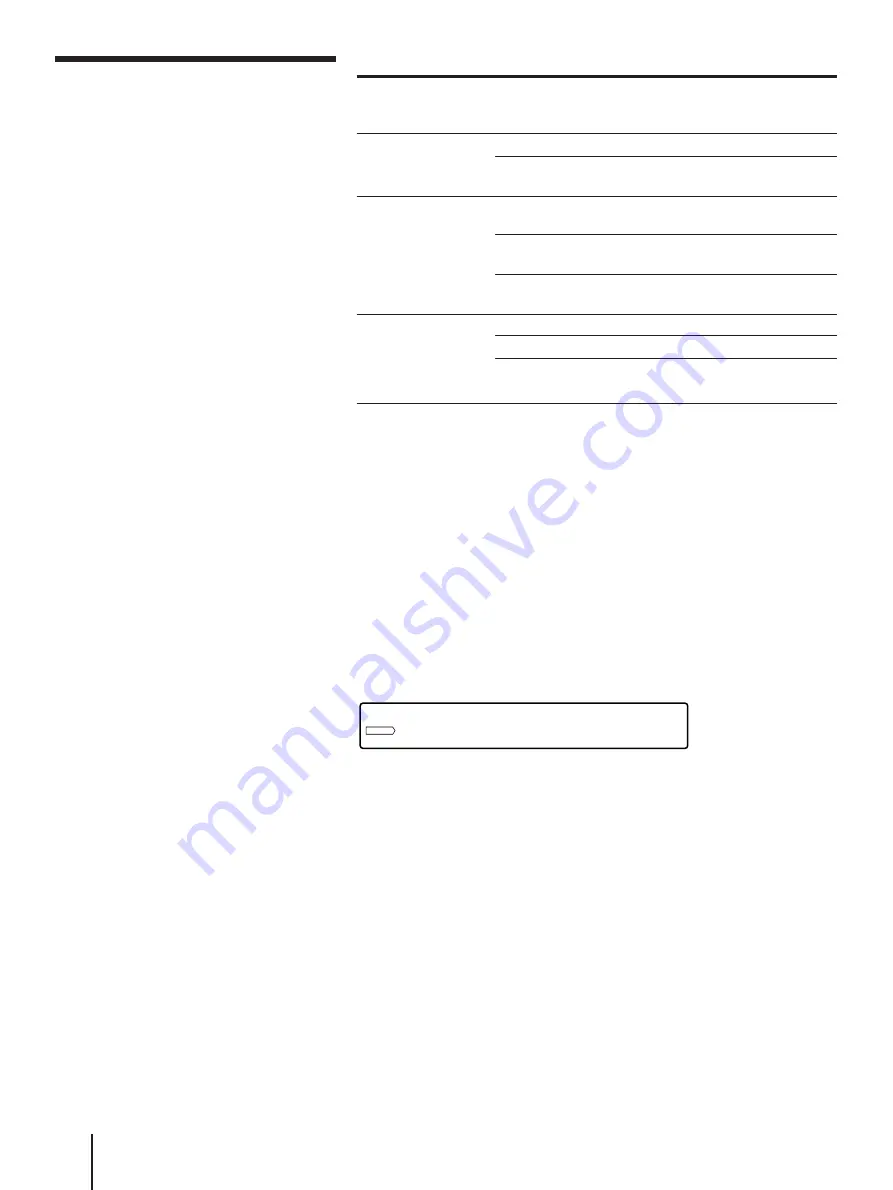
Audio/Video Equipment Operations
60
Function buttons on the unit (FUNCTION)
Press the
following button
repeatedly
VHS
VIDEO*
1
AUDIO
Until the following
indication appears on
the TV screen
Channel number
LINE
(TV)*
2
VIDEO1
VIDEO2
TUNER
CD
TAPE/MD
*
1
If the TV is connected to the unit with only the antenna cable, the unit’s speakers
do not reproduce the sound even if you select the TV with this button. When you
use the TV tuner, press TV CONTROL ON (see “Controlling other TVs with the
remote commander” on page 65).
*
2
“TV” usually doesn’t appear on the TV screen. If another monitor is connected to
the MONITOR VIDEO OUT jack, “TV” appears on the monitor screen.
Watching a picture while listening to audio
equipment
If you change the input from a video source to an audio source, the
sound will be switched to the audio source but the picture continues to
be output. The last selected video source’s indicator remains lit in the
display window.
Before operating audio/video equipment
• Connect all the components securely and correctly as indicated on
pages 6 through 10.
• Turn MASTER VOLUME to the leftmost position (0) to avoid
damaging the speakers.
• Note that you may not be able to control all the functions of the
equipment described in these Operating Instructions with the remote
commander. In this case, refer to the operating instructions of each
piece of equipment.
If there is any function you cannot control with the remote
commander, use the remote control of each piece of equipment.
VIDEO1
Then the unit’s input
switches to the
Unit’s VCR
LINE (VIDEO IN, AUDIO L/
R IN) jacks
TV (VIDEO IN, AUDIO L/R
IN) jacks
VIDEO1 (VIDEO IN, AUDIO
L/R IN) jacks
VIDEO2 INPUT (VIDEO,
AUDIO L/R) jacks
Unit’s FM/AM tuner
CD (AUDIO L/R IN) jacks
TAPE/MD (AUDIO L/R IN)
jacks
Selecting the equipment
(continued)
Note
• When the TV is selected, no
picture appears in the
display window.










































