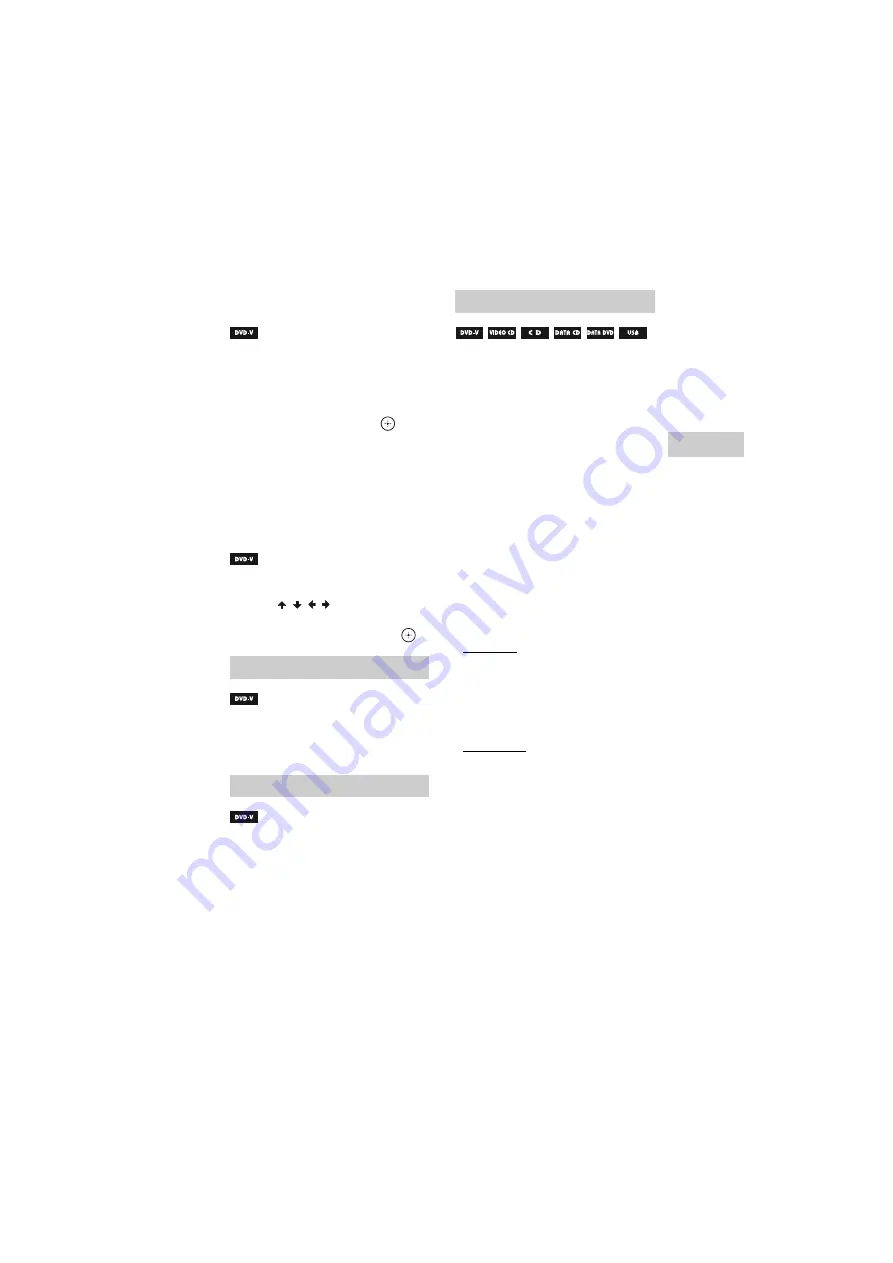
model name [SHAKE-6D]
[4-462-817-
11
(2)] GB
21
GB
filename[D:\NORM'S JOB\SONY HA\SO130043\SHAKE-6D (PMRF
01)\4462817112_GB\060CDP.fm]
masterpage:Right
Disc
/USB Pla
y
bac
k
To search for a particular point
using the time code
1
Press SEARCH repeatedly during
playback to select the time search
mode.
2
Press the numeric buttons to enter
the time code, then press
.
Example: To find a scene at 2 hours,
10 minutes, and 20 seconds after the
beginning, press 2, 1, 0, 2, 0
([2:10:20]).
Hold down SHIFT, then press CLEAR
to cancel the number.
To search using the DVD menu
1
Press DVD/TUNER MENU.
2
Press
/
/ / or the numeric
buttons to select the title or item you
want to play back, then press
.
Hold down SHIFT, then press
ANGLE repeatedly during playback
to select the angle you want.
Hold down SHIFT, then press
SUBTITLE repeatedly during
playback to select the subtitle
language you want or turn off the
subtitle.
Hold down SHIFT, then press
AUDIO repeatedly during playback
to select the audio format or mode
you want.
DVD VIDEO
You can toggle audio format or language
when the source contains multiple audio
formats or multilingual audio.
When 4 digits are displayed, they indicate
a language code. See “Language code
list” (page 56) to confirm which language
the code represents. When the same
language is displayed two or more times,
the DVD VIDEO is recorded in multiple
audio formats.
VIDEO CD/CD/DATA CD/DATA DVD
(MP3 file) or USB device (audio file)
You can change the sound track.
• [STEREO]: The stereo sound.
• [1/L]: The sound of the left channel
(monaural).
• [2/R]: The sound of the right channel
(monaural).
SUPER VIDEO CD
• [1:STEREO]: The stereo sound of audio
track 1.
• [1:1/L]: The sound of the left channel of
audio track 1 (monaural).
• [1:2/R]: The sound of the right channel
of audio track 1 (monaural).
• [2:STEREO]: The stereo sound of audio
track 2.
• [2:1/L]: The sound of the left channel of
audio track 2 (monaural).
• [2:2/R]: The sound of the right channel
of audio track 2 (monaural).
Changing the angles
Displaying the subtitles
Changing the language/sound
















































