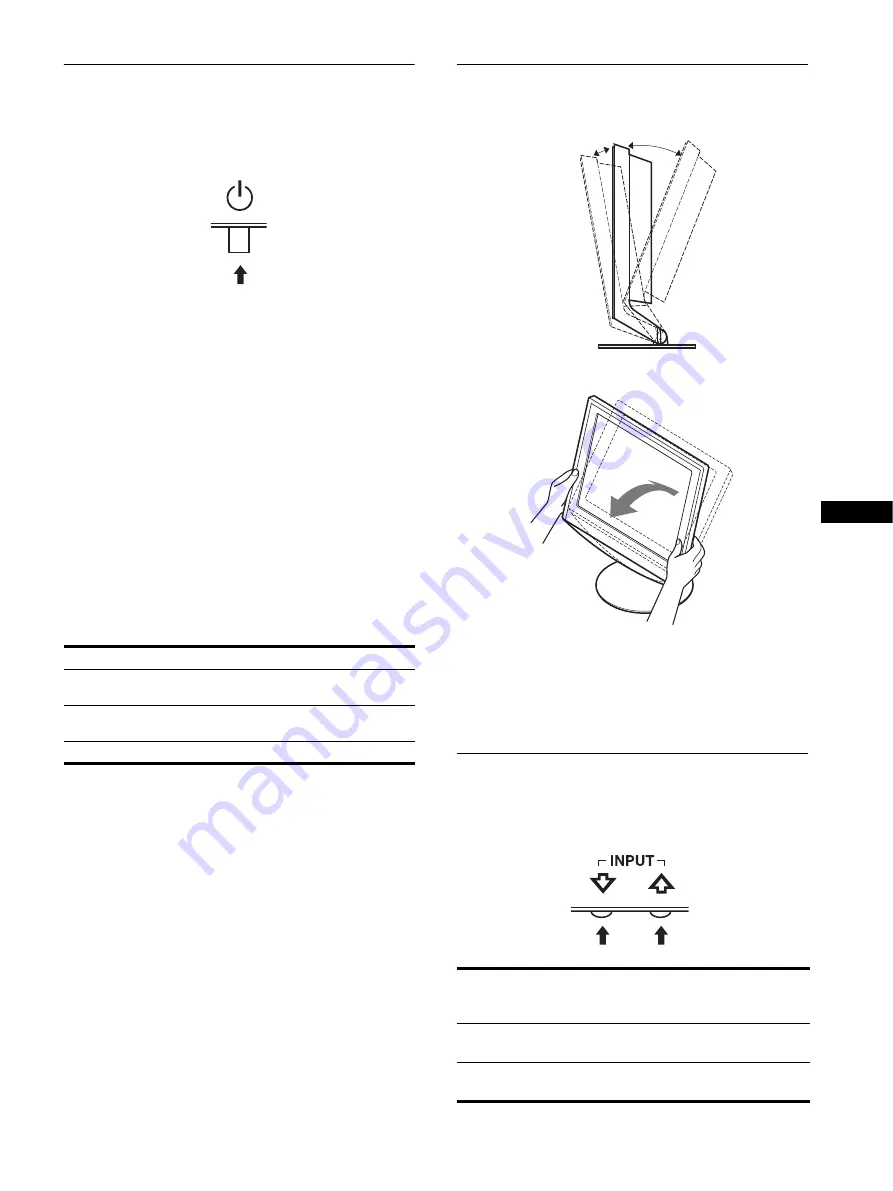
9
GB
Step 4: Turn on the monitor and
computer
1
Press the
1
(power) switch upward.
The
1
(power) indicator of the monitor lights up in green.
2
Turn on the computer.
The installation of your monitor is complete. If necessary, use the
monitor’s controls to adjust the picture.
If no picture appears on your screen
• Check that the power cord and the video signal cable are
properly connected.
•
If NO INPUT SIGNAL appears on the screen:
The computer is in the power saving mode. Try pressing any
key on the keyboard or moving the mouse.
•
If CABLE DISCONNECTED appears on the screen:
Check that the video signal cable is properly connected.
•
If OUT OF RANGE appears on the screen:
Reconnect the old monitor. Then adjust the computer’s
graphics board within the following ranges.
For more information about the on-screen messages, see “Trouble
symptoms and remedies” on page 18.
No need for specific drivers
The monitor complies with the “DDC” Plug & Play standard and
automatically detects all the monitor’s information. No specific driver
needs to be installed to the computer.
The first time you turn on your computer after connecting the monitor, the
setup Wizard may appear on the screen. In this case, follow the on-screen
instructions. The Plug & Play monitor is automatically selected so that
you can use this monitor.
The vertical frequency turns to 60 Hz.
Since flickers are unobtrusive on the monitor, you can use it as it is. You
do not need to set the vertical frequency to any particular high value.
Adjusting the tilt
This display can be adjusted within the angles shown below.
Grasp the lower sides of the LCD panel, then adjust screen tilt.
To use the display comfortably
This display is designed so that you can set it up at a comfortable
viewing angle. Adjust the viewing angle of your display
according to the height of the desk and chair, and so that light is
not reflected from the screen to your eyes.
Selecting the input signal
(INPUT button)
Press the
m/M
buttons.
The input signal change each time you press these buttons.
Analog RGB
Digital RGB
Horizontal
frequency
28–80 kHz
28–64 kHz
Vertical
frequency
48–75 Hz
60 Hz
Resolution
1280
×
1024 or less
1280
×
1024 or less
On-screen message
(Appears about 5 seconds on
the upper left corner.)
Input signal configuration
INPUT1 : DVI-D
DVI-D input connector
(digital RGB) for INPUT1
INPUT2 : HD15
HD15 input connector
(analog RGB) for INPUT2
Approx. 5°
Approx. 20°







































