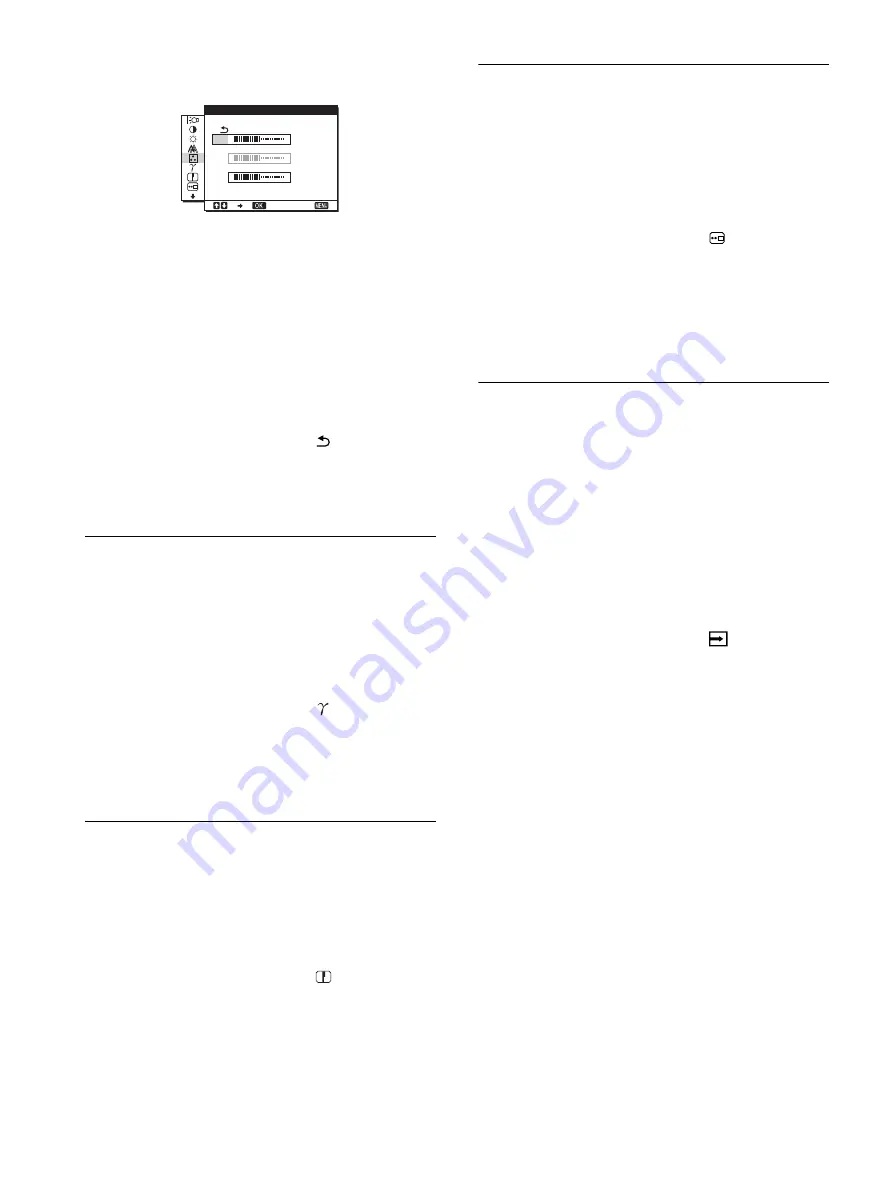
14
Fine tuning the color temperature
(USER ADJUSTMENT)
1
Press the
m/M
buttons to select ADJUST and press
the OK button.
The USER ADJUSTMENT menu appears on the screen.
2
Press the
m/M
buttons to select R (Red) or B (Blue)
and press the OK button. Then press the
m/M
buttons to adjust the color temperature and press
the OK button.
Since this adjustment changes the color temperature by
increasing or decreasing the R and B components with respect
to G (green), the G component is fixed.
3
Press the
m/M
buttons to select
, then press the
OK button.
The new color setting is stored in memory for USER and
automatically recalled whenever USER is selected.
The main menu appears on the screen.
Changing the gamma setting
(GAMMA)
You can associate the picture’s color shade on the screen with the
picture’s original color shade.
1
Press the MENU button.
The main menu appears on the screen.
2
Press the
m/M
buttons to select
(GAMMA) and
press the OK button.
The GAMMA menu appears on the screen.
3
Press the
m/M
buttons to select the desired mode
and press the OK button.
Adjusting the sharpness
(SHARPNESS)
Adjust to sharpen the edge of images, etc.
1
Press the MENU button.
The main menu appears on the screen.
2
Press the
m/M
buttons to select
(SHARPNESS)
and press the OK button.
The SHARPNESS menu appears on the screen.
3
Press the
m/M
buttons to adjust the sharpness and
press the OK button.
Changing the menu’s position
(MENU POSITION)
You can change the menu position if it is blocking an image on
the screen.
1
Press the MENU button.
The main menu appears on the screen.
2
Press the
m/M
buttons to select
(MENU
POSITION) and press the OK button.
The MENU POSITION menu appears on the screen.
3
Press the
m/M
buttons to select the desired position
and press the OK button.
There are three positions each for the top, center and bottom
of the screen.
Changing the input automatically
(INPUT SENSING)
When you select AUTO ON in the INPUT SENSING menu, the
monitor automatically detects an input signal to an input
connector, and changes the input automatically before the
monitor goes into the power saving mode.
1
Press the MENU button.
The main menu appears on the screen.
2
Keep pressing the
m
button until the icon of the
desired option item appears.
3
Press the
m/M
buttons to select
(INPUT
SENSING) and press the OK button.
The INPUT SENSING menu appears on the screen.
4
Press the
m/M
buttons to select the desired mode
and press the OK button.
•
AUTO ON:
When the selected input connector has no
input signal, or when you select an input connector
by the
m/M
buttons on the monitor and the
connector has no input signal, the on-screen
message appears (page 17) and the monitor checks
the input signal to another input connector
automatically to change the input.
When the input is changed, the selected input
connector is displayed on the upper left of the
screen. When there is no input signal, the monitor
goes into the power saving mode automatically.
•
AUTO OFF:
The input is not changed automatically.
Press the
m/M
buttons to change the input.
1 2 8
1 2 8
1 2 8
1 2 8 0
1 0 2 4
6 0 H z
x
/
E X I T
R
G
B
U S E R A D J U S T M E N T







































