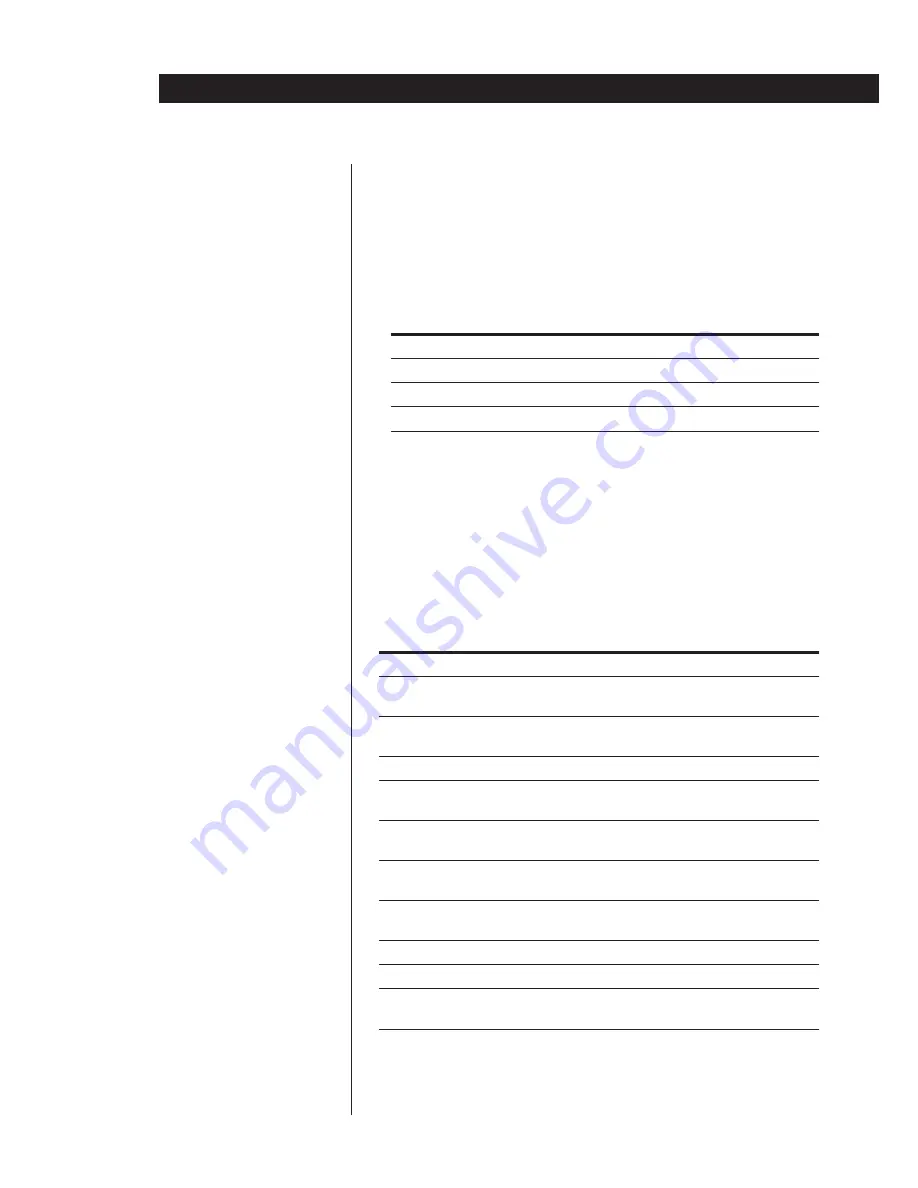
24
Basic Operations
If the factory settings of the VIDEO 1 and VIDEO 2 buttons don’t match
your system components, you can change them.
For example, if you connect a Sony Beta video deck to the VIDEO 2 jacks, you
can assign the VIDEO 2 button to set the remote to control the Beta VCR.
1
Hold down the button whose function you want to change (VIDEO 2 for
example).
2
Press the numeric button corresponding to the component you want to
assign to that button (1 - VTR 1 (Beta VCR), for example).
Numeric button
Selects
1
VTR 1 (Beta VCR)
2
VTR 2 (8 mm VCR)
3
VTR 3 (VHS VCR)
If your Sony VCR has a COMMAND MODE selector
Press the numeric button corresponding to the VCR’s COMMAND MODE selector
(for example, press “1” if the COMMAND MODE selector is set to “VTR 1”).
Now you can use the VIDEO 2 button to control your Sony Beta VCR.
To reset the setting to the factory setting, repeat the above procedure.
Description of other buttons on the remote
In addition to those described above, the following buttons can also be used
to control Sony TVs and VCRs.
Remote button
Operates
Function
DISPLAY
TV
Displays the TV’s on-screen display
information.
P IN P
TV
Activates the picture-in-picture
function.*
SWAP
TV
Swaps the small and the large picture.*
POSITION
TV
Changes the position of the small
picture.*
JUMP
TV
Jumps back and forth between the
previous and current channels.
SUB CH + / –
TV
Selects preset channels for the small
picture.*
ANT TV / VTR
VCR
Selects output signal from the antenna
terminal: TV signal or VCR program.
TV VOL + / –
TV
Adjusts the volume on the TV.
CH + / –
TV / VCR
Selects preset channels.
VISUAL ENTER
TV / VCR
Changes channels when used with 1-
10/0 and >10.
* Only for Sony TVs with the picture-in-picture function.
Note
Some Sony equipment cannot be controlled by this remote as shown in the table
above.
Содержание SA-VA100
Страница 13: ...13 Getting Started ...
Страница 66: ...Sony Corporation Printed in Malaysia ...






























