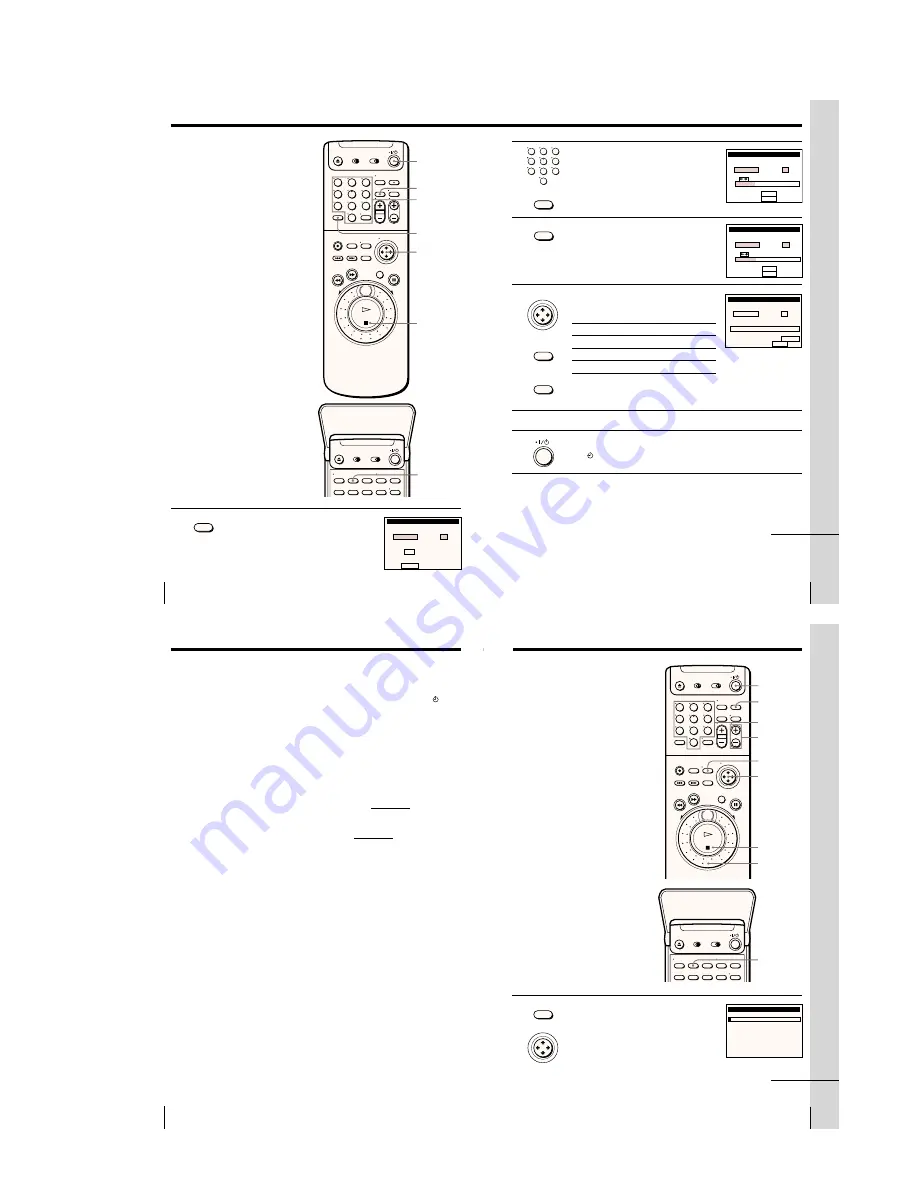
1-3
Basic Operations
12
1
Press VCR Plus+.
Recording TV
programs using
the VCR Plus+
GOLD system
Just enter the PlusCode number listed in
the TV program guide. The date, time
and channel number of that program are
set automatically. You can preset up to
eight programs at a time.
Before you start…
• Check that the VCR clock is set to the
correct time.
• Turn on your TV and set it to the
video channel. When using a cable
box, turn it on.
• Insert a tape with its safety tab in
place. Make sure the tape is longer
than the total recording time.
• If you insert a tape with the SmartFile
function, make sure the total recording
time doesn’t overlap the protected
program. For details about the
SmartFile function, see page 42.
`/1
CLEAR
VCR Plus+
SP/EP
Number
buttons,
ENTER
Cursor stick
</,
x
STOP
VCR Plus+
VCR Plus+
P l u s Co d e
– – – – – – – –
SP / EP
EP
En t e r p r o g r a m’ s
P l u s Co d e
u s i n g 0 – 9 k e y s
To c h a n g e
t a p e s p e e d,
p u s h SP / EP
1
2
3
4
5
6
7
8
9
0
13
Basic Operations
Basic Operations
continued
1
2
3
4
5
6
7
8
9
0
CLEAR
WEEKLY
ONCE
DA I L Y
P l u sCo d e
Us e
k e y s
f o r :
T o c o n f i r m :
T o c a n c e l
: CLEAR
ENTER
SP / EP
EP
– – –
2 9 2
5 3
VCR Plus+
SP / EP
CLEAR
WEEKLY
ONCE
DA I L Y
P l u sCo d e
Us e
k e y s
f o r :
T o c o n f i r m :
T o c a n c e l
: CLEAR
ENTER
SP / EP
SP
– – –
2 9 2
5 3
VCR Plus+
VCR Plus+
P l u s Co d e
5 3 2 9 2 – – –
SP
To c a n
p u s h
POWER
l,
RECORDING TIME
c e
To s e t
t i me r, p u s h
9 3
/
0
8 : 0 0
11 : 3 0
5 2 EP
THU
PM
PM
DATE START STOP CH
CLEAR
SP / EP
• CURSOR
PUSH OK
• ENTER
2
Press the number buttons to enter the
PlusCode number.
If you make a mistake, press CLEAR and
re-enter the correct number.
3
Press SP/EP to select the tape speed, SP or
EP.
4
Move the cursor stick
<
/
,
to select
ONCE, DAILY, or WEEKLY, then press
ENTER:
To record
Select
Only once
ONCE
Everyday Monday to Friday
DAILY
Once a week
WEEKLY
The date, start and stop time, channel number and tape speed
appear on the TV screen. If the information is not correct, press
CLEAR to cancel the setting.
5
To enter another setting, repeat steps 1 to 4.
6
Press
`/1
to turn off the VCR.
The indicator appears in the display window and the VCR stands
by for recording. When using a cable box, leave it on.
To stop recording
To stop the VCR while recording, press
x
STOP.
Basic Operations
14
To use the VCR after setting the timer
To use the VCR before a timer recording begins, just press
`/1
. The
indicator disappears from the display window and the VCR switches on.
Remember to press
`/1
to reset the VCR to the timer recording standby
mode after using the VCR.
You can also do the following tasks while the VCR is recording:
• Reset the counter.
• Display tape information on the TV screen.
• Check the timer settings.
• Watch another TV program.
To lock the VCR after setting the timer (Child Lock)
While the VCR turns on, hold down
`/1
POWER on the VCR until the
-
indicator appears in the display window. The VCR turns off and the
-
indicator remains lit. The VCR will not work except for timer recording.
To unlock the VCR, hold down
`/1
POWER on the VCR until the
-
indicator disappears from the display window. The VCR is unlocked and
turns on.
To stop timer recording while the VCR is locked, press
x
STOP. The
recording stops and the VCR is unlocked.
Tips
• To cancel the VCR Plus+ GOLD system recording, press VCR Plus+ before pressing
ENTER in step 4 above.
• When you are recording a program in the SP mode and the remaining tape becomes
shorter than the recording time, the tape speed is automatically changed to the EP
mode. Note that some noises will appear on the picture when the tape speed is
changed. If you want to keep the tape speed, set AUTO TAPE SPEED to OFF in the
ADVANCED OPTIONS menu (page 33).
• When a tape with a SmartFile label attached is inserted, the AUTO BLANK
SEARCH screen appears after step 5. Wait about ten seconds for the screen to
appear before pressing the
`/1
button in step 6. For details, see “Setting timer
recording in the Blank Time space” (page␣50).
Notes
• If the VCR does not accept the PlusCode number, this means that:
– The PlusCode number is incorrect.
– ONCE, DAILY, or WEEKLY was selected incorrectly. You cannot select DAILY or
WEEKLY for a program that airs more than seven days ahead.
• The VCR will be unlocked when:
– you stop timer recording by pressing
x
STOP
– you insert a tape
– the AC power cord is disconnected or power supply stops.
Recording TV programs using the VCR Plus+ GOLD system
(continued)
15
Basic Operations
Basic Operations
Setting the timer
manually
If the VCR Plus+ GOLD system is not
available in your area, follow the
instructions below to set the timer to
record programs.
Before you start…
• Check that the VCR clock is set to the
correct time.
• Turn on your TV and set it to the
video channel. When using a cable
box, turn it on.
• Insert a tape with its safety tab in
place. Make sure the tape is longer
than the total recording time.
• If you insert a tape with the SmartFile
function, make sure the total recording
time doesn’t overlap the protected
program. For details about the
SmartFile function, see page 42.
MENU
`/1
INPUT
SELECT
1
Press MENU, then move the cursor stick
M
/
m
to select TIMER SET/CHECK and
push the cursor stick (OK).
CH +/–
x
STOP
continued
• MENU
–
TIMER SET / CHECK
–
TUE
DATE
START STOP
CH
/
–
– : – –
– : – –
– – –
– –
/
–
– : – –
– : – –
– – –
– –
/
–
– : – –
– : – –
– – –
– –
/
–
– : – –
– : – –
– – –
– –
/
–
– : – –
– : – –
– – –
– –
/
–
– : – –
– : – –
– – –
– –
/
–
– : – –
– : – –
– – –
– –
/
–
– : – –
– : – –
– – –
9 / 28
Shuttle ring
• CURSOR
PUSH OK
Cursor stick
M/m/</,
OK
1
2
3
4
5
6
7
8
9
0
SP/EP
Number
buttons
Содержание RMT-V267B
Страница 38: ...SLV 999HF M11HF M91HF 4 1 FRAME SCHEMATIC DIAGRAM FRAME SCHEMATIC DIAGRAM 4 3 4 4 ...
Страница 50: ...SLV 999HF M11HF M91HF 4 27 4 28 INDICATOR FR 163 ...
Страница 52: ...SLV 999HF M11HF M91HF 4 31 4 32 Y C SEP SYNC SEP VD 29 ...
Страница 56: ...SLV 999HF M11HF M91HF 4 39 4 40 VIDEO AUDIO PROCESSOR LR 15 ...
Страница 60: ...SLV 999HF M11HF M91HF 4 47 4 48E POWER BLOCK SRV886UC ...























