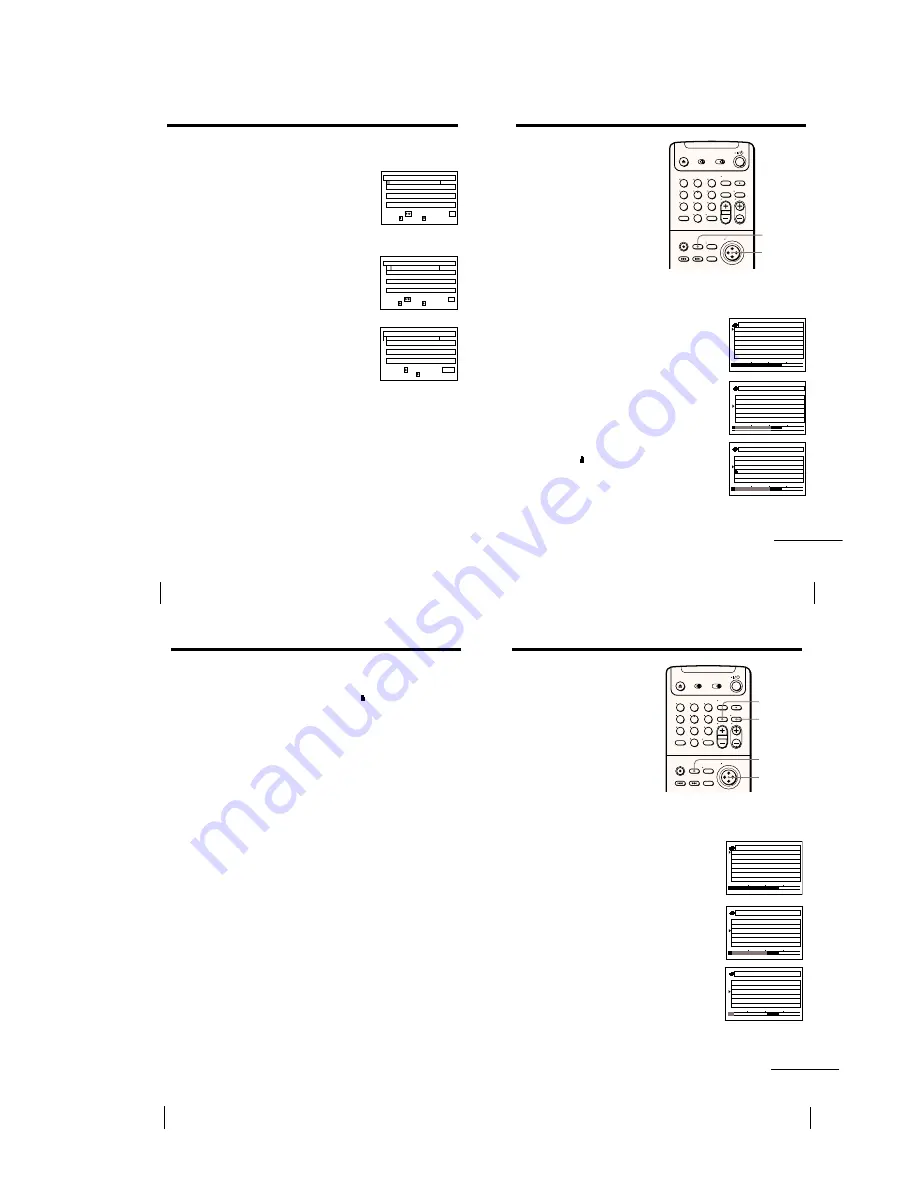
1-15
SmartFile Function
60
5
Label the tape.
1
Move the cursor stick
M
/
m
to select a
character.
Each time you move the cursor stick
m
,
the character changes as shown below.
A
t
B
t
…
t
Z
t
symbol
t
0
t
1
t
… 9
t
a
t
b
t
…
t
z
t
(blank space)
If you make a mistake, press CLEAR.
2
To set the next character, move the cursor
stick
,
.
The cursor moves to the next position.
3
Repeat steps
1
and
2
to label the tape.
6
Push the cursor stick (OK).
The tape title is stored.
7
Press MENU to exit the menu.
To erase the tape title
Press CLEAR after step 3 above. The tape title is erased and the recording
date reappears. When you want to erase the recording date from the tape
title column, press CLEAR again.
Labeling a recorded program and tape (continued)
SMARTFILE EDIT
p . 1
6
/
8
SP
M
0
0
1
/
8
3
H
0
SP
M
0
5
H
0
EP
M
0
3
H
0
SELECT :
1
3
/
8 1
Someday
Nick & Matt
Rock Box
DRAMA
COMEDY
MUSIC
NEXT :
BACK :
F
CONFIRM : OK
SMARTFILE EDIT
p . 1
6
/
8
SP
M
0
0
1
/
8
3
H
0
SP
M
0
5
H
0
EP
M
0
3
H
0
SELECT :
1
3
/
8 1
Someday
Nick & Matt
Rock Box
DRAMA
COMEDY
MUSIC
NEXT :
BACK :
F
CONFIRM : OK
SMARTFILE EDIT
p . 1
6
/
8
SP
M
0
0
1
/
8
3
H
0
SP
M
0
5
H
0
EP
M
0
3
H
0
SELECT :
1
3
/
8 1
QUIT : MENU
Someday
Nick & Matt
Rock Box
DRAMA
COMEDY
MUSIC
Favorites
:
T I TLE ED I T
61
SmartFile Function
SMARTFILE
Protecting a
recorded program
You can protect a recorded program
using the SmartFile function from
accidental over-recording or erasure.
When you start recording from a
position prior to the protected program,
the recording stops automatically before
the protected program.
Before you start…
• Turn on your TV and set it to the
video channel.
1
Insert a SmartFile tape.
The VCR turns on and the SMARTFILE indicator lights up.
2
Press SMARTFILE.
The SmartFile search list appears on the TV
screen.
The BLANK indicator lights up and the Blank
Time space also appears in the display
window.
3
Move the cursor stick
M
/
m
to select the
program you want to protect.
4
Move the cursor stick
,
.
The indicator appears to the left of the
selected program and the program becomes
protected.
5
Press SMARTFILE.
The SmartFile search list disappears.
Cursor stick
M
/
m
/
,
p . 1
BLANK TIME
M
8
4
H
1
EP
START
END
8/10/99~8/16/99
MON
6 : 3 0
PM CH
1
6
/
8
SP
M
0
3
H
0
1
6
FRI
8 : 0 0
PM CH
1
3
/
8
SP
M
0
5
H
0
1
2
TUE
2 : 3 0
PM CH
8
0
/
8
EP
M
0
3
H
0
1
p . 1
BLANK TIME
M
8
4
H
1
EP
START
END
8/10/99~8/16/99
MON
6 : 3 0
PM CH
1
6
/
8
SP
M
0
3
H
0
1
6
FRI
8 : 0 0
PM CH
1
3
/
8
SP
M
0
5
H
0
1
2
TUE
2 : 3 0
PM CH
8
0
/
8
EP
M
0
3
H
0
1
8/10/99~8/16/99
MON
p . 1
BLANK TIME
M
8
4
H
1
EP
6 : 3 0
PM CH
1 6
6
/
8
SP
M
0
FRI
3
1
/
8
0
1
/
8
TUE
2 : 3 0
PM CH
8
3
H
0
SP
M
0
5
H
0
EP
M
0
3
H
0
START
END
1
8 : 0 0
PM CH
1 2
continued
1
2
3
4
5
6
7
8
9
0
SmartFile Function
62
To unlock the protected program
Move the cursor stick
<
in step 4 above. The indicator disappears and
you can record over this program.
Tips
• When you start recording from a position prior to the protected program, the
recording automatically stops no more than about 3 minutes in SP mode and about
8 minutes in EP mode before the beginning of the protected program.
• If you protect a program just after the Blank Time space, BLANK TIME becomes
shortened by about 3 minutes in SP mode and about 8 minutes in EP mode.
• If you try to record on a SmartFile tape containing a protected program, a message
indicating that there is a protected program on this tape appears on the TV screen.
• If you set SMARTFILE LIST to AUTO in the ADVANCED OPTIONS menu, the
SmartFile search list appears automatically when you insert a SmartFile tape (see
page␣34).
Notes
• When you record another program just after a protected program, locate the
beginning of the Blank Time space by following the instructions in “Recording after
locating the Blank Time space” on page 47. Otherwise, if the recording start point
overlaps the protected program, the VCR may record over the protected program.
• If the VCR Plus+ GOLD system or timer recording program overlaps the protected
program, the VCR automatically stops recording before the protected program and
ejects the tape.
• If you insert a SmartFile tape which contains a protected program or protect a
program for the first time on a new tape, the VCR will analyze the position of the
protected program for a few seconds. You cannot operate the VCR while the VCR is
analyzing the tape.
• If the SmartFile list contains 12 protected programs, the next program you record
won’t be stored in the SmartFile list.
Protecting a recorded program (continued)
63
SmartFile Function
Erasing the data
of an unwanted
program
You can erase an unwanted program
from the SmartFile list. When you erase
a program from the list, that portion of
tape is subject to Blank Time space
priority.
Before you start…
• Turn on your TV and set it to the
video channel.
1
Insert a SmartFile tape.
The VCR turns on and the SMARTFILE indicator lights up.
2
Press SMARTFILE.
The SmartFile search list appears on the TV
screen.
The BLANK indicator lights up and the Blank
Time space also appears in the display
window.
3
Move the cursor stick
M
/
m
to select a
program you want to erase from the list.
4
Press CLEAR.
The selected program is erased from the
SmartFile list.
If you erase a program by mistake, press
DISPLAY to make the program reappear.
5
Press SMARTFILE.
The SmartFile search list disappears.
DISPLAY
CLEAR
SMARTFILE
Cursor stick
M
/
m
continued
p . 1
BLANK TIME
M
8
4
H
1
EP
START
END
8/10/99~8/16/99
MON
6 : 3 0
PM CH
1
6
/
8
SP
M
0
3
H
0
1
6
FRI
8 : 0 0
PM CH
1
3
/
8
SP
M
0
5
H
0
1
2
TUE
2 : 3 0
PM CH
8
0
/
8
EP
M
0
3
H
0
1
p . 1
BLANK TIME
M
8
4
H
1
EP
START
END
8/10/99~8/16/99
MON
6 : 3 0
PM CH
1
6
/
8
SP
M
0
3
H
0
1
6
FRI
8 : 0 0
PM CH
1
3
/
8
SP
M
0
5
H
0
1
2
TUE
2 : 3 0
PM CH
8
0
/
8
EP
M
0
3
H
0
1
8/10/99~8/16/99
MON
p . 1
BLANK TIME
M
0
3
H
2
EP
6 : 3 0
PM CH
1 6
6
/
8
SP
M
0
TUE
0
1
/
8
3
H
0
EP
M
0
3
H
0
START
END
1
2 : 3 0
PM CH
8
1
2
3
4
5
6
7
8
9
0
Содержание RMT-V267B
Страница 38: ...SLV 999HF M11HF M91HF 4 1 FRAME SCHEMATIC DIAGRAM FRAME SCHEMATIC DIAGRAM 4 3 4 4 ...
Страница 50: ...SLV 999HF M11HF M91HF 4 27 4 28 INDICATOR FR 163 ...
Страница 52: ...SLV 999HF M11HF M91HF 4 31 4 32 Y C SEP SYNC SEP VD 29 ...
Страница 56: ...SLV 999HF M11HF M91HF 4 39 4 40 VIDEO AUDIO PROCESSOR LR 15 ...
Страница 60: ...SLV 999HF M11HF M91HF 4 47 4 48E POWER BLOCK SRV886UC ...






























