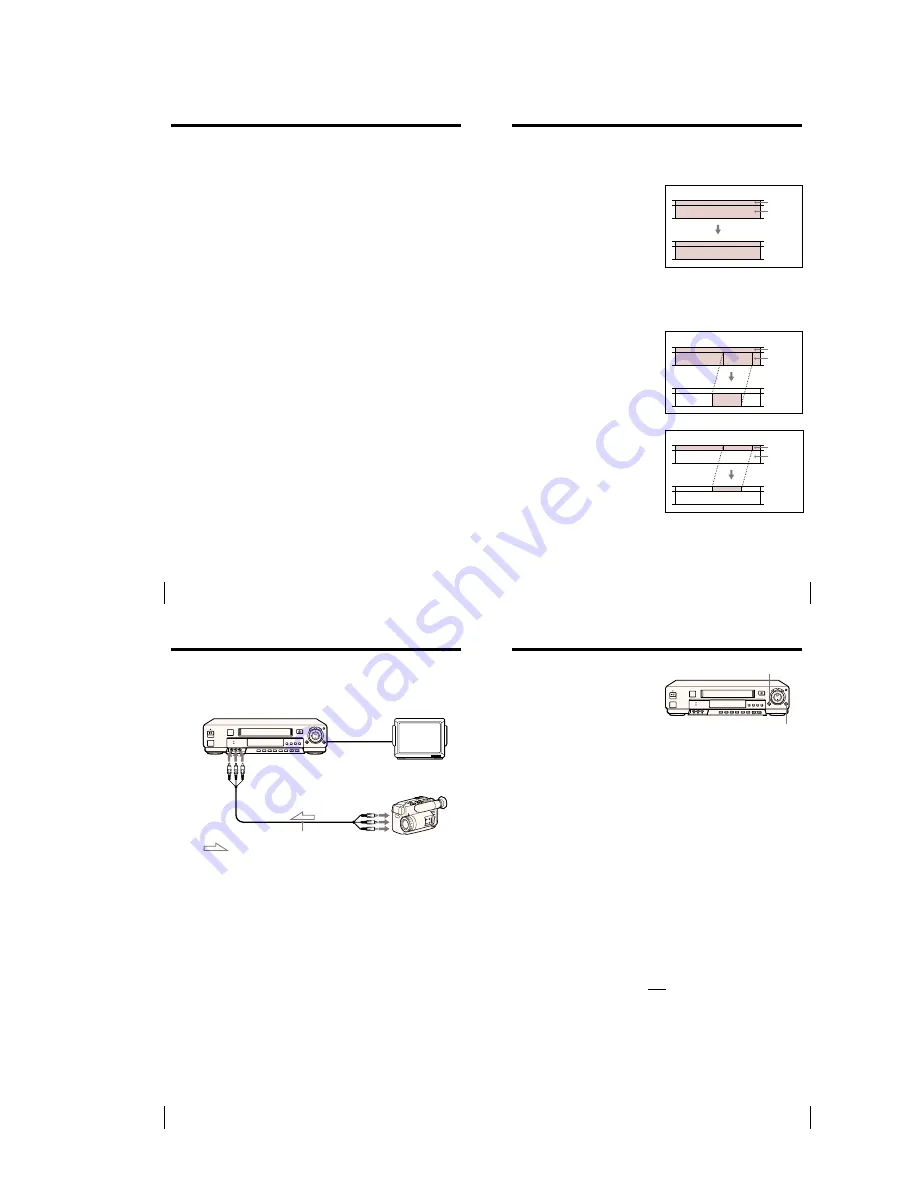
1-9
Additional Operations
36
3
Start camcorder playback using LASER LINK.
The VCR input automatically switches to “L3” and the camcorder
picture appears on the TV screen.
Refer to the operating instructions of the camcorder for camcorder
operations using LASER LINK.
4
Adjust the distance and angle between the camcorder and the VCR so
that the playback picture appears clearly on the TV.
To stop watching the camcorder picture
Move the camcorder so that its LASER LINK IR emitter no longer points at
the LASER LINK IR receiver of this VCR. The video channel or input
returns to the position selected before using LASER LINK.
Tips
• Cable connection is recommended when recording or editing the picture from the
camcorder (page 38).
• If you do not want to automatically switch the video input and display the picture
on the TV when the camcorder is aimed at the IR receiver of the VCR, set AUTO
LASER LINK to OFF in the ADVANCED OPTIONS menu. In this case, you can
view the picture by pressing the INPUT SELECT button to switch the input to “L3”
(see page 33).
Notes
• Do not cover the IR emitter of the camcorder or the IR receiver of the VCR with
your hands or other objects.
• Infrared rays cannot pass through walls or opaque glass. Be sure to place the VCR
in an unobstructed position. Using LASER LINK through glass will shorten the
transmission range.
• Do not place the camcorder too close to the VCR, as this may cause noise and/or
beat.
• When connecting the VCR to the TV using only the antenna cable, press the
TV/VIDEO button to display the VIDEO indicator in the VCR’s display window
before starting to use LASER LINK.
• The IFT-AV1 Cordless AV Transmitter System uses a different frequency band, so it
cannot be used with this VCR.
Watching the camcorder picture without connecting cables
— LASER LINK (continued)
37
Editing
Insert editing
You can replace an existing scene with
material from another recording. There
are three kinds of insert editing.
Video insert
Replaces the original video and hi-fi
audio. The monaural sound on the
normal audio track is retained.
Audio insert
Replaces the original monaural sound
on the normal audio track. The video
and hi-fi sound are left intact. For
example, you can use this feature to add
commentary to a tape recorded on a
camcorder.
A/V insert
Replaces the original video and both hi-
fi and monaural sound.
Video insert
Audio insert
Source tape
Source tape
Edited tape
Editing
Editing methods
This section introduces you to various ways to edit tape recordings.
Basic editing
You can make a copy of a tape.
Normal audio
Video and
hi-fi audio
Edited tape
Source tape
Edited tape
Normal audio
Video and
hi-fi audio
Normal audio
Video and
hi-fi audio
Editing
38
This VCR (Recorder)
LINE-2 IN
: Signal flow
VMC-810HG audio/video cable
(not supplied)
TV
Other VCR (Player)
Hooking up to a VCR or stereo system
How to hook up to record on this VCR
How to hook up to a stereo system
Connect LINE-2 IN AUDIO on this VCR to the audio output jacks on the
stereo system, using the RK-C510KS audio cable (not supplied).
If the other VCR has a CONTROL S OUT jack for synchronized editing
Hook up to record on the other VCR, then connect the VCRs via the
CONTROL S jacks. The CONTROL S connection lets you control (pause and
release pause) both VCRs from the recording VCR.
Notes
• Make sure you connect the plugs to jacks of the same color.
• If the other VCR is a monaural type and connected to this VCR’s LINE-2 IN jacks,
connect the audio plug to the AUDIO L (white) jack. The sound is recorded on both
right and left channels. When connecting to the AUDIO R (red) jack, the sound is
recorded only on the right channel.
• If you connected this VCR to both the LINE IN and LINE OUT jacks of the other
VCR, select the input correctly to prevent a humming noise.
• You can also use the LINE-1 IN jacks for editing. If the other VCR is a monaural
type, the sound is recorded only on the channel whose jack is connected to the
audio plug. To record on both right and left channels, connect the audio plugs to
the AUDIO R/L jacks using a VMC-910HG audio/video cable (not supplied).
• If the CONTROL S IN jack is used for S-Link
(A/V bus control) with a TV, the
CONTROL S connection cannot be used for editing.
LINE OUT
39
Editing
Basic editing
(when recording on this
VCR)
Before you start editing
• Turn on your TV and set it to the
video channel.
• Press INPUT SELECT to display “L2”
(or “L1”) in the display window.
• Press SP/EP to select the tape speed, SP or EP.
• On this VCR, press EDIT to display “EDIT” in the display window. If
the other VCR has a similar button, press it to activate edit function.
1
Insert a source tape with its safety tab removed into the other
(playback) VCR. Search for the point to start playback and set it to
playback pause.
2
Insert a tape into this (recording) VCR. Search for the point to start
recording and press
X
PAUSE.
3
Press
z
REC on this VCR and set it to recording pause.
4
To start editing, press the
X
PAUSE buttons on both VCRs at the same
time.
To stop editing
Press the
x
STOP buttons on both VCRs.
Tip
• To cut out unwanted scenes while editing, press
X
PAUSE on this VCR when an
unwanted scene begins. When it ends, press
X
PAUSE again to resume recording.
Note
• If you start recording following the procedure above, the VCR won’t start recording
with the APC function. To record a tape with the APC function, press
z
REC again
during recording pause in step 3 so that the VCR analyzes the tape. Then when you
start recording in step 4, press
X
PAUSE immediately after the APC indicator stops
flashing. If you press
X
PAUSE before the APC indicator stops flashing, the APC
function is canceled.
z
REC
X
PAUSE
Содержание RMT-V267B
Страница 38: ...SLV 999HF M11HF M91HF 4 1 FRAME SCHEMATIC DIAGRAM FRAME SCHEMATIC DIAGRAM 4 3 4 4 ...
Страница 50: ...SLV 999HF M11HF M91HF 4 27 4 28 INDICATOR FR 163 ...
Страница 52: ...SLV 999HF M11HF M91HF 4 31 4 32 Y C SEP SYNC SEP VD 29 ...
Страница 56: ...SLV 999HF M11HF M91HF 4 39 4 40 VIDEO AUDIO PROCESSOR LR 15 ...
Страница 60: ...SLV 999HF M11HF M91HF 4 47 4 48E POWER BLOCK SRV886UC ...















































