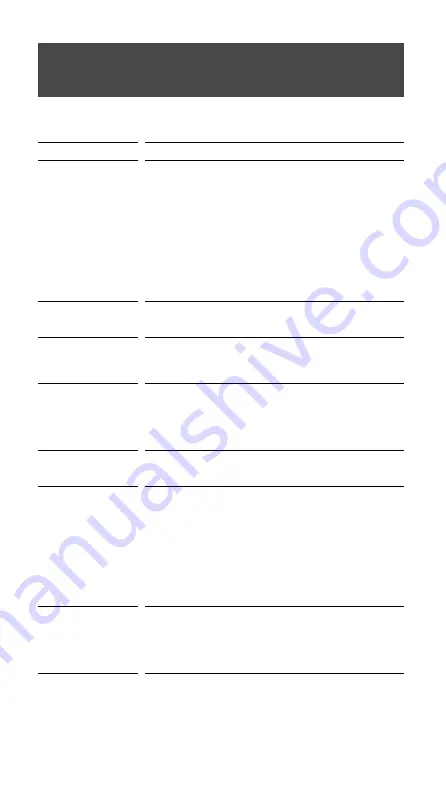
RM-VLZ620_U (US) 4-170-639-
12
(1)
Troubleshooting
If you have problems setting up or using the RM-VLZ620, first check the
batteries (page 8), then check the items below.
Symptom
Remedy
You cannot operate the
device.
Move closer to the device. The maximum operating distance is
approximately 11 m (36 ft).
Aim the RM-VLZ620 directly at the device.
Remove any obstacles in the path between the RM-VLZ620
and the device.
Power on the devices first, if necessary.
Make sure you have pressed the correct Device Select button.
Check that the device has infrared remote capability. For
example, if your device did not come with a remote control, it
probably is not capable of being controlled by the RM-VLZ620.
You have assigned a different device to the Device Select
button. Check the device assigned to that button and the
manufacturer’s code.
You cannot control the
volume.
Your video devices (e.g., DVD player) may be connected to an
audio system. Change the factory preset of the volume control
(page 18).
The Device Select
buttons flash at a
constant interval when
you press a button.
The batteries are weak.
Replace them with new ones.
The
SET
indicator
flashes once and turns
off during setting.
The manufacturer’s code cannot be set. Refer to the supplied
“Manufacturer’s Code List” and set the manufacturer’s code
again (page 13).
If no operations are performed for 10 seconds while setting, the
setting will be canceled, and must be restarted from the
beginning.
The
SET
indicator
flashes once when you
press any button.
The Hold function is on. Unlock the Hold function (page 31).
You cannot operate the
device even after setting
the manufacturer’s code.
Set the manufacturer’s code correctly. If the first code that is
listed does not work, set other codes in the order they are listed
in the supplied “Manufacturer’s Code List.”
Some features may not be preset. If some or all of the buttons
do not function correctly even after you have set the
manufacturer’s code, then teach the RM-VLZ620 new
functions by using the original remote control supplied with
the device (page 20).
The device may be operated with a manufacturer’s code that is
not listed in the “Manufacturer’s Code List.” Set a
manufacturer’s code again with the search function (page 15).
The signals of the
remote control supplied
with the device cannot
be transmitted to the
RM-VLZ620.
When you teach signals of an interactive signal exchange
system remote control unit (supplied with some of Sony’s
amplifiers) to the RM-VLZ620, the response signal of the main
unit may interfere with the learning of the RM-VLZ620. In
such a case, move to a place where the signals will not reach the
main unit (e.g., another room, etc.).
Содержание RM-VLZ620
Страница 1: ...4 170 639 12 1 Integrated Remote Commander Operating Instructions RM VLZ620 2010 Sony Corporation ...
Страница 47: ...47 ...
Страница 50: ......
Страница 51: ......
Страница 52: ...Printed in China ...
















































