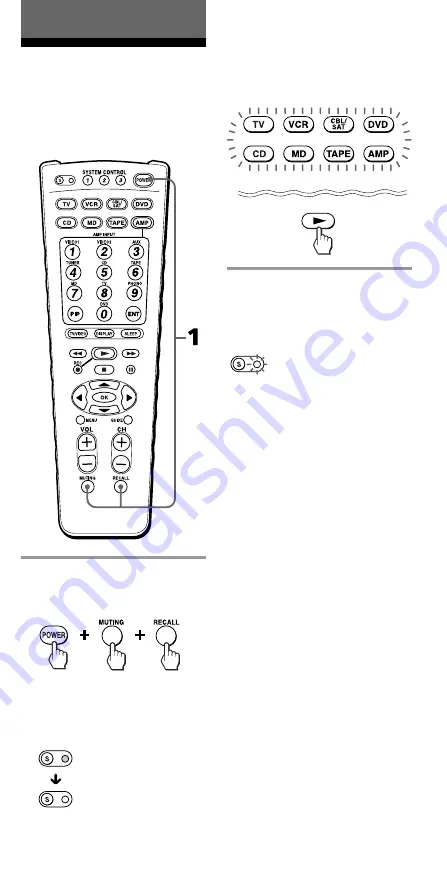
45
Using Other Functions
Locking the Controls
— Hold Function
To prevent accidental operation,
you can lock all the buttons with
the Hold function.
1
While holding POWER
pressed, press MUTING
and RECALL.
The S (set) indicator lights up
when you press these buttons,
and turns off when you release
them.
When the function keys are
locked, all Component Select
buttons flash twice when you
press a control button.
To unlock the control
Repeat the former procedure.
The S (set) indicator flashes twice,
and the Hold function is disabled.
(twice)
(twice)


























