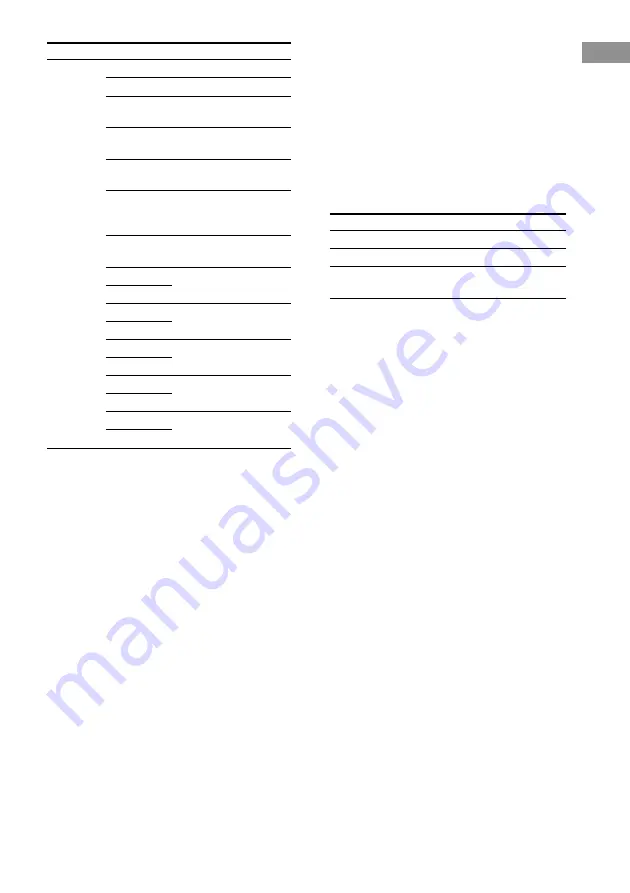
Location of parts and basic remote operations
11
GB
Note
If you have programmed the remote to control non-
Sony components, note the following:
– All the items may not appear when you select a
component.
– All the items displayed may not function.
Tip
Do the following procedure to perform set up menu
operations on the DVD player.
1
Select the DVD player from the function list.
2
Press the
i
button repeatedly to display the SUB
menu.
To display
Do this
TOP MENU
Press TOP MENU button.
DVD MENU
Press AV MENU button.
SET UP
Select “SET UP” in the SUB
menu.
3
Use the control button to perform menu operations
on the DVD player.
Make sure that “DVD” is selected in the CURSOR
TYPE list.
To exit the menu operation, press RETURN
O
/
EXIT. To display the DVD menu, use the AV MENU
button (page 7).
Component Item(s)
Function
Projector
POWER ON Turns on the projector.
POWER OFF Turns off the projector.
INPUT A
Switches to the input
from INPUT A jacks.
INPUT B
Switches to the input
from INPUT B jacks.
INPUT
Switches to the input
VIDEO
from VIDEO jacks.
INPUT
Switches to the input
SELECT
from VIDEO IN or S
VIDEO IN jacks.
MEMORY
Stores the adjusted data
in memory.
Adjusts the brightness.
BRIGHT –
CO
Adjusts the contrast.
CONTRAST –
ZOOM +
Adjusts the zoom of the
ZOOM –
picture.
SHIFT +
Adjusts the lens shift of
SHIFT –
the picture.
FOCUS +
Adjusts the lens shift of
FOCUS –
the picture.
a) “SIDE A/B” appears for non-Sony LD players.
b) Only with Sony TVs that supports the wide-picture
mode.
c) Only with Sony TVs with the picture-in-picture
function.
d) Only with the Sony CD changer.










































