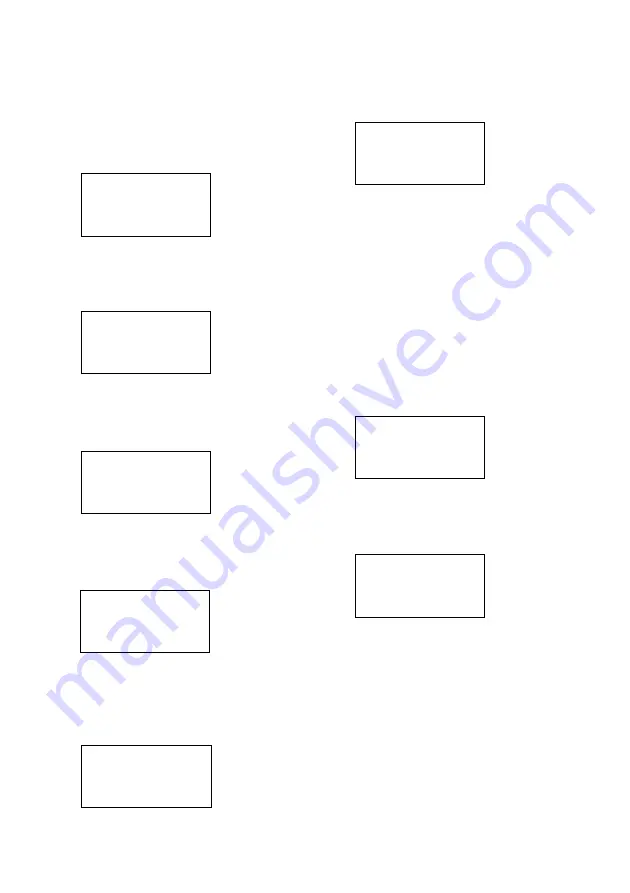
20
GB
Other operations (continued)
Sorting the SUB menu
You can arrange the order of the SUB menu.
1
Press RM SET UP.
The set up list appears.
IR SET
p
MENU EDIT
AUTO POWER
BACK LIGHT
2
Move the easy scroll key to select
“MENU EDIT”, then press the key to
enter the selection.
The MENU EDIT list appears.
<MENU EDIT>
SOUND FIELD
FUNCTION
p
SUB menu
3
Move the easy scroll key to select “SUB
menu”, then press the key to enter the
selection.
The SUB menu list appears.
SUB menu ?
p
[VIDEO 1 ]
[VIDEO 2 ]
[VIDEO 3 ]
4
Move the easy scroll key to select the
SUB menu you want to sort, then press
the key to enter the selection.
The SUB menu appears.
Sort?[VIDEO 1 ]
p
*CH+
*CH-
*INPUT SELECT
5
Move the easy scroll key to select the
menu you want to move, then press the
key to enter selection.
When you press the key, “
p
” changes to
“=”.
Sort?[VIDEO 1 ]
= *CH+
*CH-
*INPUT SELECT
6
Move the easy scroll key to select the
position you want to move the menu to,
then press the key to enter selection.
When you press the key, “=” changes to
“
p
”.
Sort?[VIDEO 1 ]
*INPUT SELECT
*AUDIO
p
*CH+
Using the auto power
function
With the auto power function turned on, the
commander sends numerous codes to the
appropriate Sony AV components when you
select a video function. Automatically, the
components and the TV you have done IR
setting turn on and the TV switches to the
selected input mode. This function works for
Sony components only.
1
Press RM SET UP.
The set up list appears.
IR SET
MENU EDIT
p
AUTO POWER
BACK LIGHT
2
Move the easy scroll key to select
“AUTO POWER”, then press the key to
enter the selection.
The AUTO POWER list appears.
<AUTO POWER>
p
On
Off



















