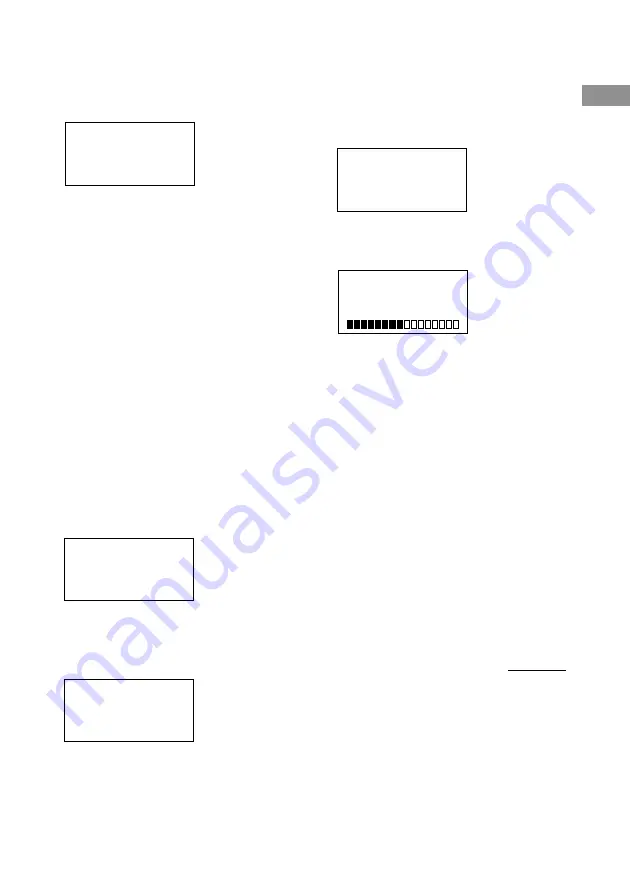
Using the lists
21
GB
3
Move the easy scroll key to select “On”
or “Off”, then press the key to enter the
selection.
When you select “On”, the TV INPUT list
appears.
<TV INPUT>
p
TV-VIDEO1
TV-VIDEO2
TV-VIDEO3
4
Move the easy scroll key to select the
video input of the TV, then press the
key to enter the selection.
When you want to select component video
input, select TV-COMPO1 or 2.
Notes
• Switching to VIDEO 1–6 input may not be
automatic on all Sony TVs. This is because some
TVs cannot receive remote control codes
immediately after being turned on.
• When you select “(Off)” in step 4, the TV input
does not switch.
Turning the backlight on or
off
Each time you press a button on the remote, the
backlight turns on. If you do the procedure
below to turn off the backlight, you can make
the batteries last longer.
1
Press RM SET UP.
The set up list appears.
IR SET
MENU EDIT
AUTO POWER
p
BACK LIGHT
2
Move the easy scroll key to select
“BACK LIGHT”, then press the key to
enter the selection.
The BACK LIGHT list appears .
<BACK LIGHT>
p
On
Off
3
Move the easy scroll key to select “On”
or “Off”, then press the key to enter the
selection.
Adjusting the contrast of the
display
You can adjust the contrast of the display.
1
Press RM SET UP.
The set up list appears.
MENU EDIT
AUTO POWER
BACK LIGHT
p
CONTRAST
2
Move the easy scroll key to select
“CONTRAST”, then press the key to
enter the selection.
<CONTRAST>
p
+
-
3
Move the easy scroll key to select “+”
or “–”, then press the key to enter the
selection.
Each time you press the key, the contrast of
the display changes. To exit adjusting, move
the easy scroll key to select “Exit”, then
press the key to enter the selection.
Switching the COMMAND
MODE
You can switch the command mode (AV
SYSTEM1 or AV SYSTEM2) of the remote. If
the command mode of the receiver and the
remote is different, you cannot use the remote
to operate the receiver.
Besides, you can set the remote for the 2nd
room mode or 3rd room mode (North
American model only).
continued


















